Empowerment has been a popular EDU buzzword for quite sometime now. Usually when I see it in my twitter feed, the term is being used in conjunction with "students"; "Empower students to do X with Y". Empowerment isn't a word I use loosely because of it's #EDU buzzy-ness, but I couldn't help myself using "empowerment" days ago while presenting at the 2019 CETPA (now CITE!) conference.
My session wasn't focused on empowering my students through, it was showing the empowering capabilities of PowerApps. I've been using PowerApps in my music classroom for over a year now, and like other EdTech tools I've adopted over the years into my pedagogy (Surface, Miracast, OneNote, Power Bi), I can't see myself teaching day to day without it.
I was fortunate to have the expertise of Brian Dang (@8bitclassroom) on hand for my presentation. Without his help a couple summers ago, I'd still be using less efficient methods to track my inventory and student achievement.
I was fortunate to have the expertise of Brian Dang (@8bitclassroom) on hand for my presentation. Without his help a couple summers ago, I'd still be using less efficient methods to track my inventory and student achievement.
Inventory
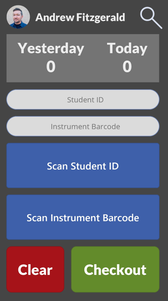 Barcode Scanner I run on my phone after school for checkouts
Barcode Scanner I run on my phone after school for checkouts With PowerApps, I have applications for assigning, tracking, and turning in my classroom inventory with my 240 students. This includes 160+ shared band and orchestra instruments, 250+ method books, instrument accessories, and 300+ classroom iPads. This is nothing new for a music teacher, it's just a part of the job. My previous methods included pencil/paper or a spreadsheet, but that was tedious, cumbersome, and ate up a lot of my prep and class time. There is probably some 3rd party inventory tracking service I could pay for, but I don't have the ca$h for that. With PowerApps, I was able to create my own custom inventory applications, designed to my liking that captured the specific data points I needed. It's a WIWIWIG (What I Want Is What I Get) platform. Sure, you can argue that every dev platform is like that, but the PowerApps Low-Code learning curve is so much easier for my busy teacher/husband/father lifestyle.
Music Theory
I teach my middle school students Music Theory. Short answer: Music Notation is brand new language and ya gotta hit all 4 domains of language acquisition. Just say'n. Resources for practicing and reinforcing the concepts and skills I teach my students are limited, and will cost me more money to get more. I have my lessons and worksheets for students to practice on, but having to recycle them with my students I see for 3 years just feels bad. My 8th graders will get a worksheet they completed in 6th and 7th grade and that's because that's all I have ¯\_(ツ)_/¯. Sorry not sorry, and I'm not going to TPT to buy a some worksheets that are lacking the rigor I'm looking for.
However, since last school year I've been transferring my students' skill/concept practice of music theory over to an application I created in PowerApps. So far I have identifying/creating notes, building scales, and creating intervals. I shared my app to my students via my school's Office 365 tenant, so they just login to the PowerApps app like anything else in 365 and have at it. PowerApps runs on all devices plus the browser, so iPad, phone, whatever, it works. There are so many benefits to what's happening now I have to show you a list:
💯 My students have unlimited practice now. In class or at home. Regarding home, I don't assign them to use my app, they just do it themselves at night and over breaks. That's a win for me 😁
💯 No more paper and trips to the copy room!
💯 The practice activity questions are randomized, so my students are never answering the same stuff as the student next to them. "Hey, what did you get for the third one?" does not work in my class. Now my students are working together, helping each other, and teaching each other how to get the correct answers.
💯 All the data being collected (student answers) live in my school's Office 365 tenant, not some other 3rd party service.
💯 Speaking of data, since PowerApps is WIWIWIG, I design the app activities to capture the data points I'm looking for. Students struggling more with Bass Clef? Ledger Lines? Tri-Tones? Leading Tones? I can see all that because I designed the data output.
💯 Student.Work.Is.Automatically.Graded.
💯 All the data get pumped into Power Bi so I can see how successful my students are doing. I can see trends over time, hotspots in my seating arrangements, and common issues.
💯 All the data is anonymized and shared back with my students to my liking.
💯 No more paper and trips to the copy room!
💯 The practice activity questions are randomized, so my students are never answering the same stuff as the student next to them. "Hey, what did you get for the third one?" does not work in my class. Now my students are working together, helping each other, and teaching each other how to get the correct answers.
💯 All the data being collected (student answers) live in my school's Office 365 tenant, not some other 3rd party service.
💯 Speaking of data, since PowerApps is WIWIWIG, I design the app activities to capture the data points I'm looking for. Students struggling more with Bass Clef? Ledger Lines? Tri-Tones? Leading Tones? I can see all that because I designed the data output.
💯 Student.Work.Is.Automatically.Graded.
💯 All the data get pumped into Power Bi so I can see how successful my students are doing. I can see trends over time, hotspots in my seating arrangements, and common issues.
💯 All the data is anonymized and shared back with my students to my liking.
The One Rubric to Rule Them All
I like to use rubrics now since I jumped on the grading-for-mastery bandwagon. This takes more time rather than marking stuff correct/incorrect and coming up with a percentage. Speaking of time, grading my 240+ students takes about….forever. Usually I'm trying to get through grading their work so fast that I don't spend the time needed to keep track of the issues I'm seeing. There are other 3rd party rubric tools out there I could use, but nothing I've seen fits my rubric-ing style, so I made my own rubric scoring tool in PowerApps.
My rubric app adapts to the domain I'm grading. If I'm looking at my students' written work, I choose "Writing" in my dropdown, and now all my mastery standards change on the apps' screen. Each standard also has a list/combo box picker of common issues I can select from as I'm grading their work. So, I look at my student's work, I move the slider to give them points for that standard, I select the issues I'm seeing, then hit save. Easy-Peasy. If I'm scoring a performance activity, I just switch the domain to "Performance" and my app adjusts all the mastery standards and coinciding issues to reflect it. All the data gets saved to me, I pump it into Power Bi for analysis, and I can export/import scores into my LMS.
#LessCodeMorePower
I'm at the point now where I can build an app in a weekend to use during the next school week. It's really that easy, and the PowerApps team is working to make the learning curve easier all the time. Do a search on YouTube and you'll find all sorts of people in the PowerApps community making videos to teach and help you out. Follow the #PowerAddicts hashtag on twitter and you'll find a wonderful community of insightful people willing to lend their expertise. PowerApps has empowered me, allowing me to create the apps I need to work more efficiently, improve my pedagogy, and get more insight on my students' learning and progress.
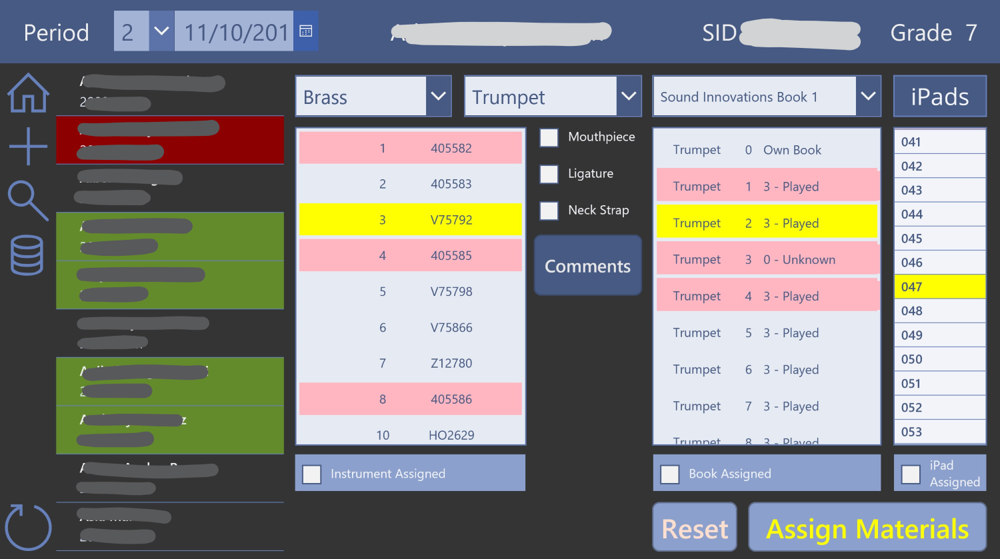
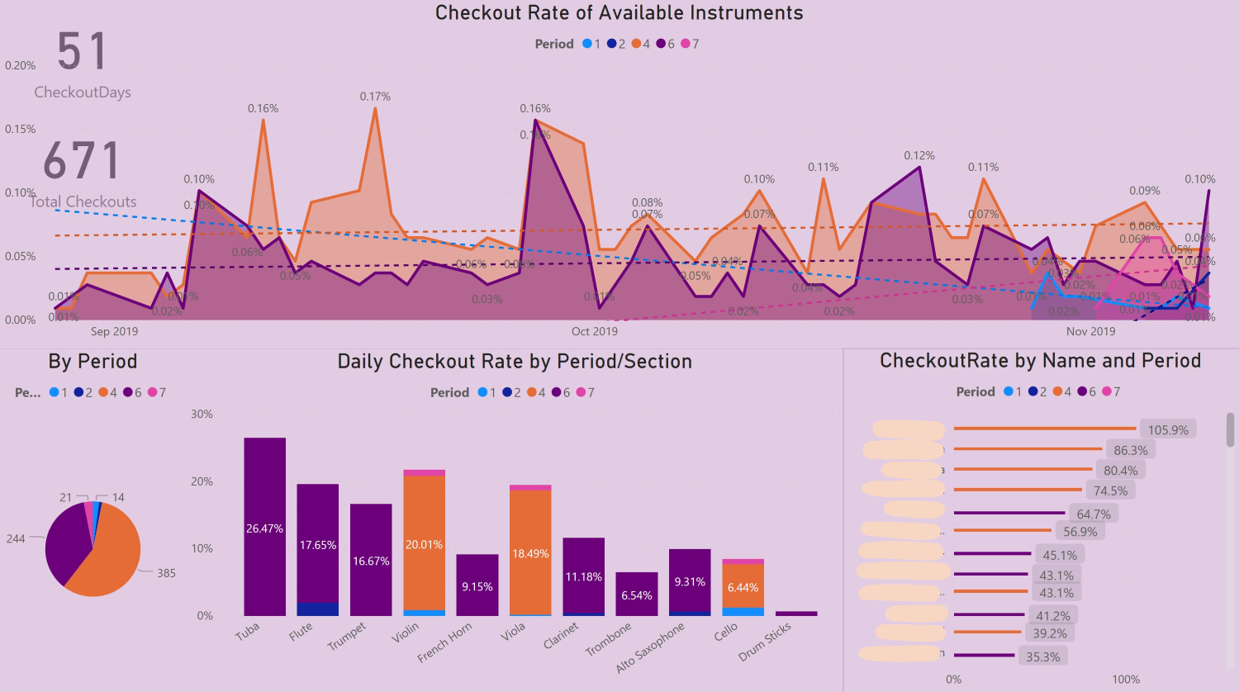
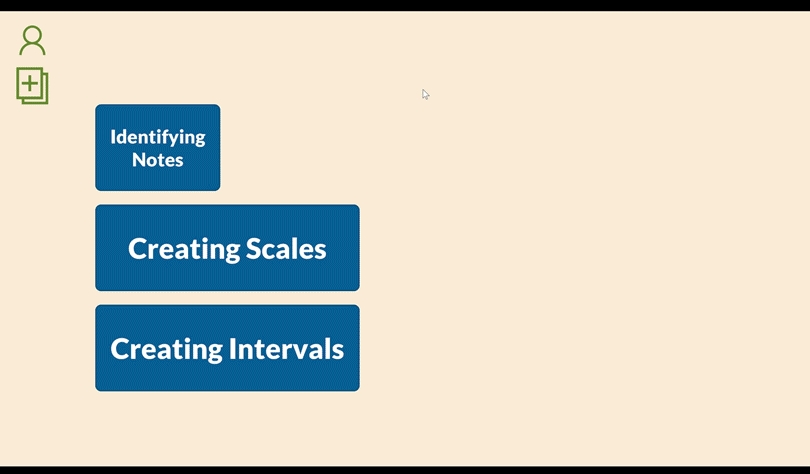
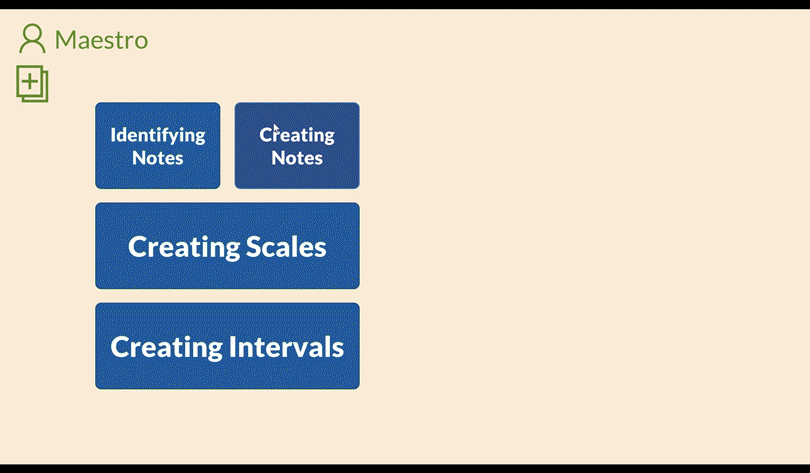
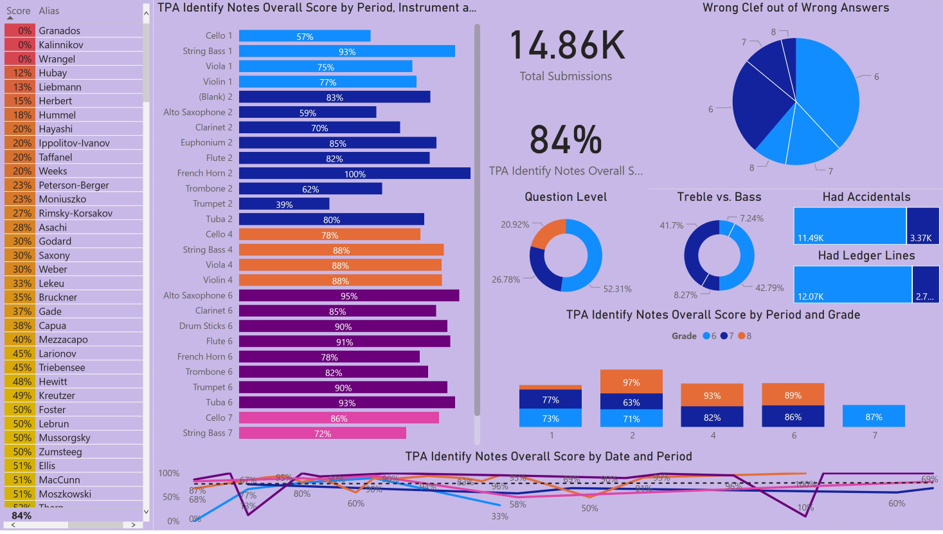
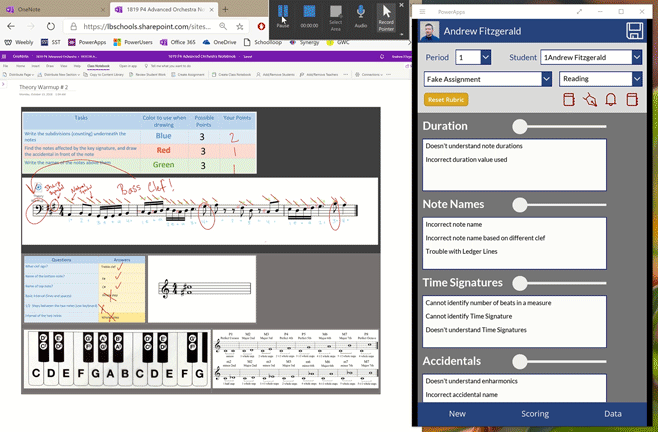
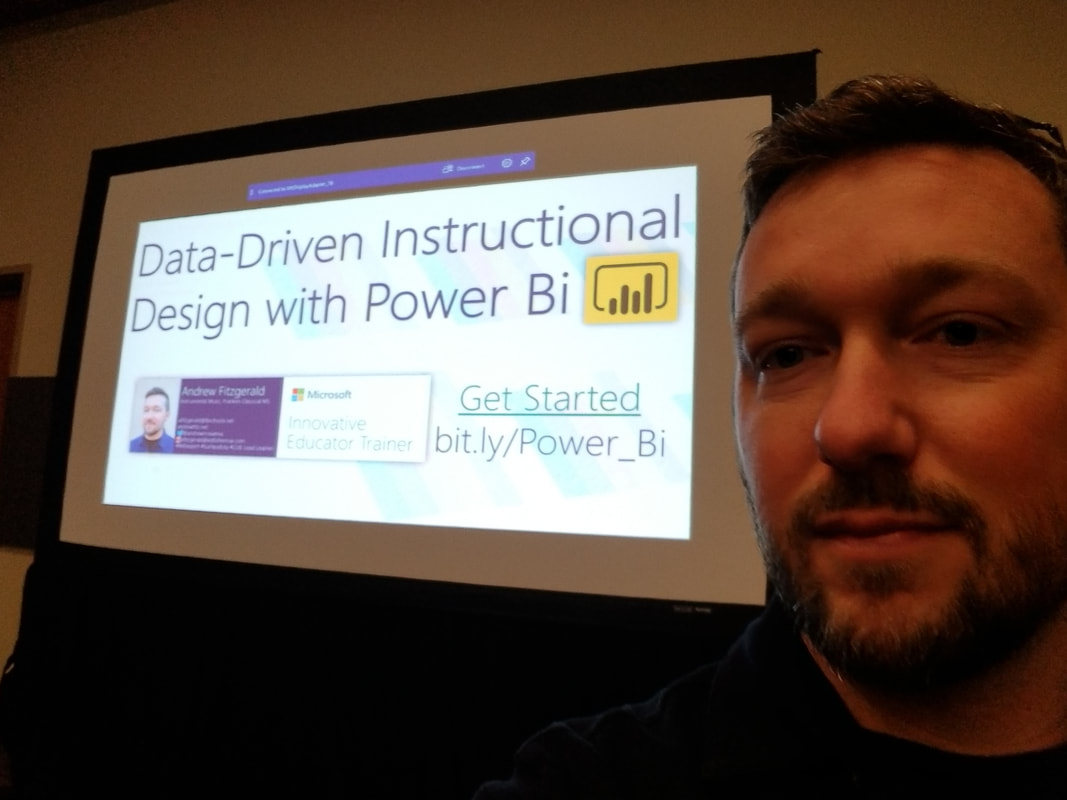

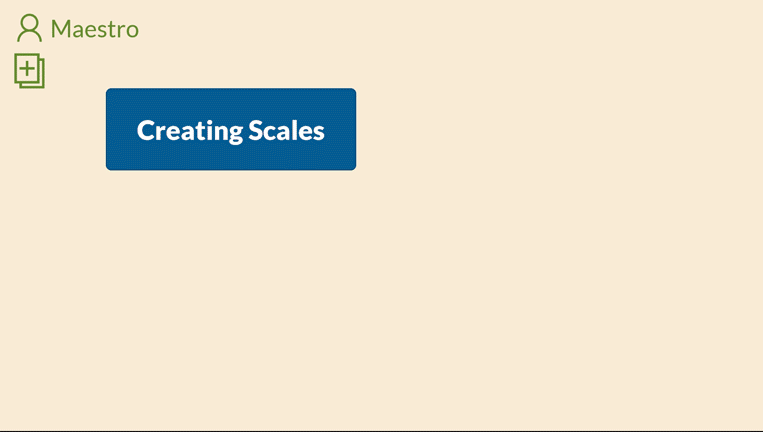
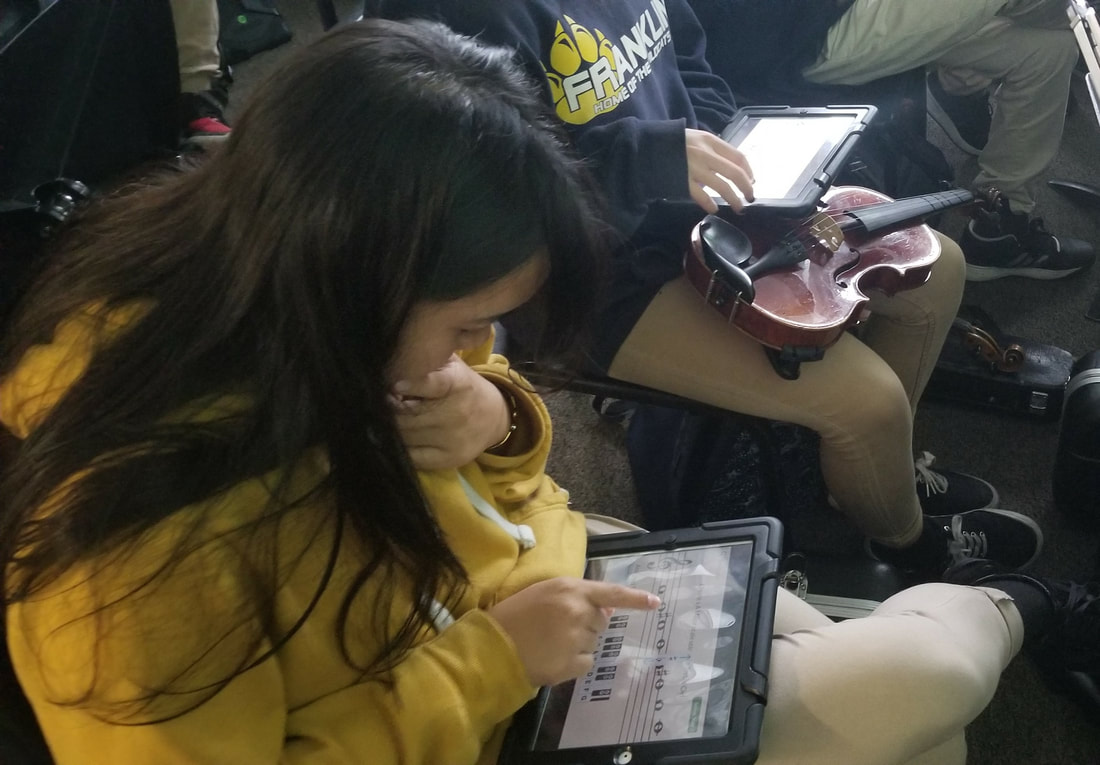
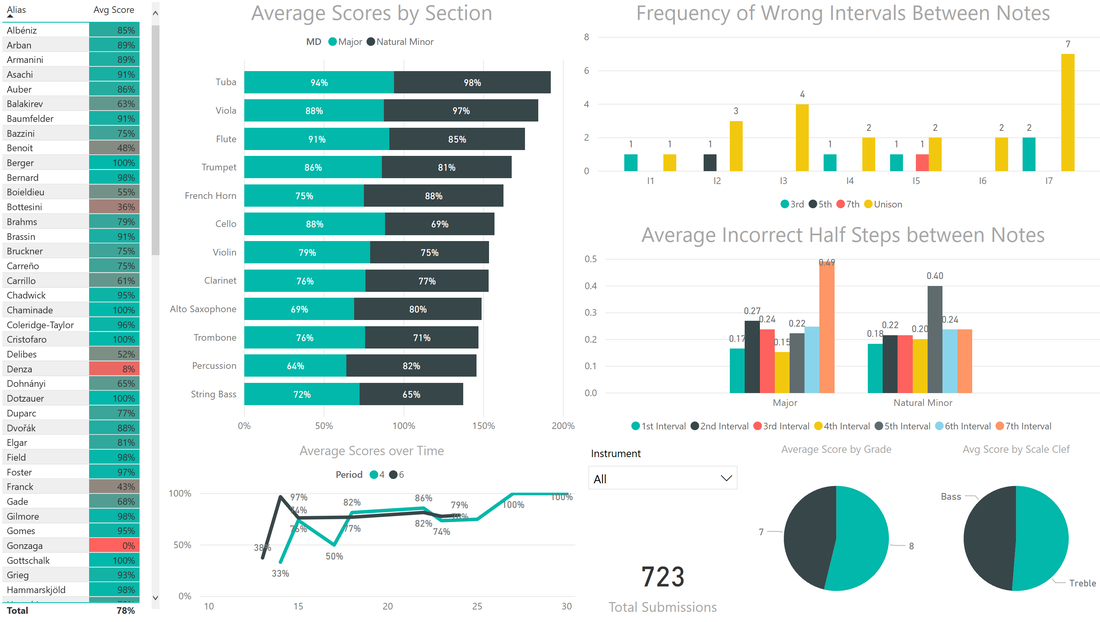
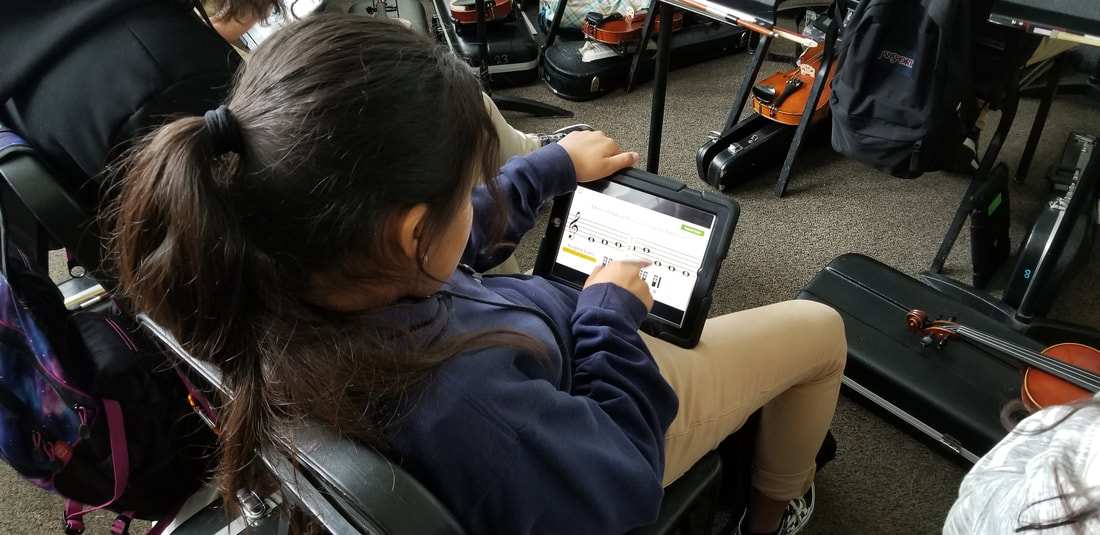

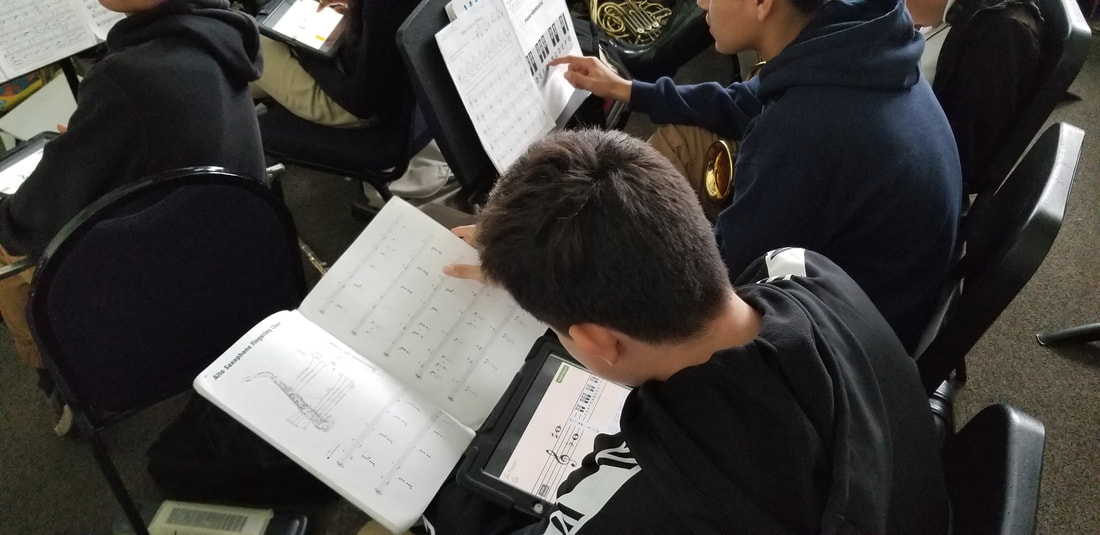
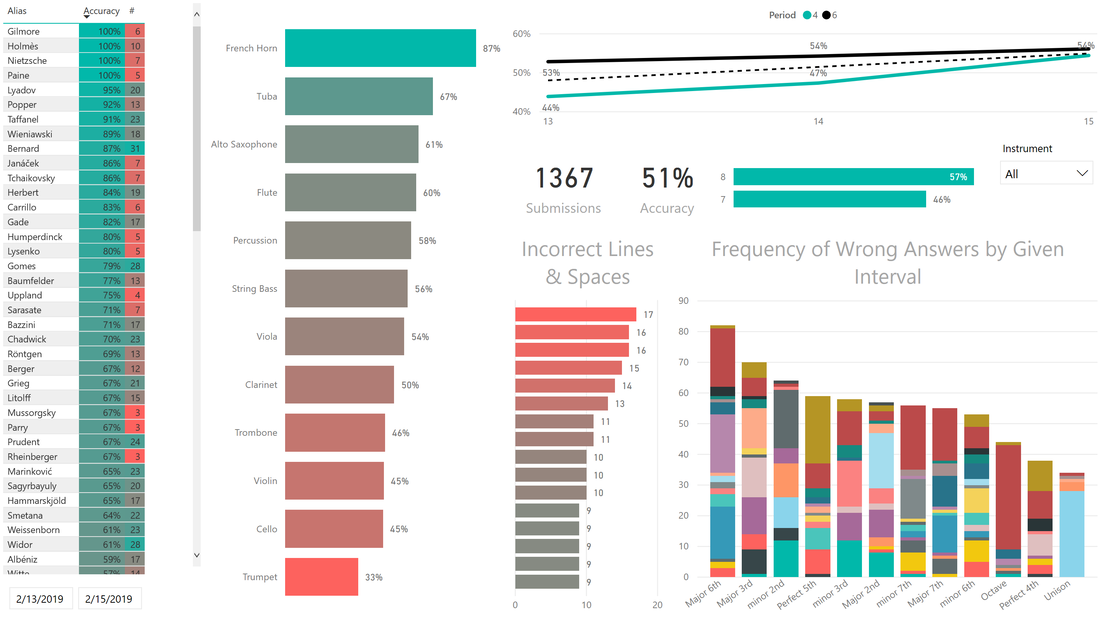
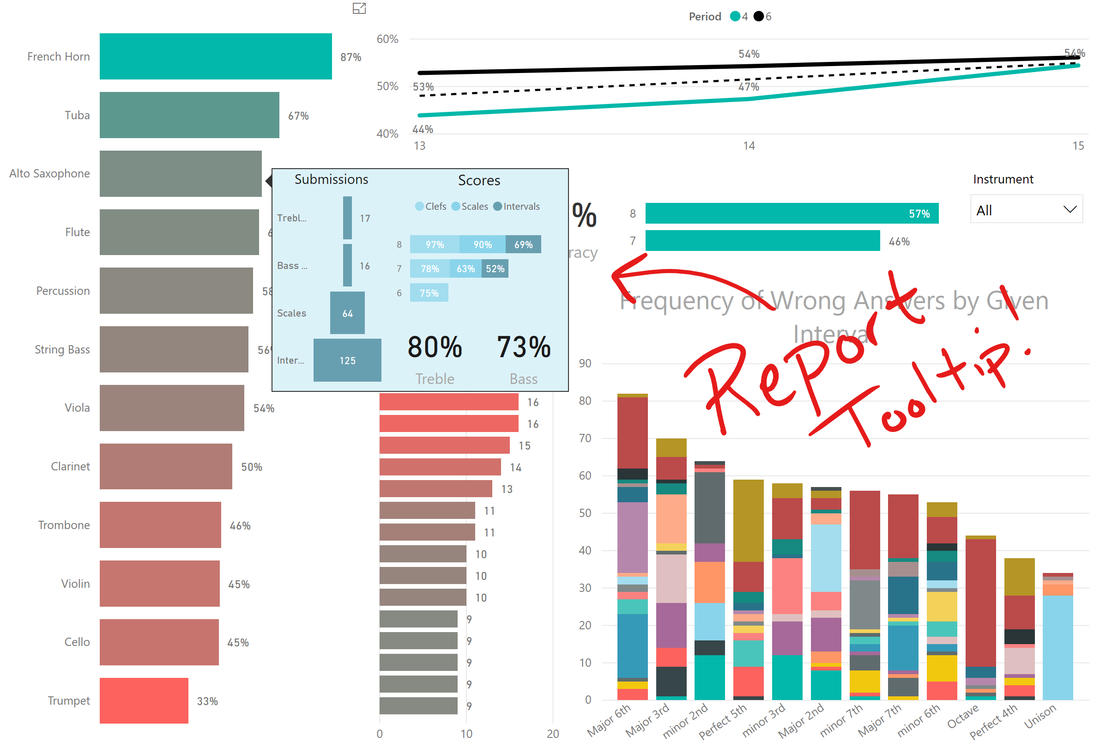
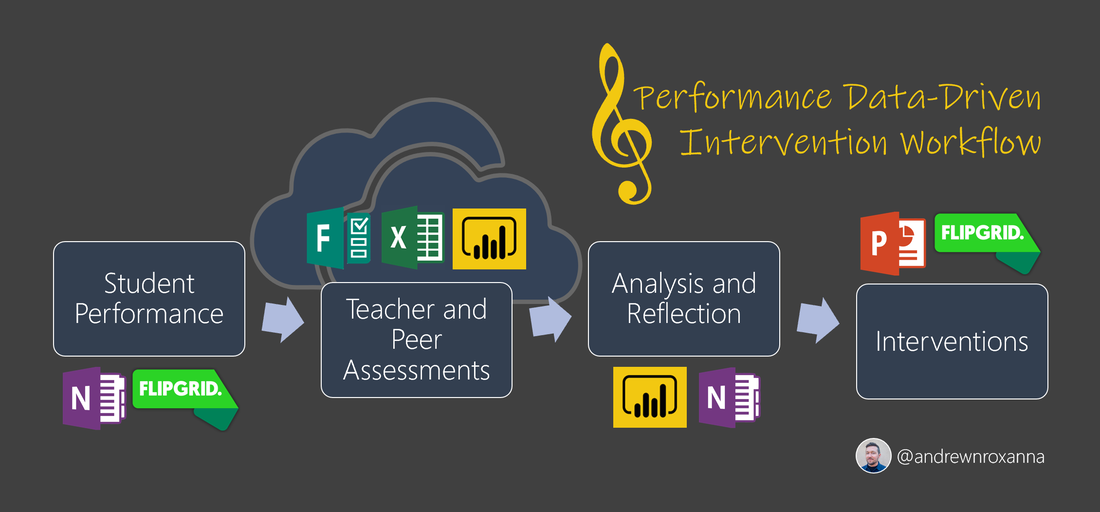
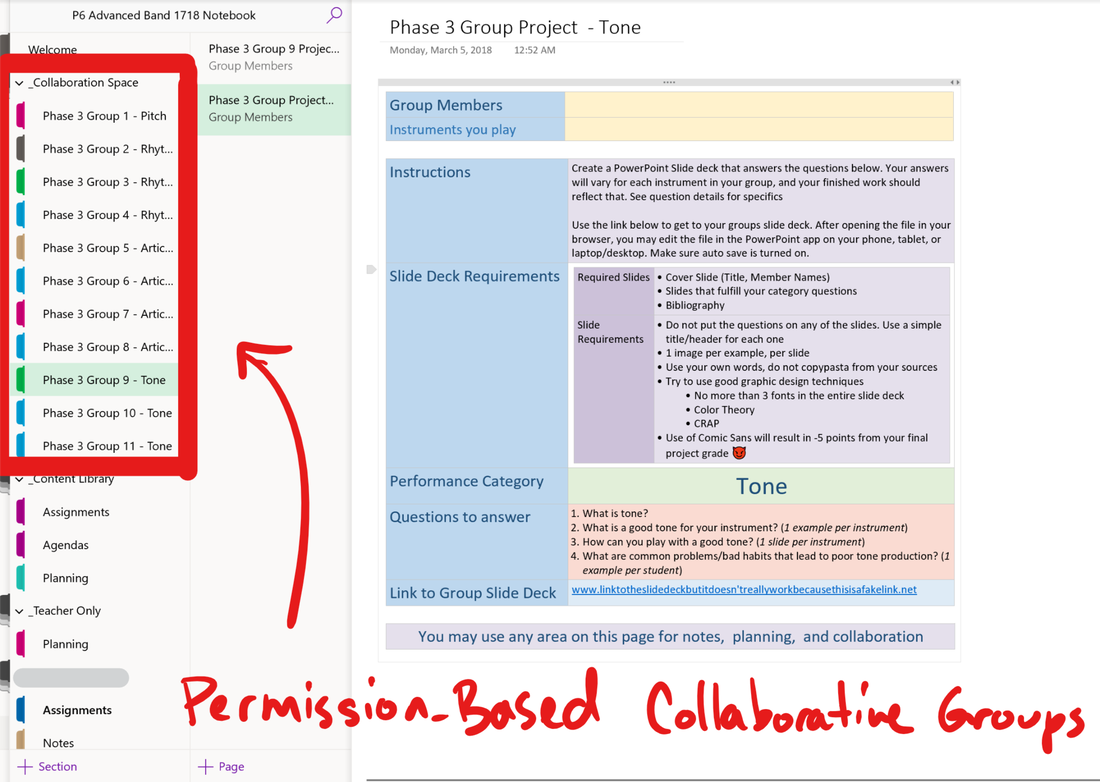
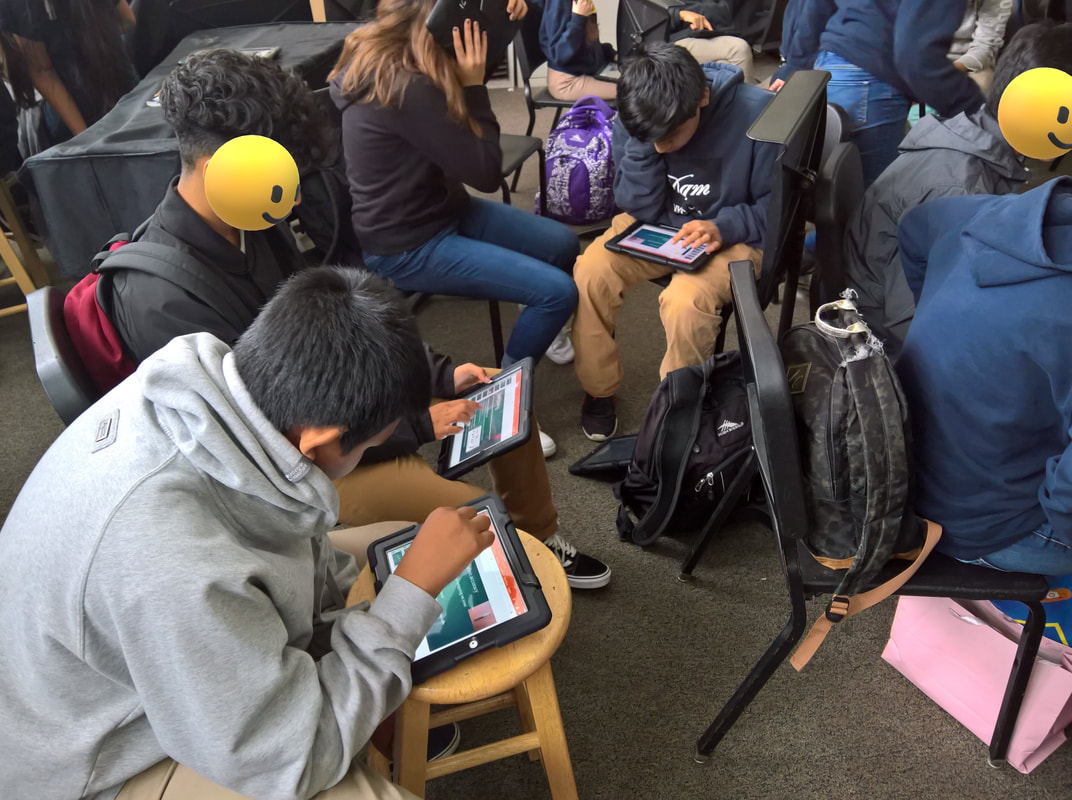

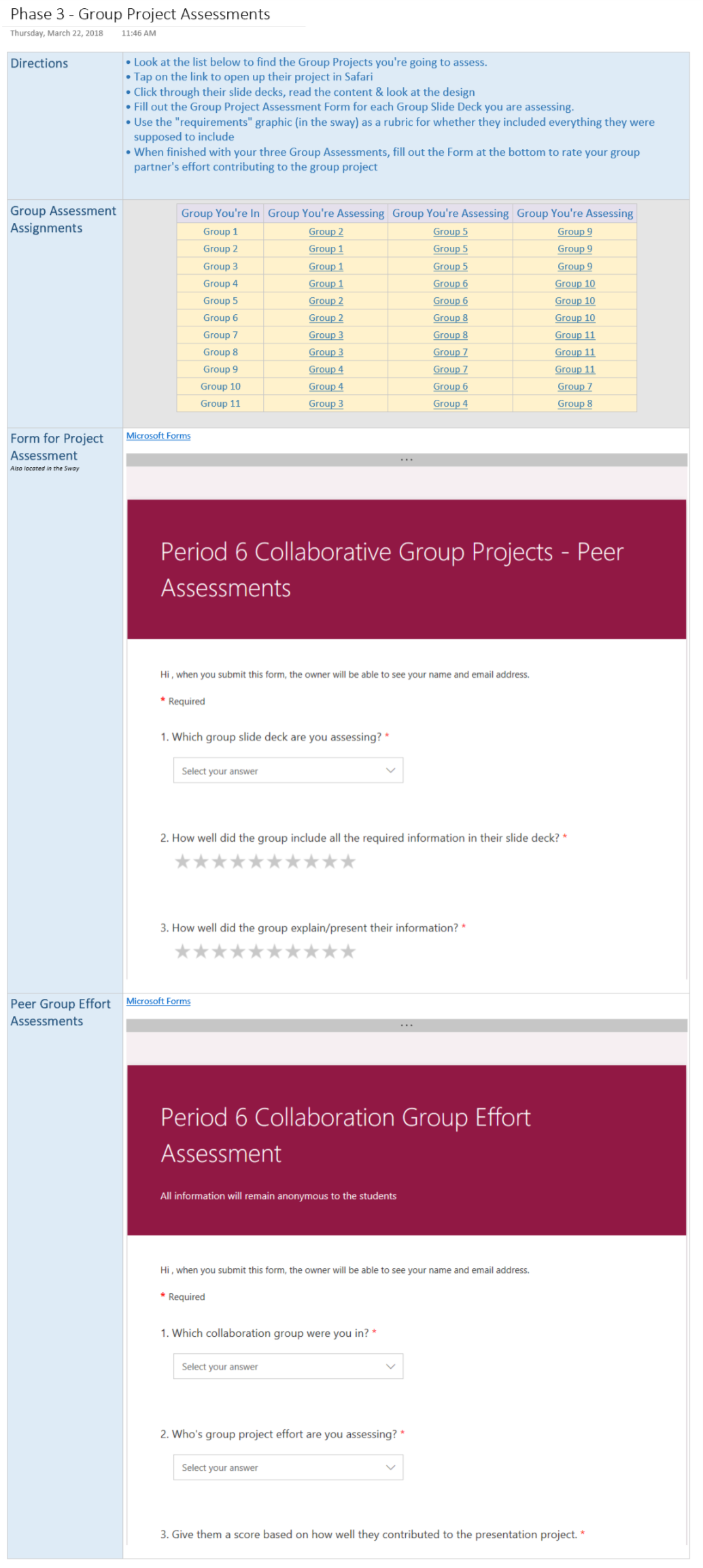
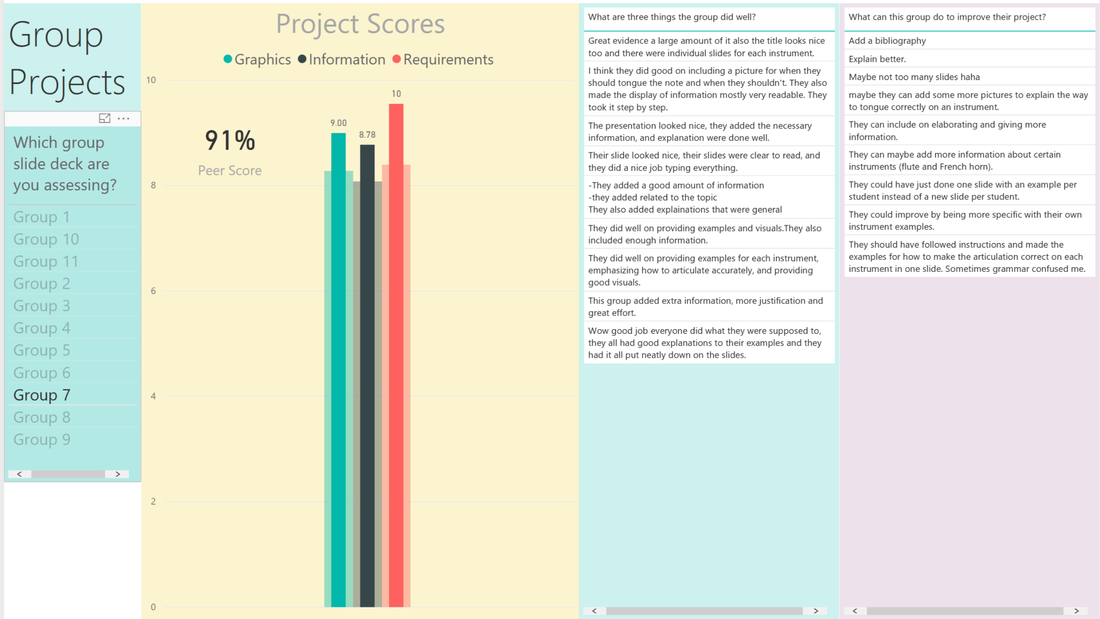
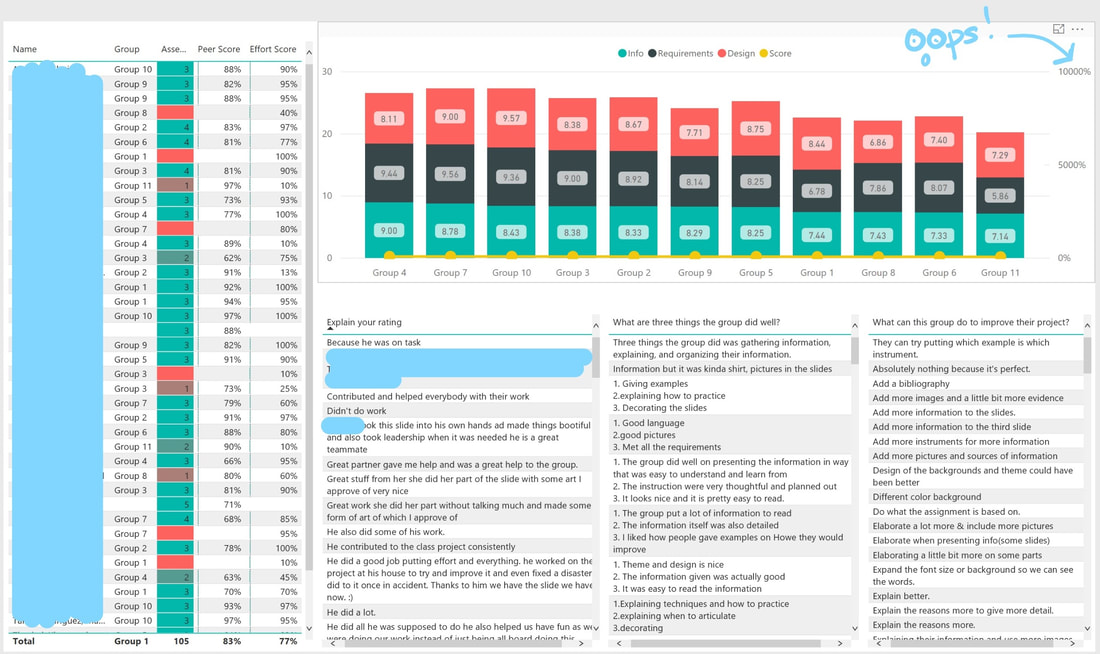
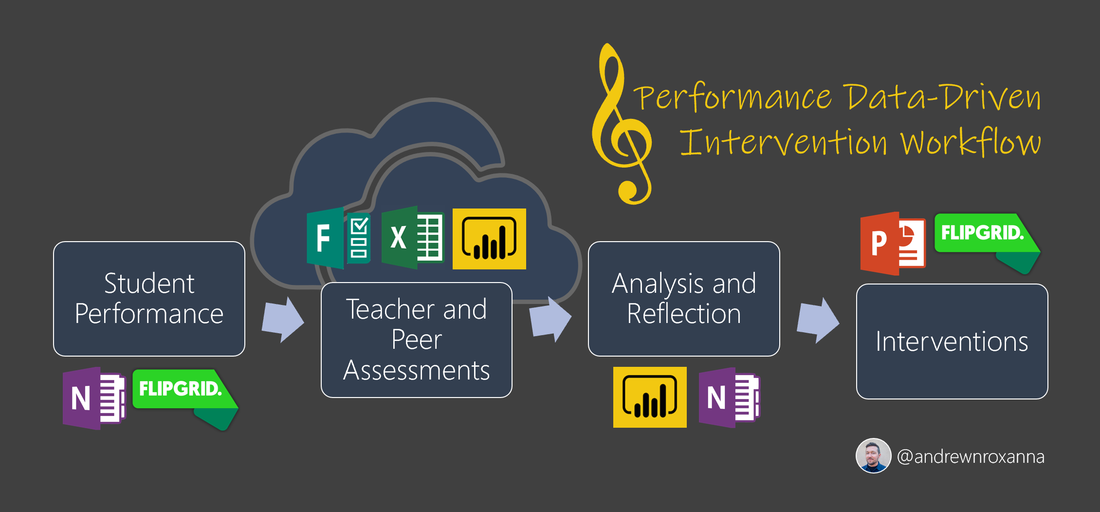
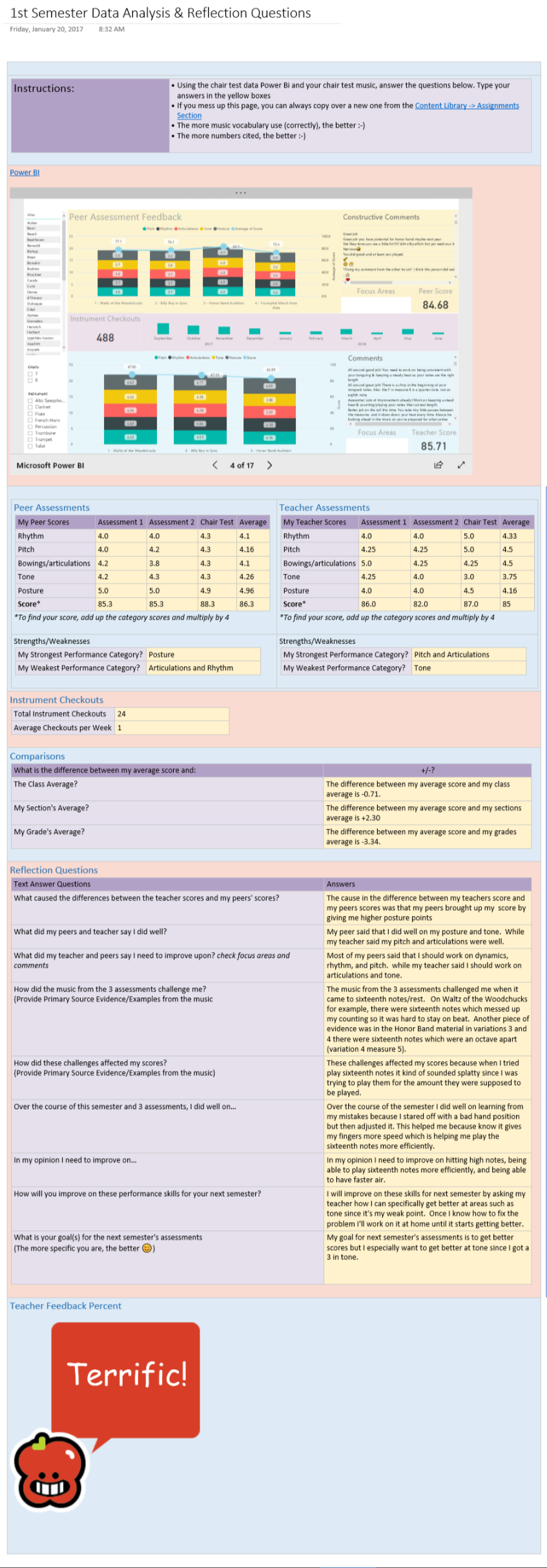
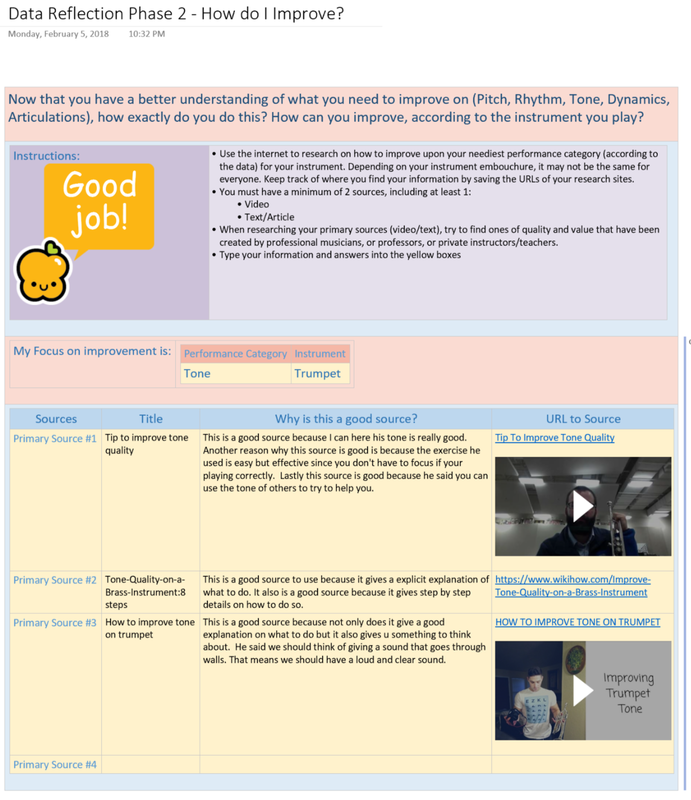
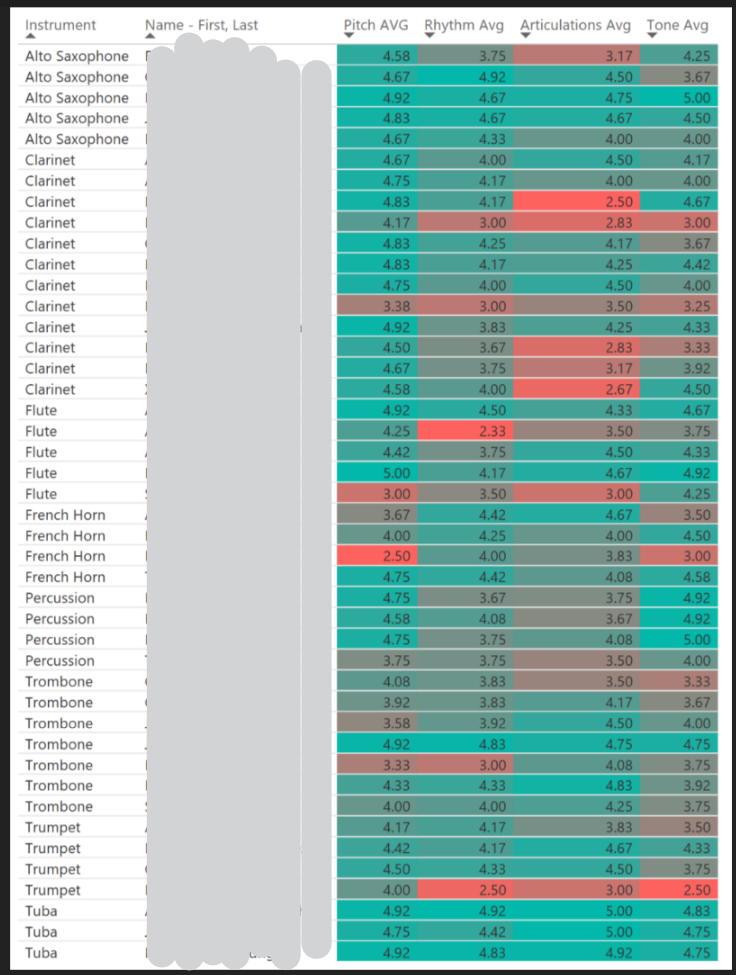
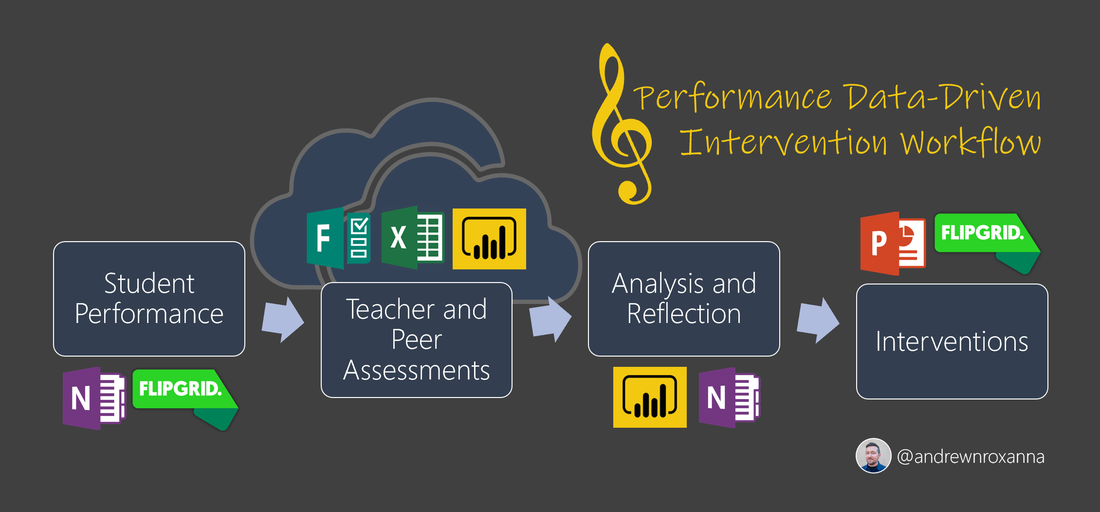
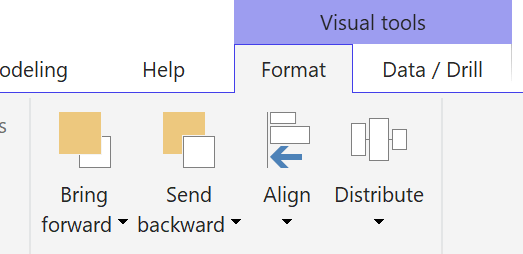
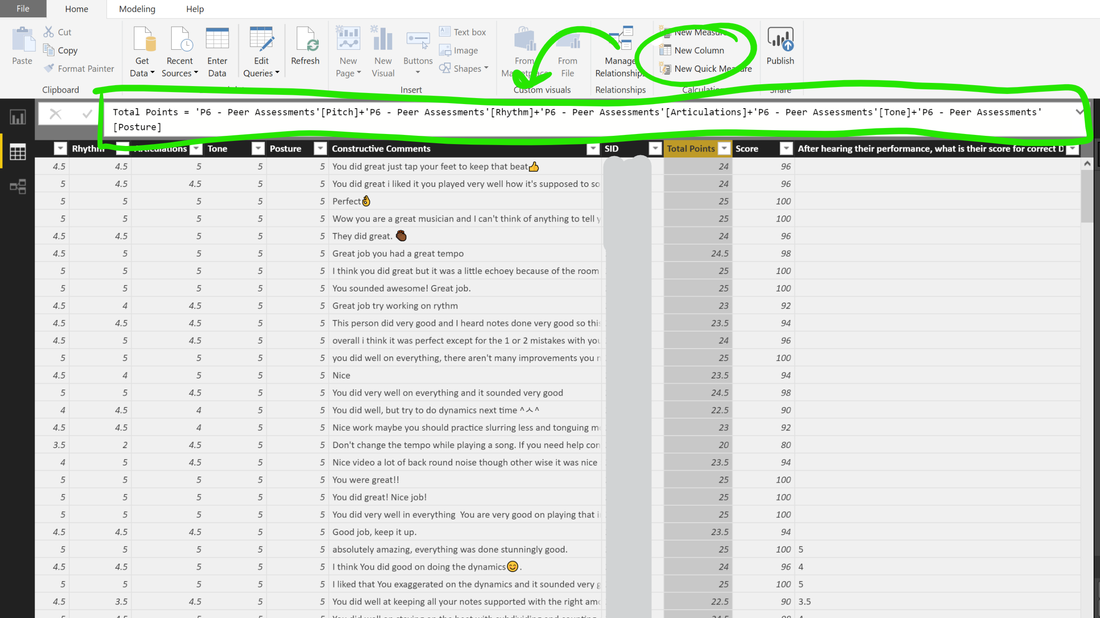
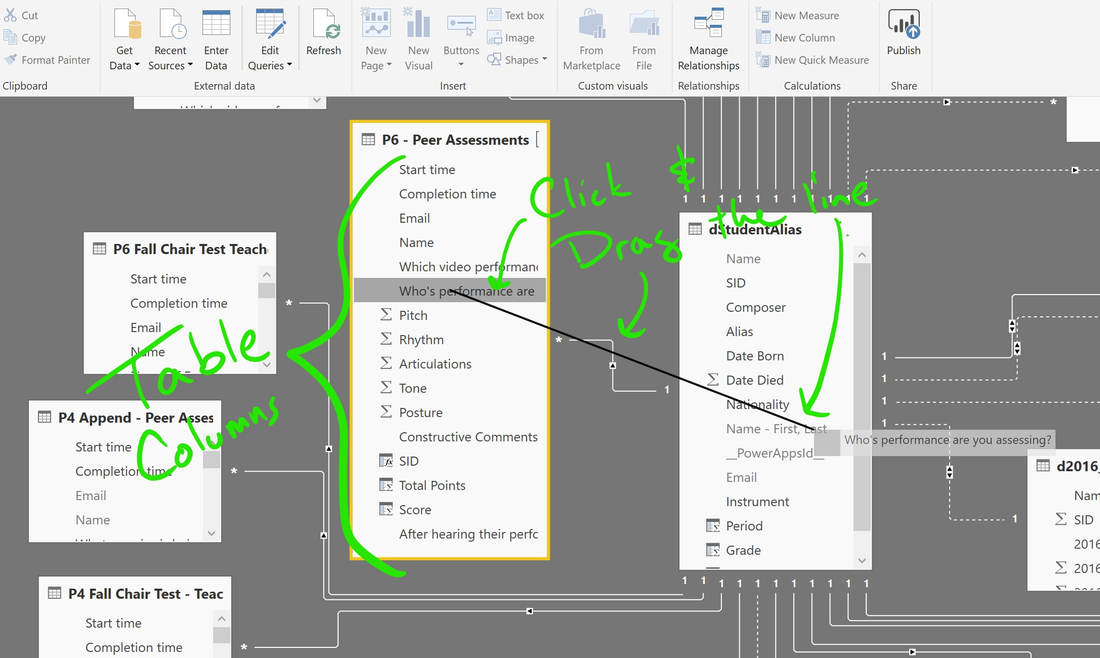
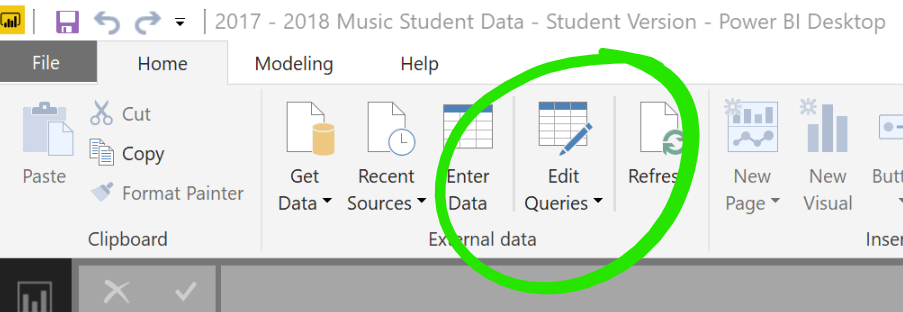
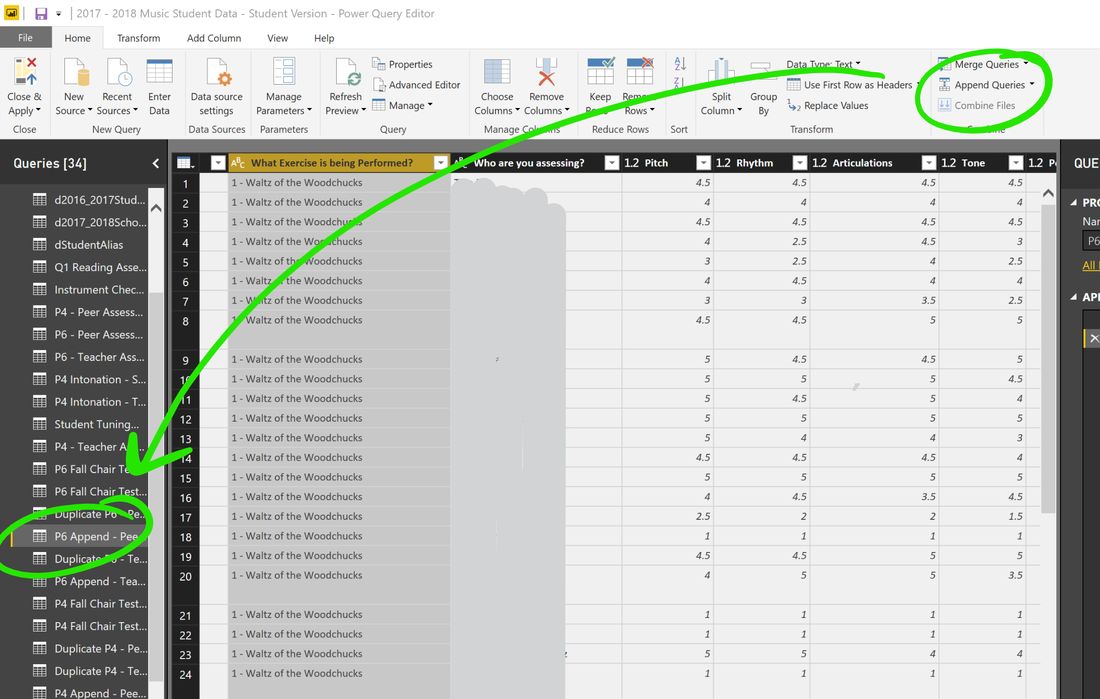
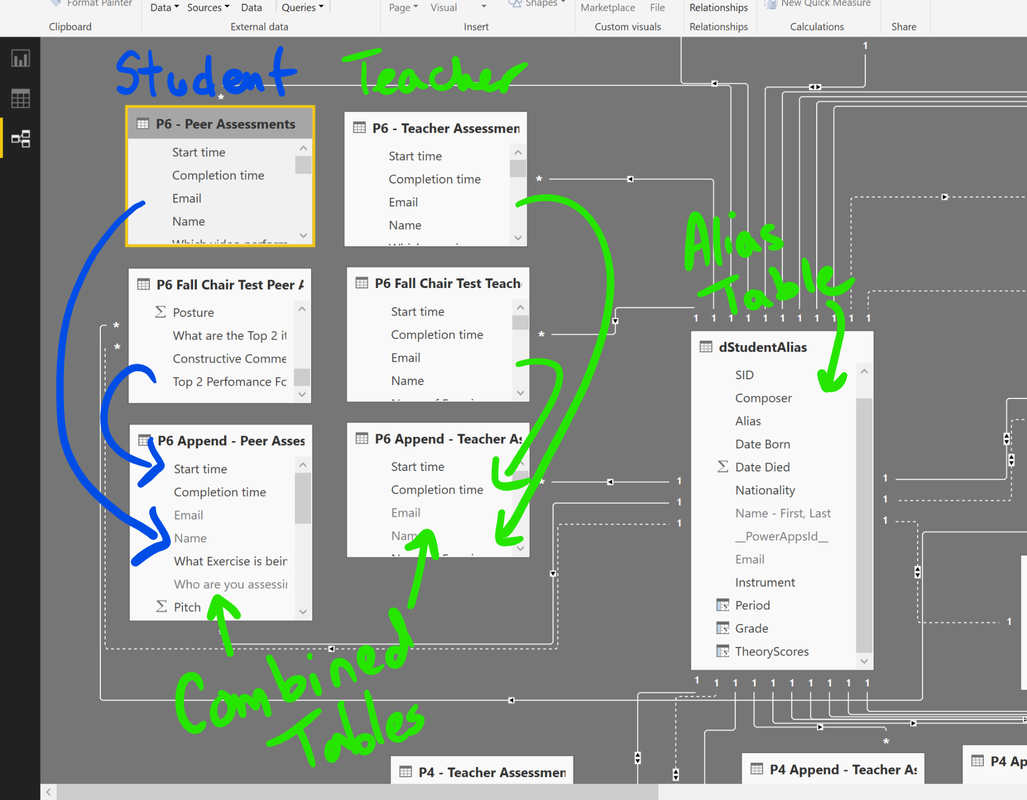
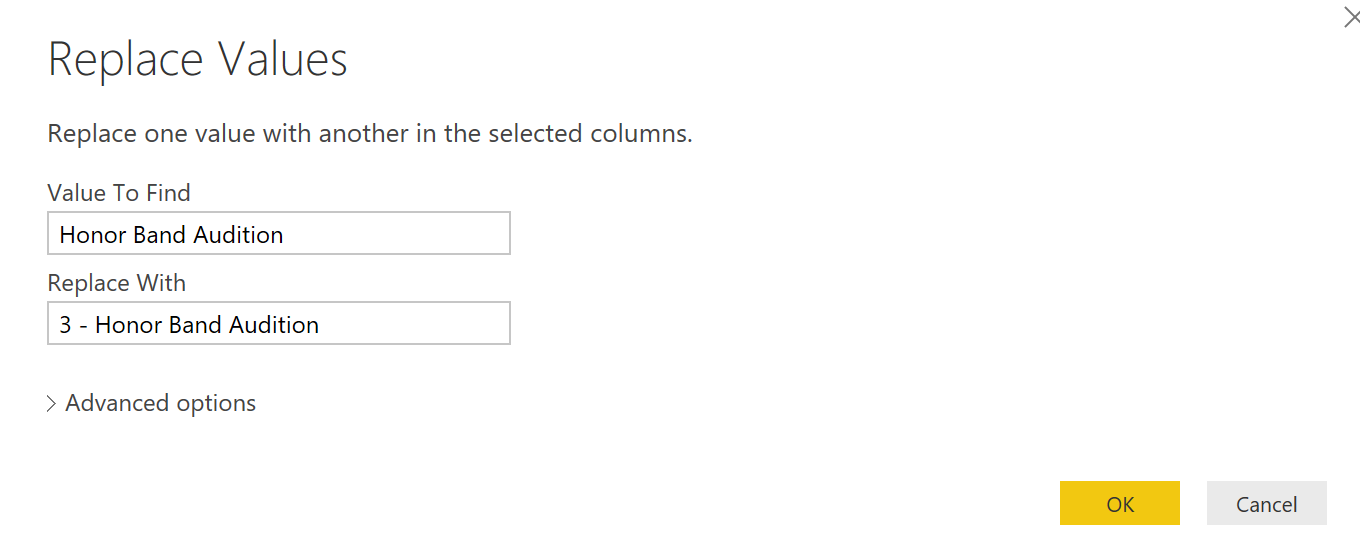
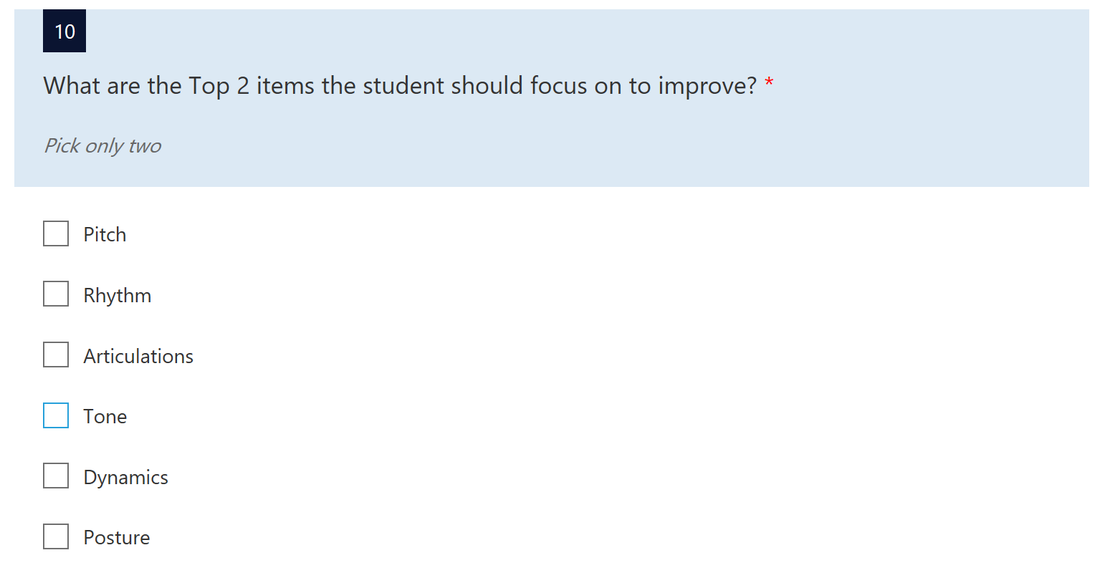
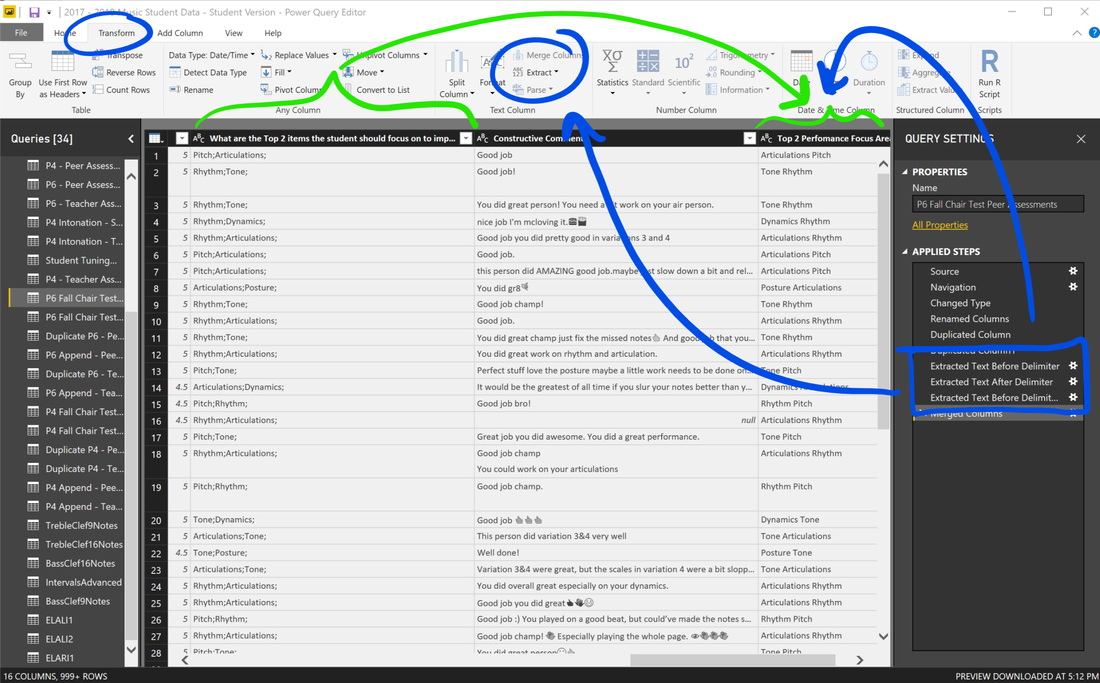
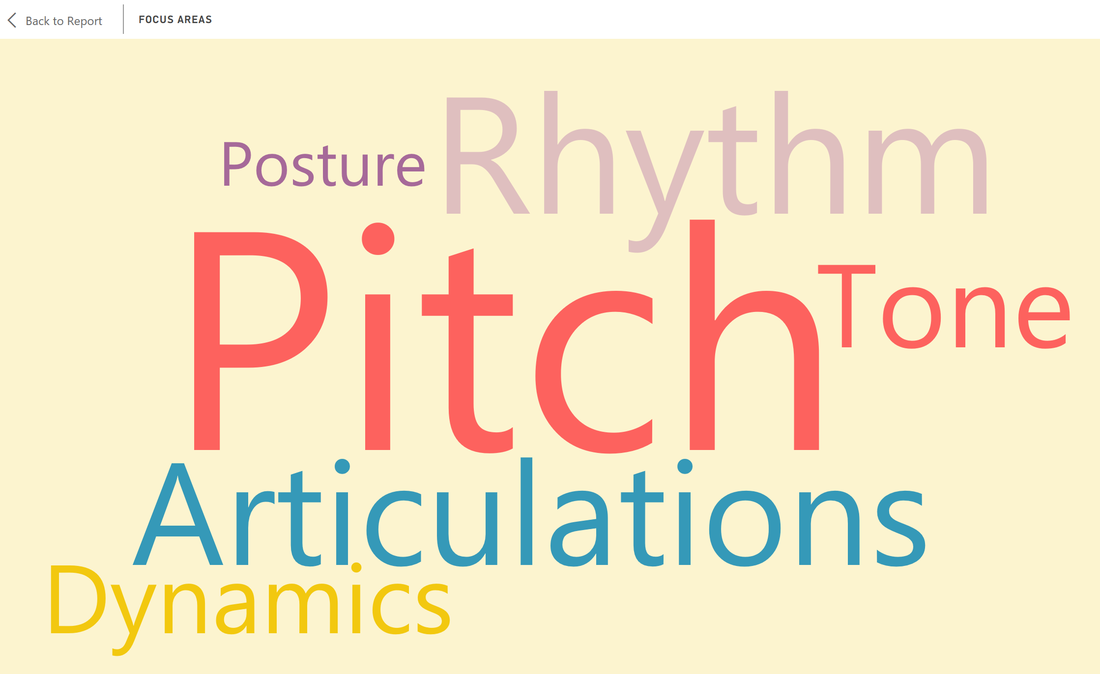
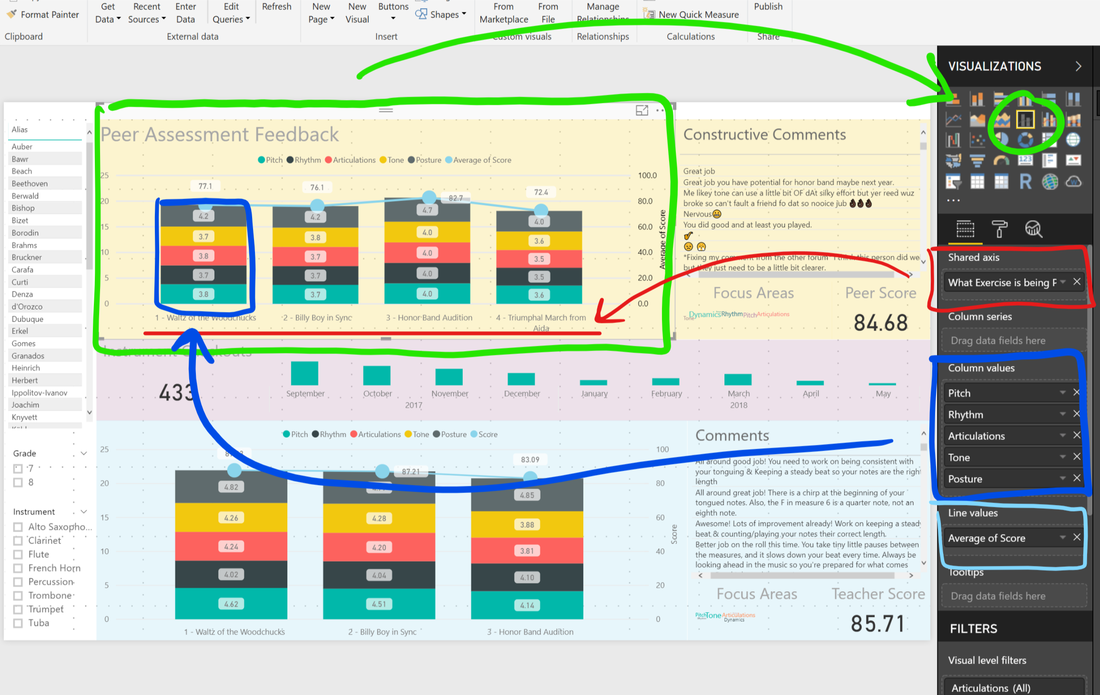
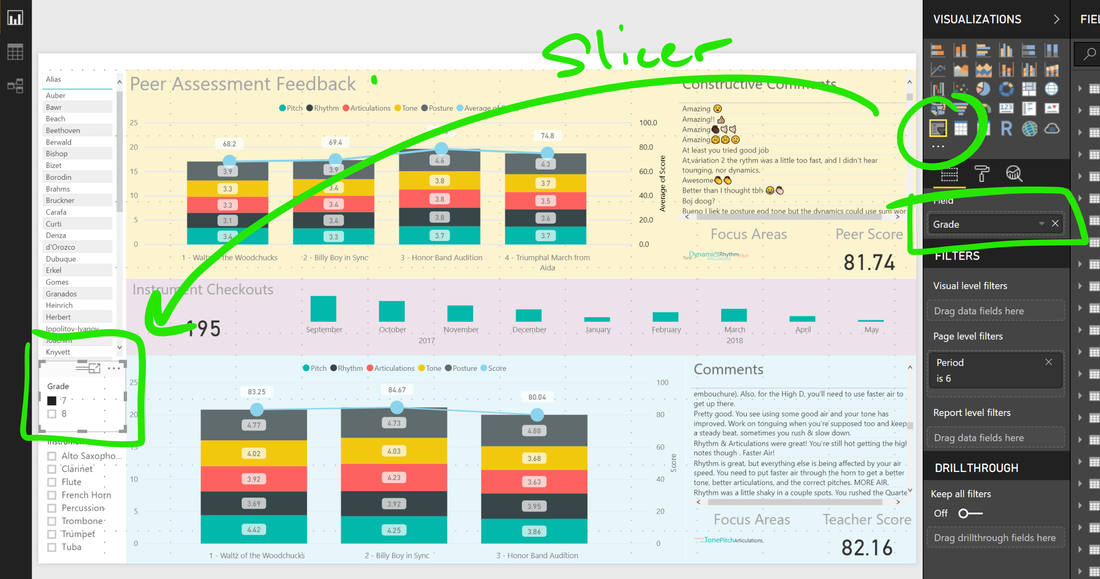
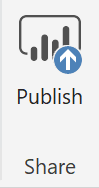
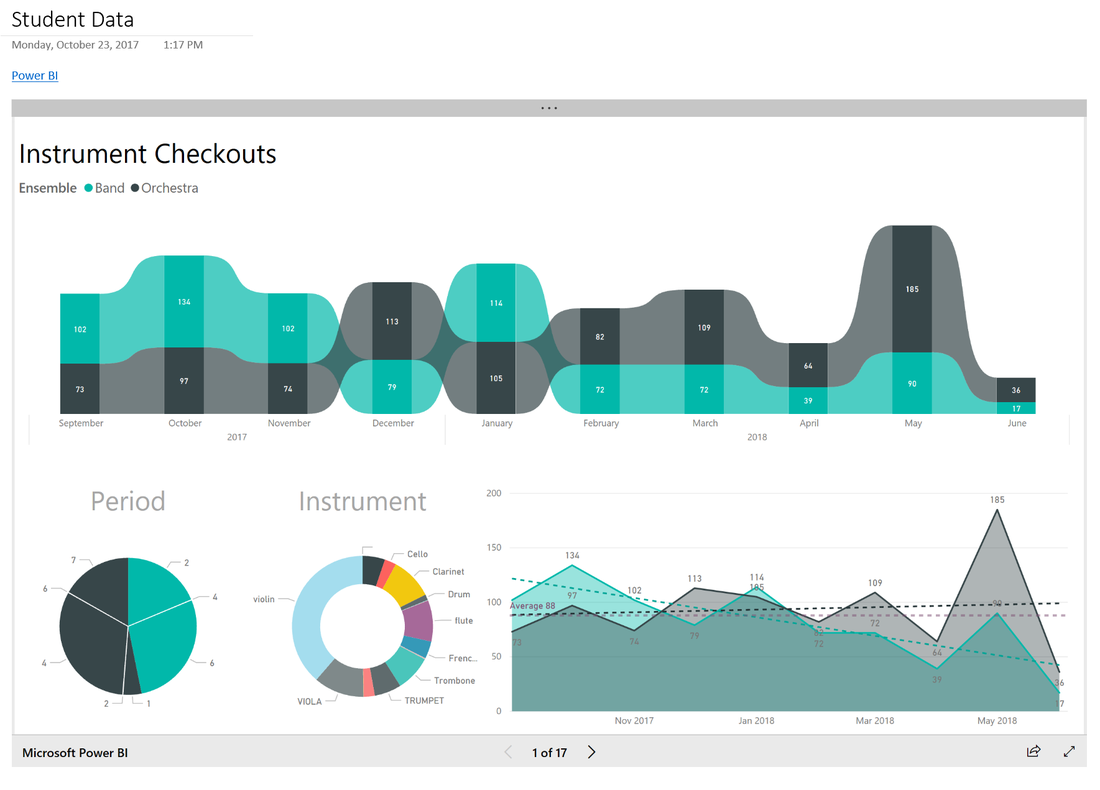
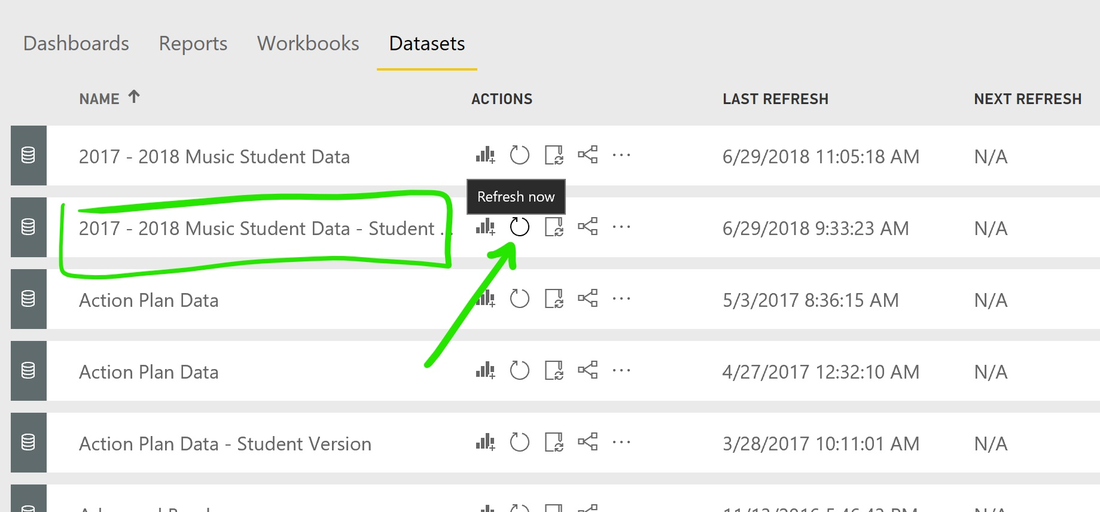
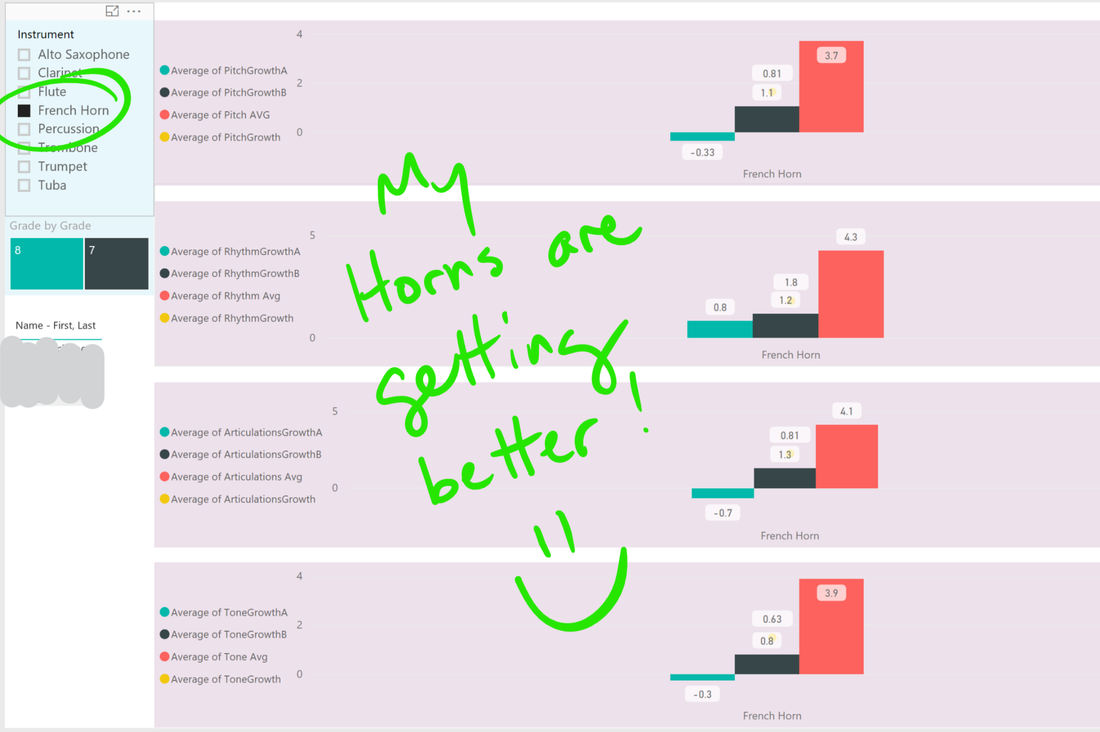
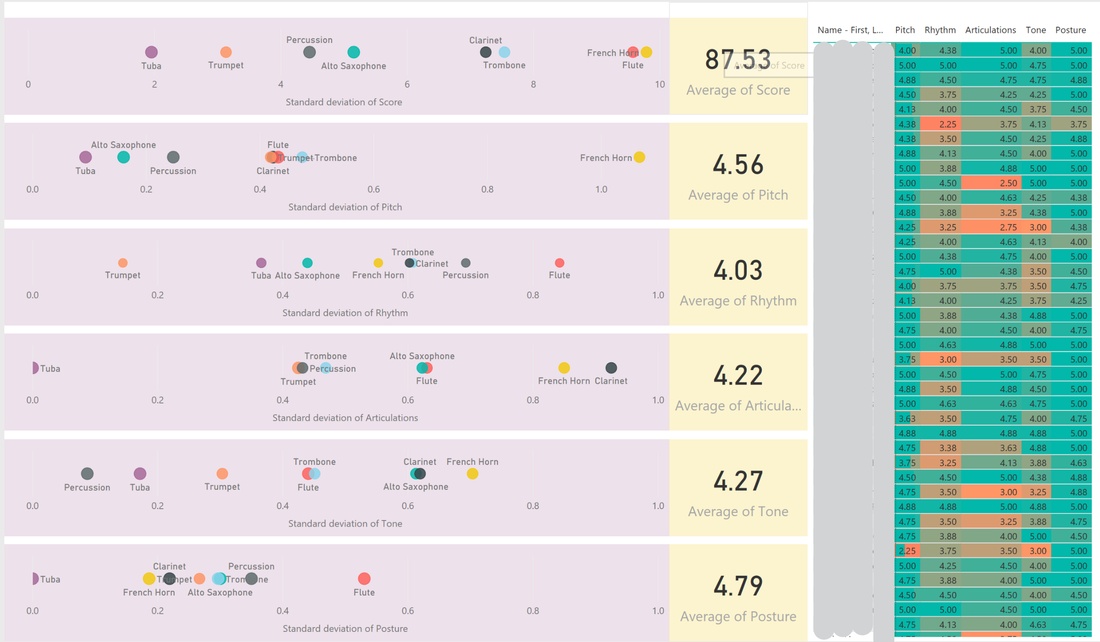
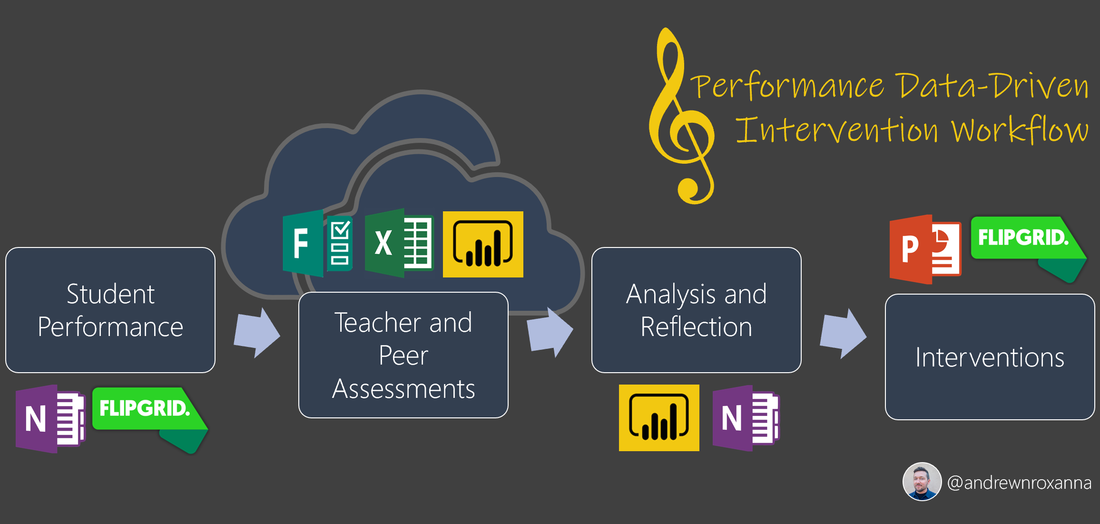
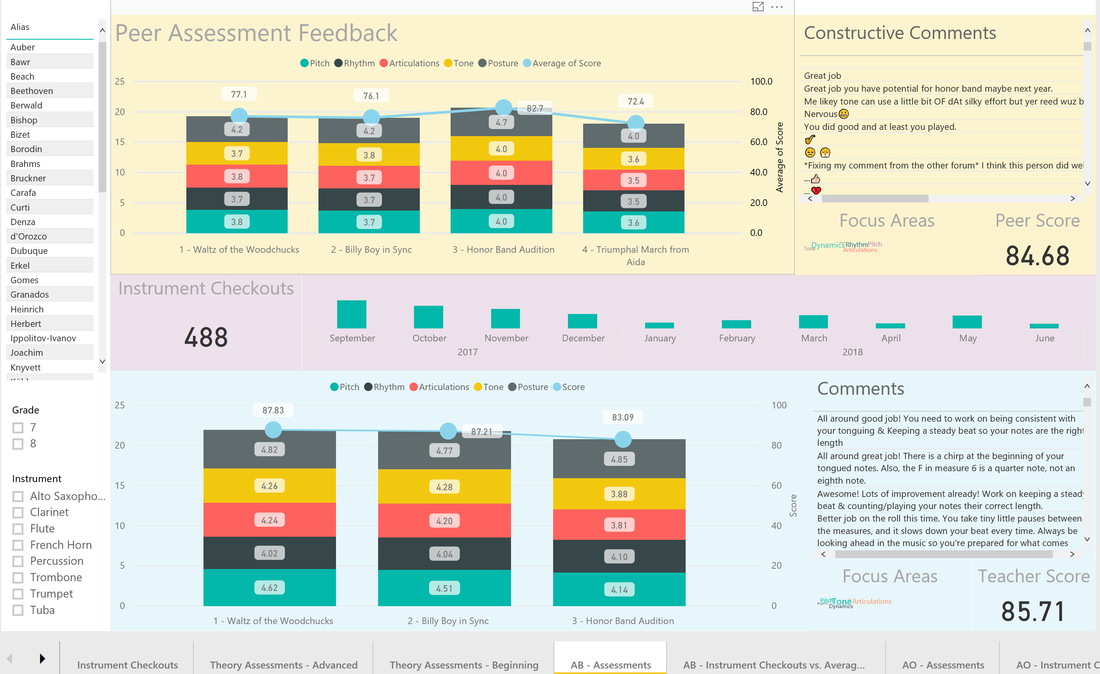
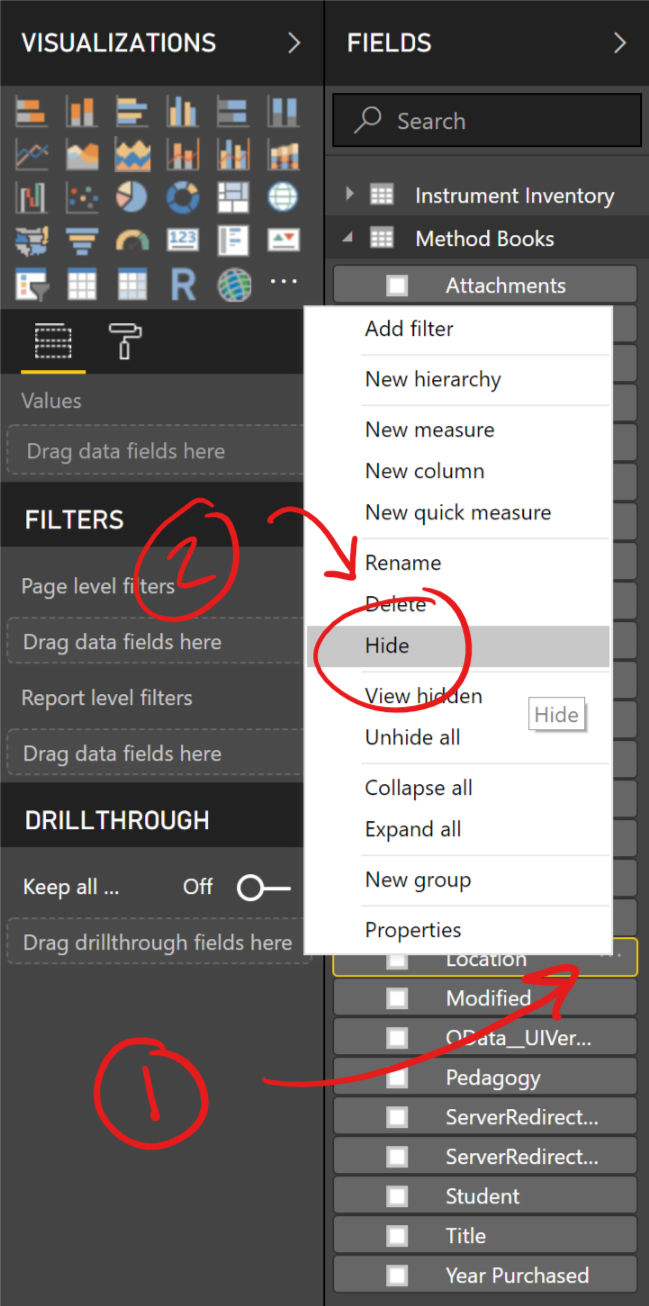
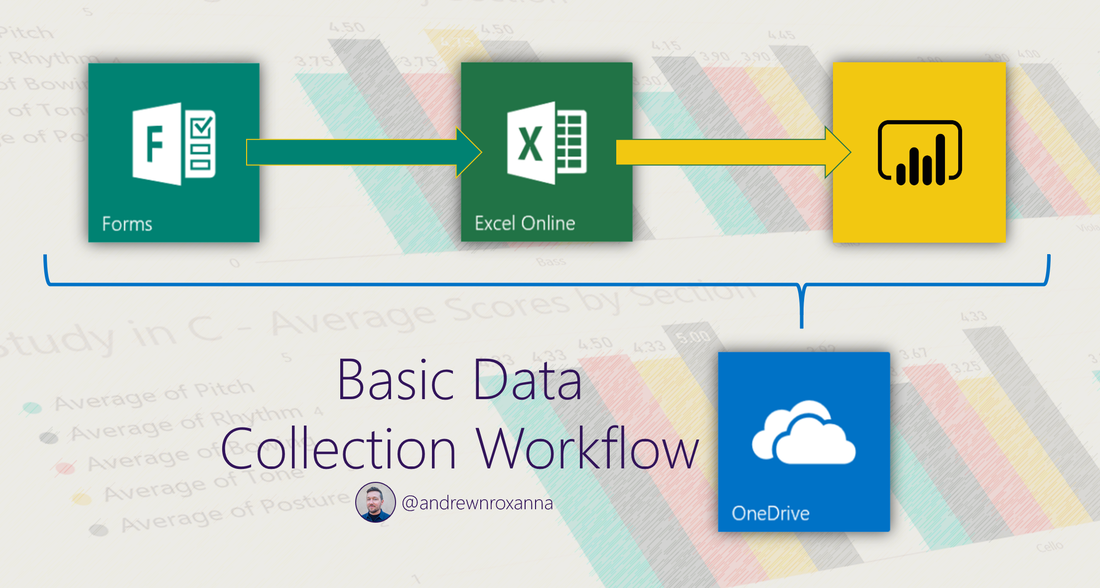
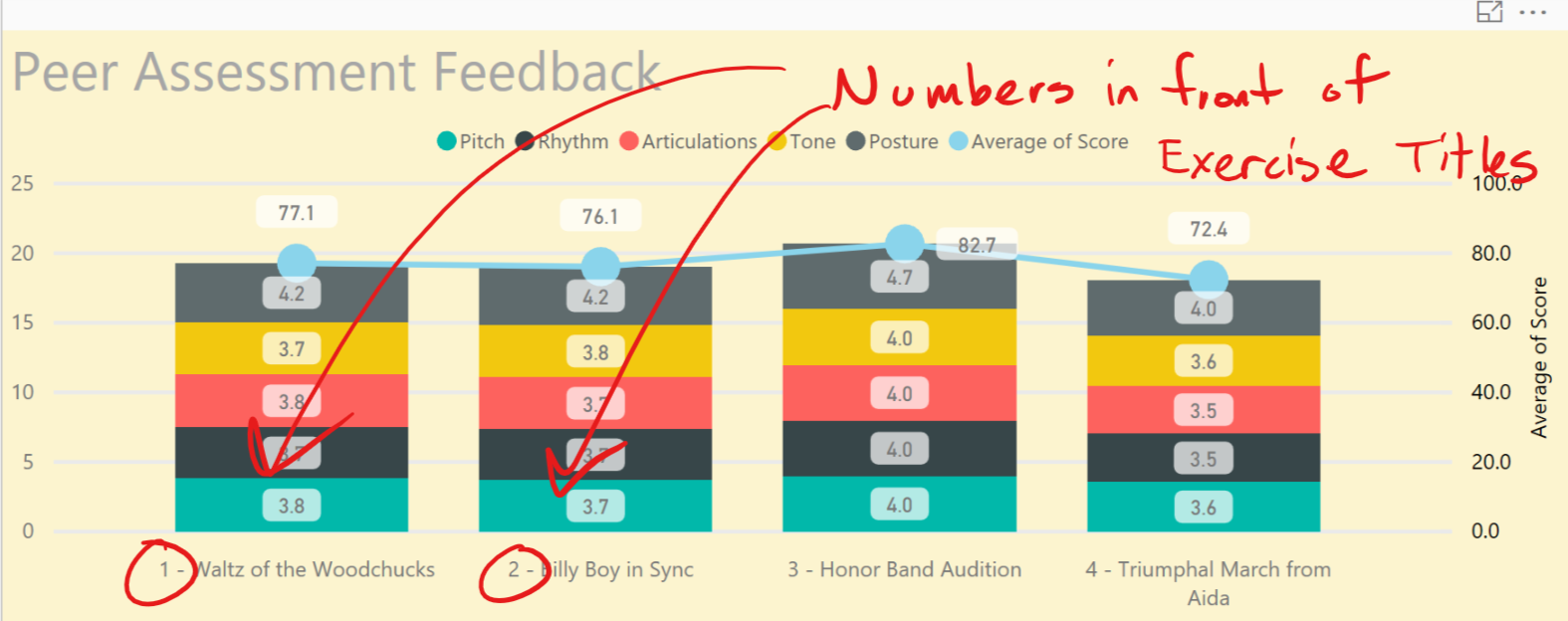

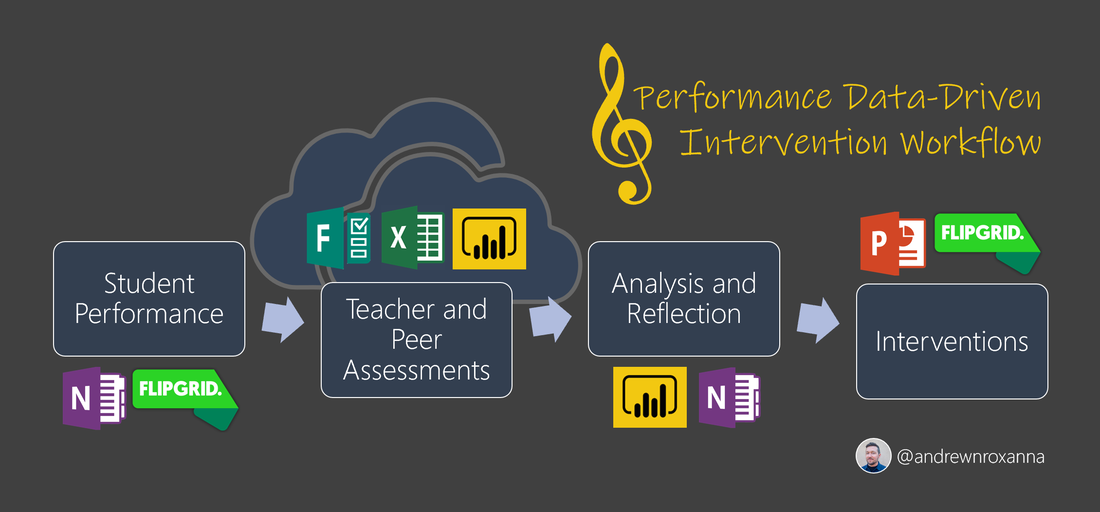


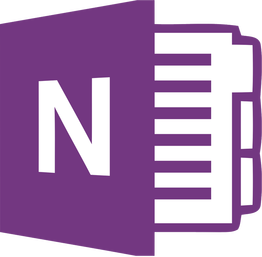
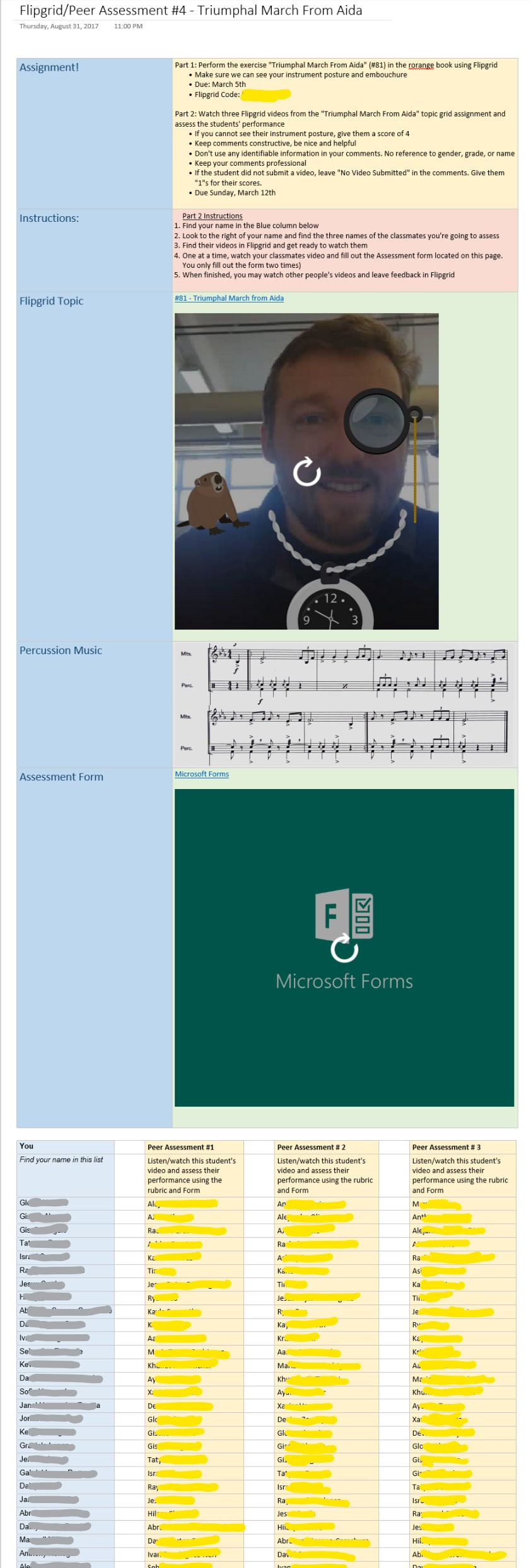
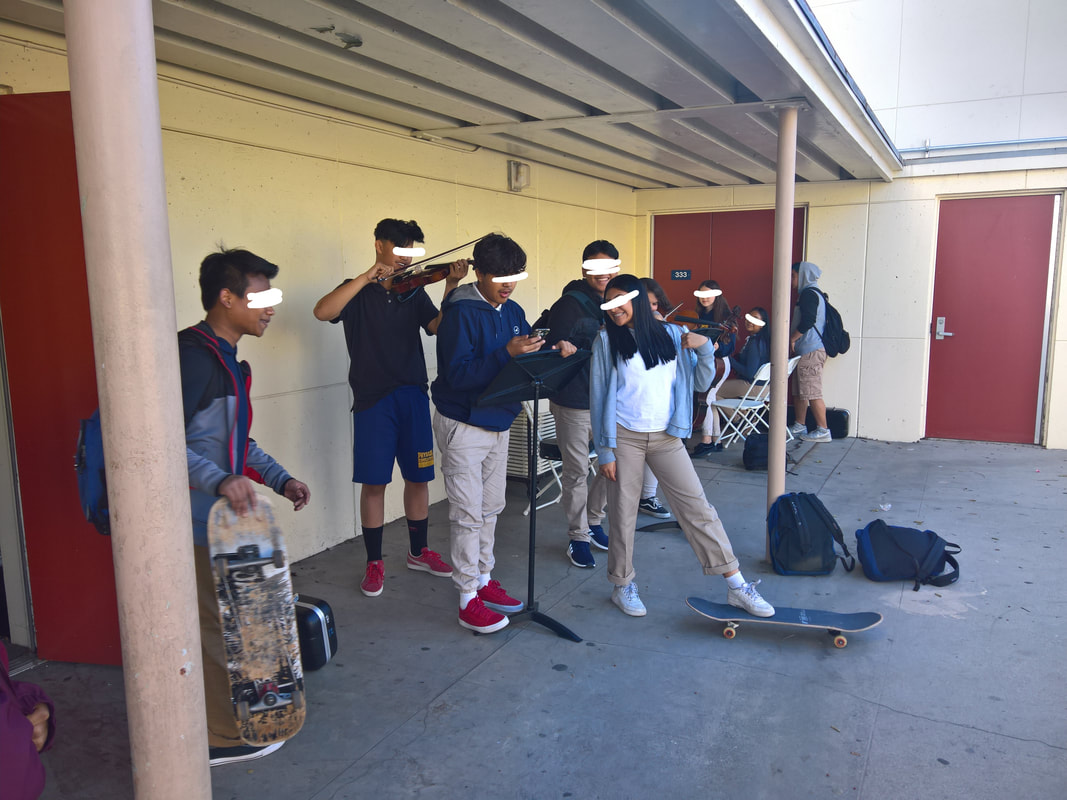
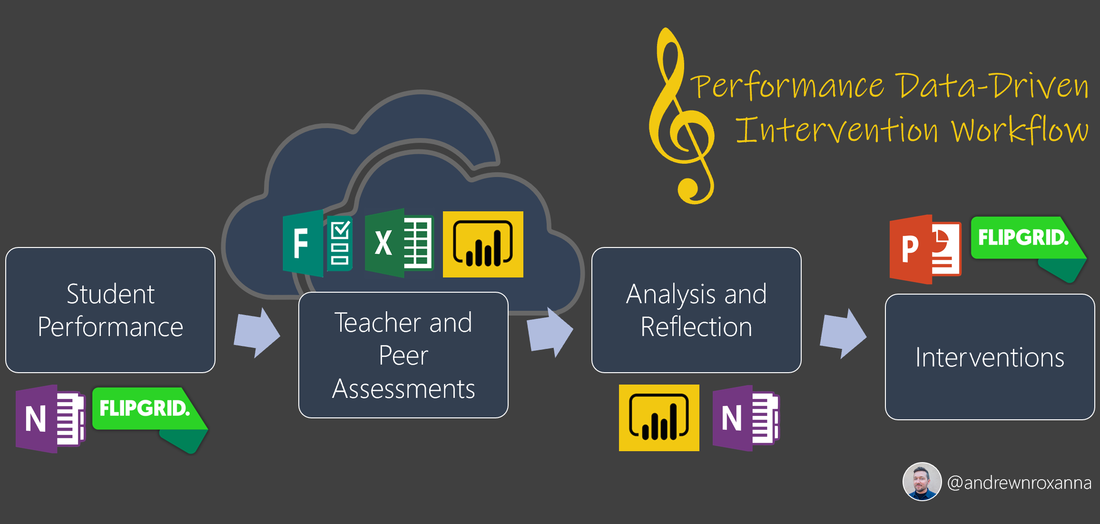
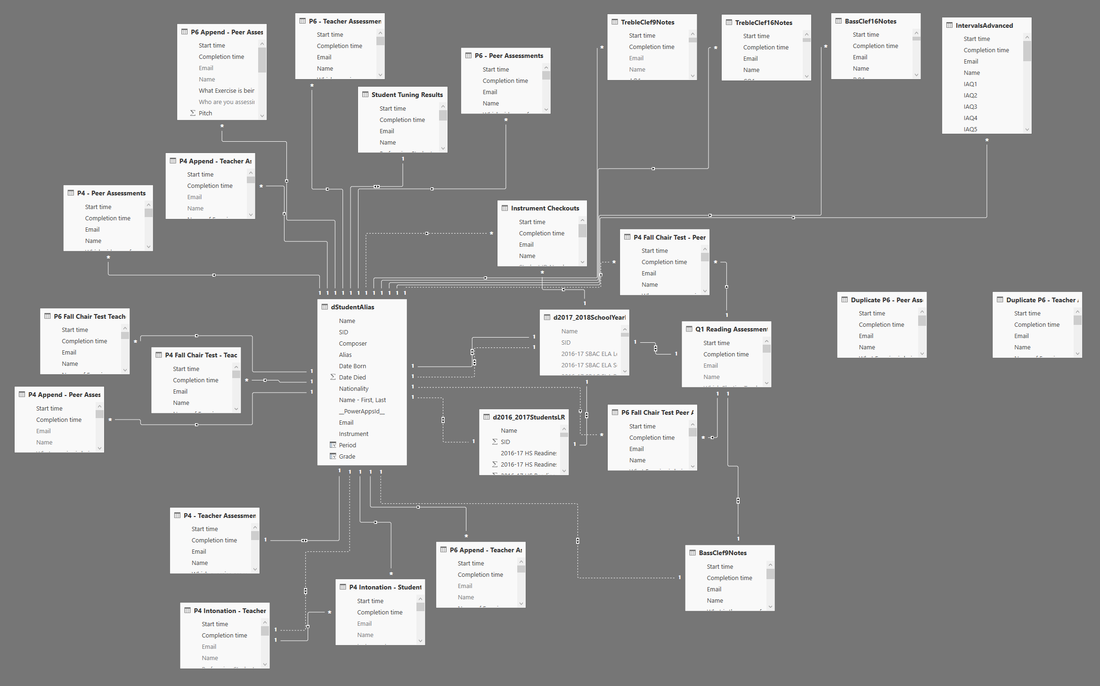
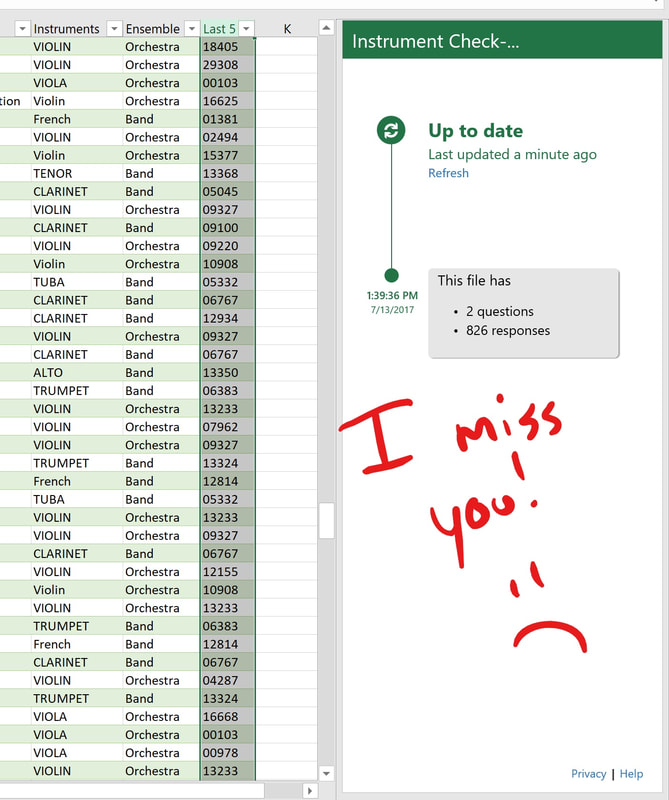
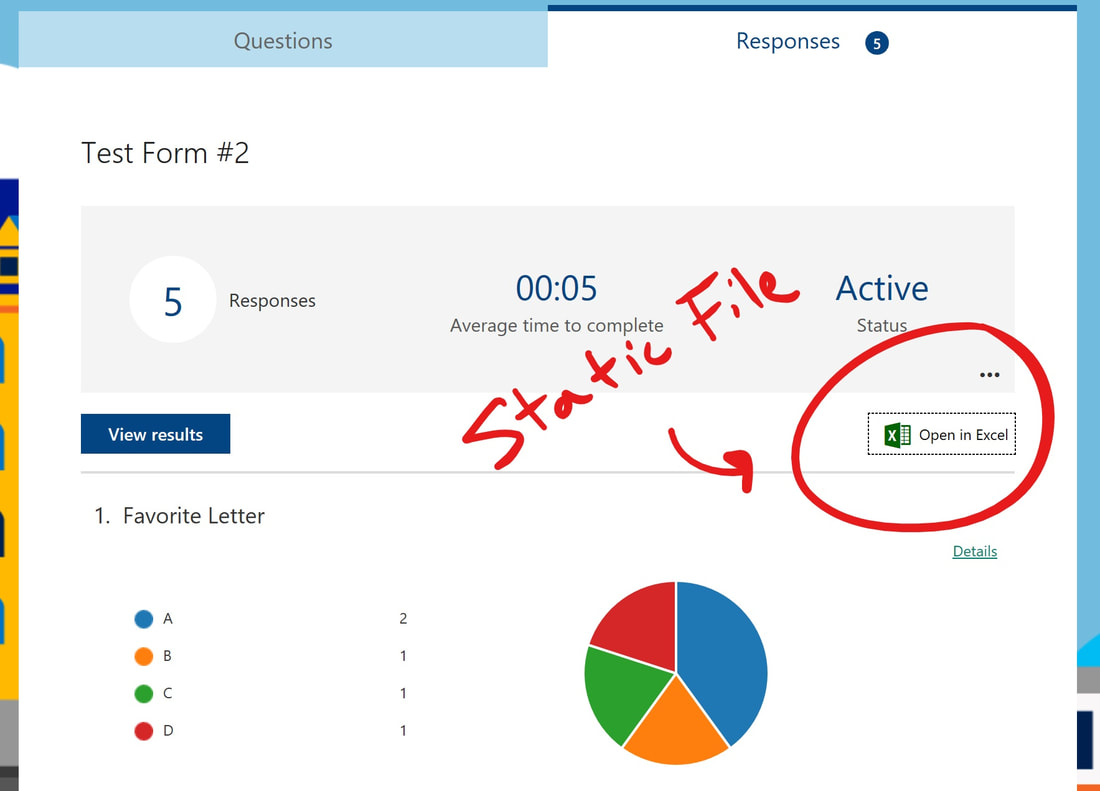
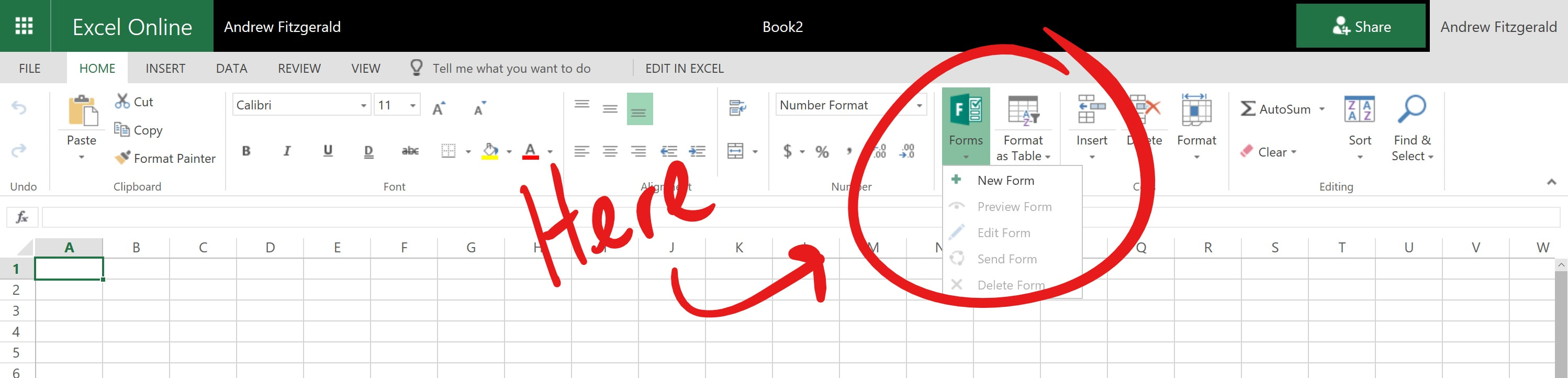
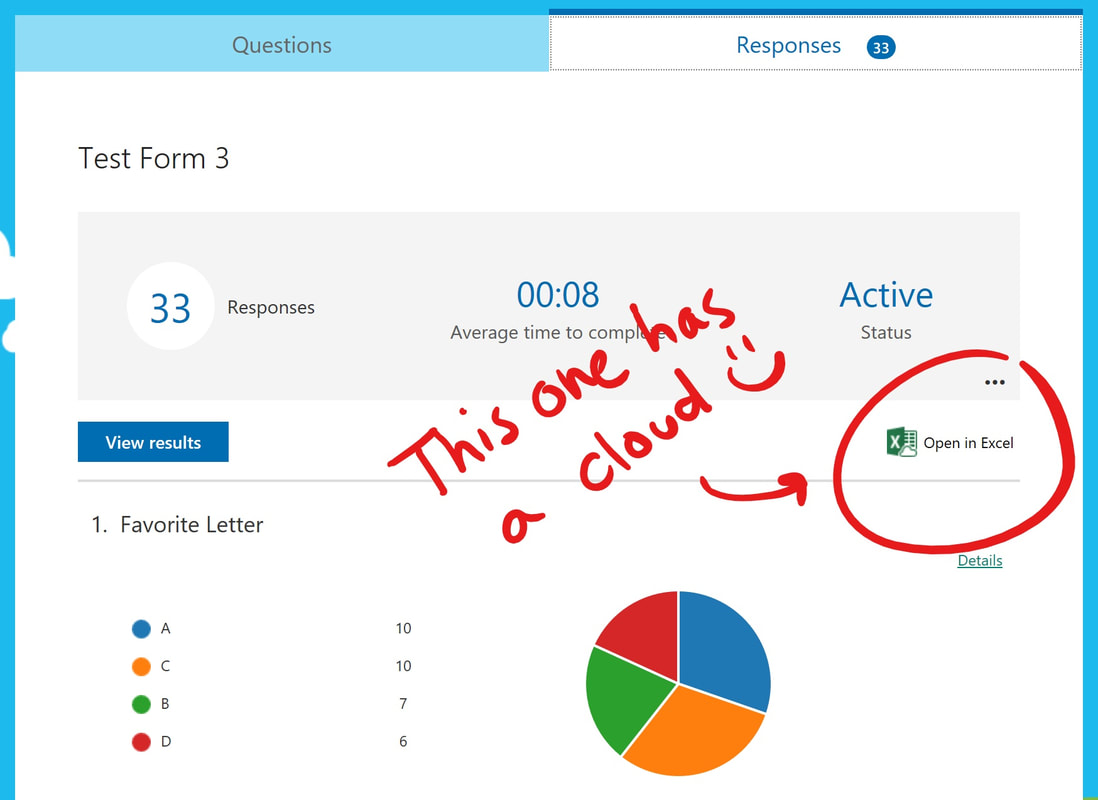
 RSS Feed
RSS Feed
