This past school year was my district's first full year of using Office 365. With access to Forms, Power Bi, and my class set of iPads, I was able to mess around with getting different sets of data from my students and seeing what I could do with it to help their learning and my teaching. I wrote a guest blog post for Microsoft's education blog on my experience, which you can read here.
|
Power BI is becoming more and more a part of my workflow. When I plan activities for my students and develop new routines, collecting relevant data is always considered. Especially since I can easily turn that data into great looking visuals for interpretation and getting insights. Power BI is included in your Office 365 school license, but it doesn't automatically show up in the waffle of apps. After you login, it will :-) Play around with it, and you'll start to see just how valuable a tool it is. I've used it to analyze my student's performance scores, reading comprehension scores, and recently their instrument checkout frequency. Can't wait to show my students this one, and see my 8th grader's reaction >:-) I use an Office Form to track my students' instrument checkouts (I'll write about how I was able to capture it in the future), and it's now a daily routine in my classroom. This is one of the best parts though. Sharing my reports with my students for their own personal reflection on their learning. People have been requesting an Office Mix on how I use Power BI, so I made one. It covers the basics for now, and more Mixes will be created in the future to go over other tips and tricks. Also, gotta say that creating this Mix on my Surface was a piece of cake. #OnceYouGoPen... Enjoy!
This post was created in Sway. You can view it full screen here
So, can I create an Office Form, link it to Power BI, and then show data capture in real time? Lets find out :-)
The data comes from this Office Form. |
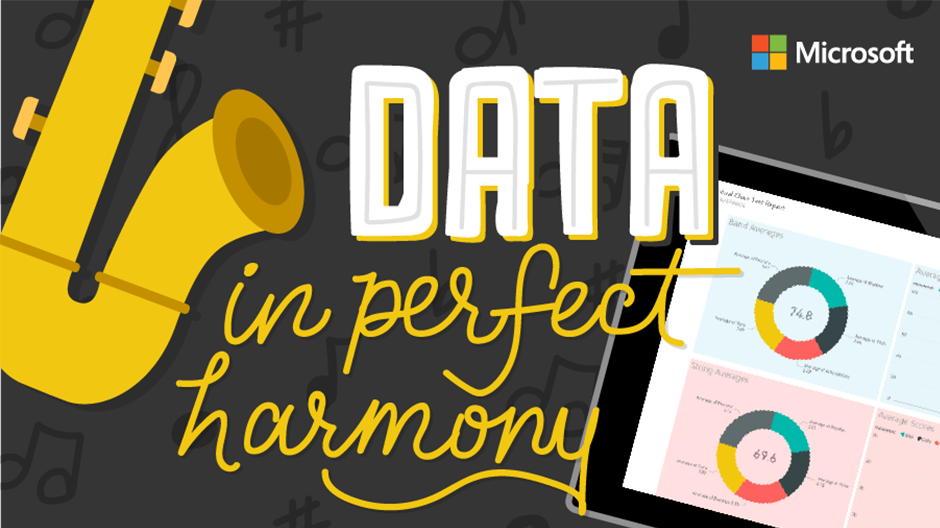
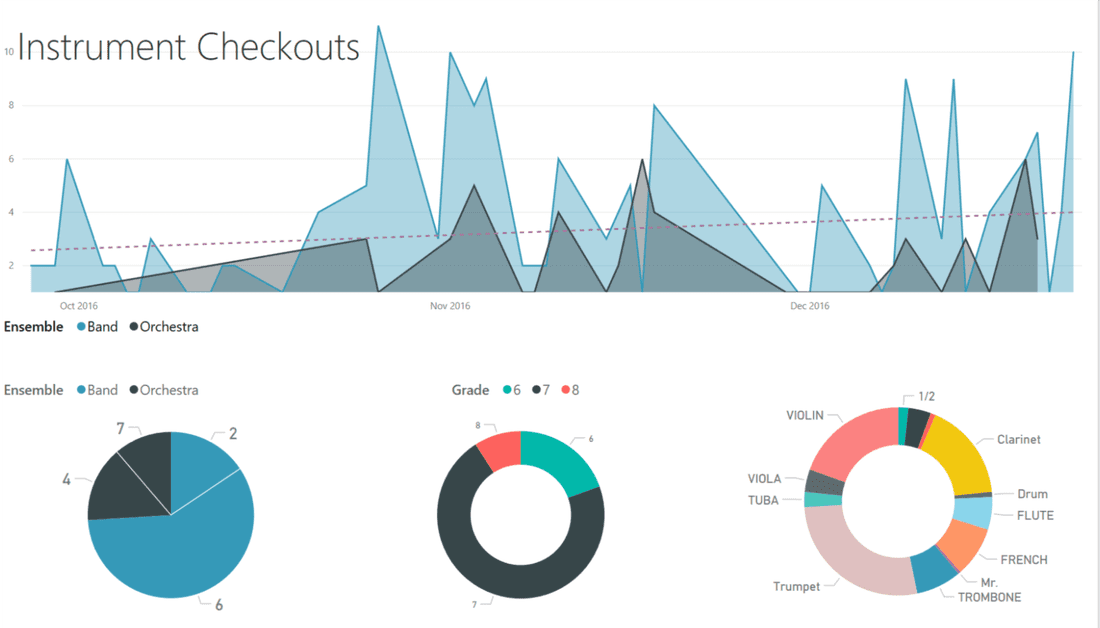
 RSS Feed
RSS Feed
