This past school year was my district's first full year of using Office 365. With access to Forms, Power Bi, and my class set of iPads, I was able to mess around with getting different sets of data from my students and seeing what I could do with it to help their learning and my teaching. I wrote a guest blog post for Microsoft's education blog on my experience, which you can read here.
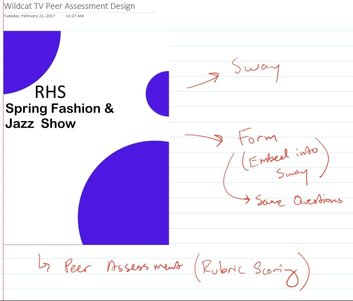 My thoughts live in OneNote My thoughts live in OneNote
I recently had a surgical procedure done, and so now I have to take it easy during my recovery time. Not easy with two boys by the way, my natural stubbornness has been fighting the idea of picking them up as well as other regular activities. Anyways, it does give me time to lie down and get work done on my Surface. When I'm in this "mode" I'm usually keyboard-less, using just the Surface Pen and my fingers. This morning I decided to work on a task for my multimedia class; creating a method for my students to peer assess their recent graphic design work.
This is my iPad class, so I strive to keep everything digital with the least amount of steps possible for my students. Their work (a redesign of a local HS flyer) was created in the MS Word app, lives in their school OneDrive folder, and is shared with me. I decided to use the top 5 submissions for this activity. This allows the student's work to be recognized, but also keeps the activity from becoming burdensome. Still though, I had to figure out how to make this happen with the tools I have, so where do I start? OneNote :-) OneNote is where my thoughts go, especially for designing and creating new stuff. I quickly grabbed a example pic of student work using the Ink Workspace tools; I opened up a student's file from the web (shared with me through OneDrive), double clicked my Surface Pen to bring up the Screen Sketch, did a quick crop, and copy/pasted into OneNote. After that came the brainstorming. I knew I wanted my students to be able to:
I've done stuff like this before, so I had a general idea of how to do this, but some parts were different. My students' work was a Word doc file, so I had to figure out how to display them to the students. Rather than use an online Excel Form I would use Office Forms in its place for the peer assessment. The peer assessment form would have to be reusable too, since students were assessing multiple pieces of student work.
There is of course multiple ways to achieve this using all sorts of apps and services readily available. My point for writing this blog post is because it was so simple and fast for me to put it all together using my Surface and Office 365. Usually there is some frustration involved when I'm putting an #edtech idea together. This app doesn't work, or this format isn't recognized, etc. I didn't experience any roadblocks today. Everything just worked, and rather quickly too. Here is what I did.
That's it! A couple grammar tweaks here and there, but that was it. Again, I could have accomplished this using other tools for sure, but this method was way faster and had fewer steps. Fewer points and clicks if you know what I mean. SPOILER: I didn't use a mouse or keyboard for any of this. I used touch and pen input, and the Surface's built in handwriting recognition for all text input.
I was hesitant at first putting this assessment activity together. I figured it would take a few hours, would require a mouse and keyboard, would involve multiple steps, and I wouldn't be able to accomplish it laying down in my bed. I was wrong. My Surface + Office 365 + Ink Workspace allowed me to put this together quickly with zero issues. And I did it comfortably ? Check it out. This is a public version of the activity. Everything is located in one space. The Sway will be distributed to the students via their OneNote Class Notebook. My students can view it in OneNote, or view the Sway in the iPad's browser.
This post was created in Sway. You can view it full screen here
I enjoy opportunities to be creative. I have my whole life. I grew up with Legos, I did art (thanks Mom!), still do music, worked backstage at my high school theatre department designing and building sets, and just being creative all around. Of course the tolls of growing up diminished those opportunities due to the new time-consuming responsibilities of being a working adult and family man. However now they're back, except they've adapted to my daily life with the help of a personal interest (technology) and passion (teaching, aka my job). I've been able to get my creative juices up and running again while being a part of Microsoft's Innovative Educator Expert program. The MIE expert program has been praised for many reasons, such as it's incredible PLN community, the monthly skype meetings, and the events we attend. However, for me, what I love about the MIE program is the challenge and opportunity for creativity it presents to me: "Here are a bunch of tools and resources, now what can I do with them?" For me, being an educator and techy person already, this is more "fun" for me than being "work". Here’s why. The daily grind of my job isn't boring, it's fun! Now don't get me wrong, I'm not saying my students are boring, or that teaching them is boring. I enjoy teaching, and every day is a new day with my students. What the MIE program does for me is it taps into the creative aspect of TPACK (the intersection of technology, pedagogy, and content). It has created opportunities for me to imagine and find out "what if I did this?" and "how could I do that?" in my classroom. It has given me a new mindset and a new perspective to how I approach many aspects of my professional life. So how can this happen? For the past four years, Microsoft has introduced new tools, resources, and mediums that can be integrated into the classroom. The cool part is how there is a cohesive harmony created when they're all working together.
With all of this available, now the question is "how do I make it work for me in the music classroom?" That's the fun part. Being in the MIE program has motivated me to get access to all of these tools and resources, and let my imagination take over. With all this available for me (thank you #SurfaceExpert program!), I get to figure out what the possibilities are for integrating all of it into my classroom instruction so my students receive a better music education. This is the fun creative part of being an MIE expert. I get to figure out "With all of this, what can I do with it?" Over the course of my MIE experience I've been able to improve my pedagogy by incorporating ELA writing and math into my instruction, create a better instructional environment for my students, create all sorts of resources, create new classroom routines that work better for my students and me, improve and create new classroom content and activities, and the list goes on. At the same time, all of this has never felt like "work" to me because I'm doing something I already enjoy; using my imagination to innovate and create.
Finding out the affordances of technology isn't just limited to the classroom part of my job. I've been able to use the same Microsoft Devices + Win10 + Software combo to improve the "business" aspect of being a teacher. The paperwork, the meetings, the observations, the collaboration, the trainings, and the trainings of others. So this is what I enjoy the most about being an MIE, and the imaginative part is reinforced by all the interactions with the other members of the group. Getting to hear and see what everyone else is doing only fuels my fire for innovating and creating. For all you creatives out there in the classroom that are looking for ways to turn the "daily grind" into a fresh new experience for you and your students, head over to aka.ms/mie and fill out the application. You'll be amazed at how being a part of the MIE program can transform and foster your perspective on the benefits of educational technology.
So, can I create an Office Form, link it to Power BI, and then show data capture in real time? Lets find out :-)
The data comes from this Office Form.
Recently I hosted an online PD webinar over at SimpleK12.com. My webinar was about how I've been collecting assessment data from my students, and by using Excel I can do some cool analysis tricks to get some meaningful feedback not only for myself, but also for my students. I've used the data to set up a reflection essay writing assignment, which blends my music pedagogy with some Common Core ELA anchor standards, and some Math standards too. There is also a bit in the webinar where I talk about using Excel to dig a little deeper into a spreadsheet downloaded from a recent Kahoot formative assessment activity I did with my students. There are all sorts of formative assessment tools available these days, and they give you a spreadsheet after the assessment is done and over with. So what do you do with that data? Can you do something? In my webinar I talk about how I've recoded the data so it makes more sense to me and my students. You can watch the webinar here.
The slide deck from my webinar is below Recently I guest blogged on a couple of websites. I wrote one on how the StaffPad app has been changing my pedagogy in the music classroom. You can find it over at the Daily Adventures blog. I also wrote one on how using a Surface in my classroom has transformed my instructional practices, and is a seriously awesome machine for the classroom. It's actually over on the Surface Blog, and....there's a video :-) So my classroom was filmed for a couple days to make the video. My students really enjoyed it, and it was a great opportunity for me to explain some of the ins and outs of the film industry to them. They were pretty psyched too when they saw the final product months after the initial filming. Check it out After hearing about all the formative rage last school year, I decided to dive in and check out Kahoot. I tested it out with my music students with some beginning-of-the-year school rules, and they loved it immediately. I was hooked (so were my students!), so I started brainstorming on how I could adapt the Kahoot platform into my music curriculum. It's the beginning of the school year, and before I teach my advanced students their theory lessons, they need to review the names of the notes on the Treble and Bass Clef staffs. That's simple enough, I could just upload some images of notes into Kahoot for my students to look at and answer. As usual though, I got some crazy idea to make it a little bit more interesting. I wanted to create a little bit of tension with my students when the question popped onto the screen. Each question would start with blank staff, and then students would see a note drawn on a particular line or space of the music staff. A static image wouldn't do this for me, but an animated gif would. I did some detective work, and sure enough, Kahoot supports animated gifs :-) So, I needed to figure out a way to create an animated gif of me drawing a note on a music staff. Thankfully, the team that created Office Mix recently created a new tool called Snip that enabled me to get the job done. Snip turns my Surface's screen into a recordable whiteboard (although, it's not white). After starting the capture process, I can annotate on my screen and then save the capture as a .mp4 video file. That's pretty cool. I needed a nice big music staff to draw my notes on. No problem, I have StaffPad. Using StaffPad as a backdrop, I quickly recorded myself with Snip drawing various notes on the Bass and Treble Clef. The process was pretty simple. Watch the video below to see how it worked. I've create an animated gif before in Adobe Premiere Pro, so that's where I went first to turn my snipped videos into gifs. It wasn't working out. The files were too big (over 5mb) and reducing the file size only made things get weird. I did some re(search) on how to make an animated gif, and it turns out people use Adobe Photoshop to make them. I watched some tutorials, figured out the process, and I was set. Using Photoshop I was able to import the videos and export them as animated gifs. I uploaded them into Kahoot, created my assessment quiz, and I was good to go. My students had a blast. My classroom doesn't have devices for them to use, so I had them pair up into teams using their smartphones. The French horns and Cellos won, of course! My students had fun, and I got the formative data I needed. The verdict: we're going to need to review some more :-)
Snip is pretty cool, and has a bunch more features as well (audio recording!). I can see myself in the future using the same process to create quick theory examples that I can throw into a Sway and share with my students. The following is a response to a comment left on my blog, asking some questions regarding what I've been writing about. "I have a couple of questions. Do you recommend a specific projector? Obviously it needs Miracast functionality, but I'm otherwise clueless. Also, when you import a picture of music, can you erase your writing without erasing parts of the picture? I'd like to write on staff paper, but be able to erase and rewrite something without erasing the staff lines." As I was writing a response, I figured anyone who reads this website should get it too, so here it is :-) Aaron, Thanks for reading! I'm glad to hear you're looking to abandon the green chalkboard :-) Regarding your questions, connecting to a projector via Miracast involves using a Miracast receiver that is plugged into the projector. Here is a list of Miracast receivers on amazon. I started using the Netgear PVT3000, and have since moved on to the Microsoft wireless display adaptor (smaller, less wires). To use these, your projector needs an HDMI input port to plug the receiver into. Miracast will transmit both video and audio from your computer, so if your projector has speakers, or you plug some in, you'll be able to hear the audio streaming too. The Staffpad app only handles the importing of musicxml files. If you have a piece of music already in the musicxml format, you could then open it up in Staffpad and edit the notation. If you want to be able to take a picture of some sheet music and then edit it, then you'll need to use an application that will scan sheet music and save it in the musicxml format. Programs that do this are available, but they are also pricey. While researching this, I think I may have found a nice workaround. It is a bit more tricky and has some steps to it, but so far it's free. This is what I did.
I'm sure there will be some partial loss of the original score, but it may keep enough for you to work with. Definitely worth giving it a try.
|
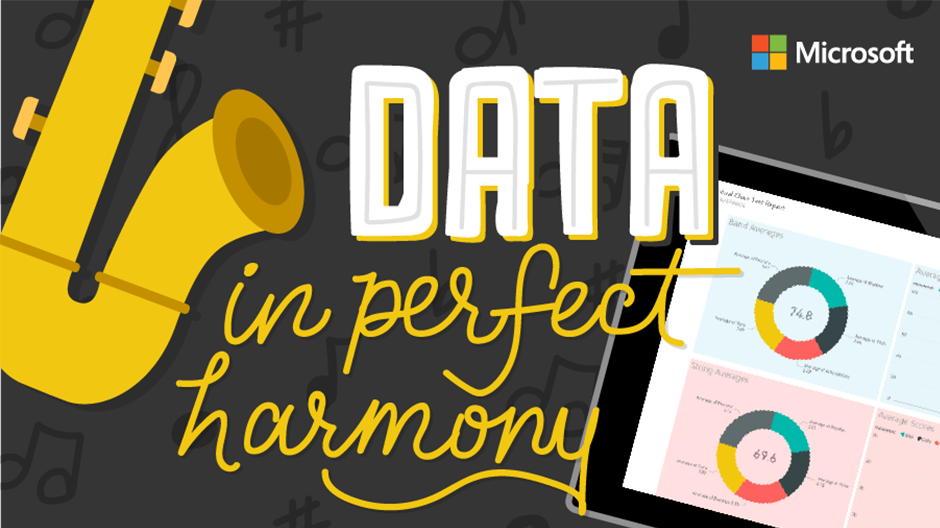
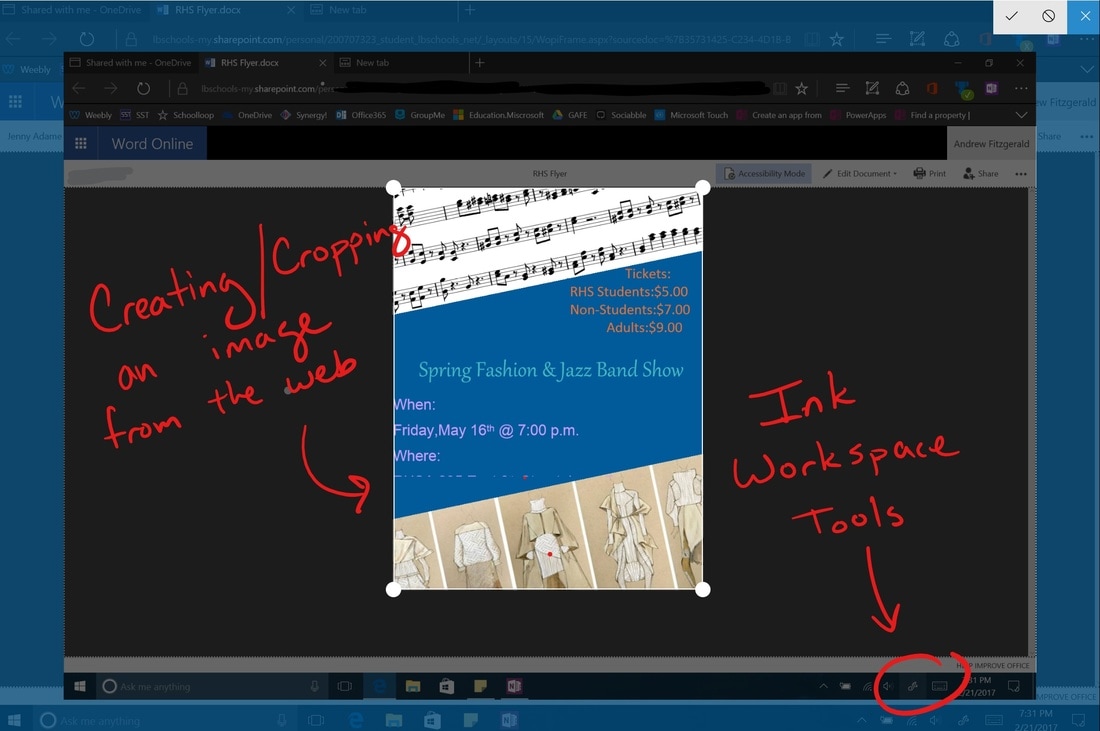
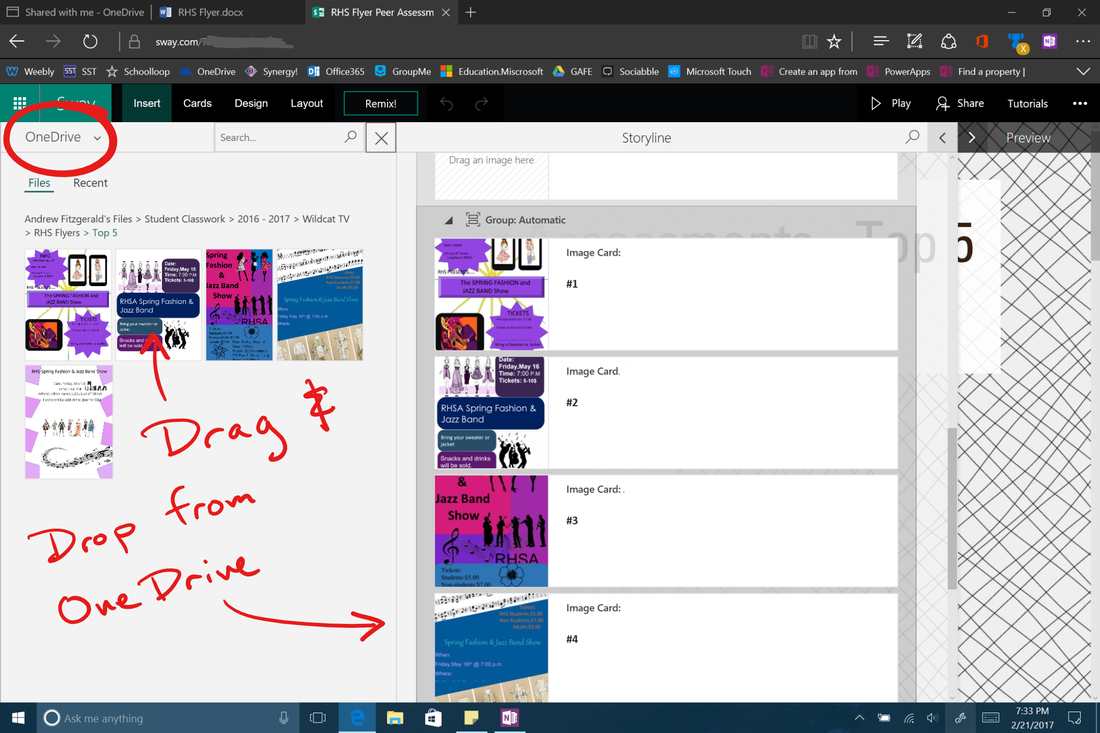
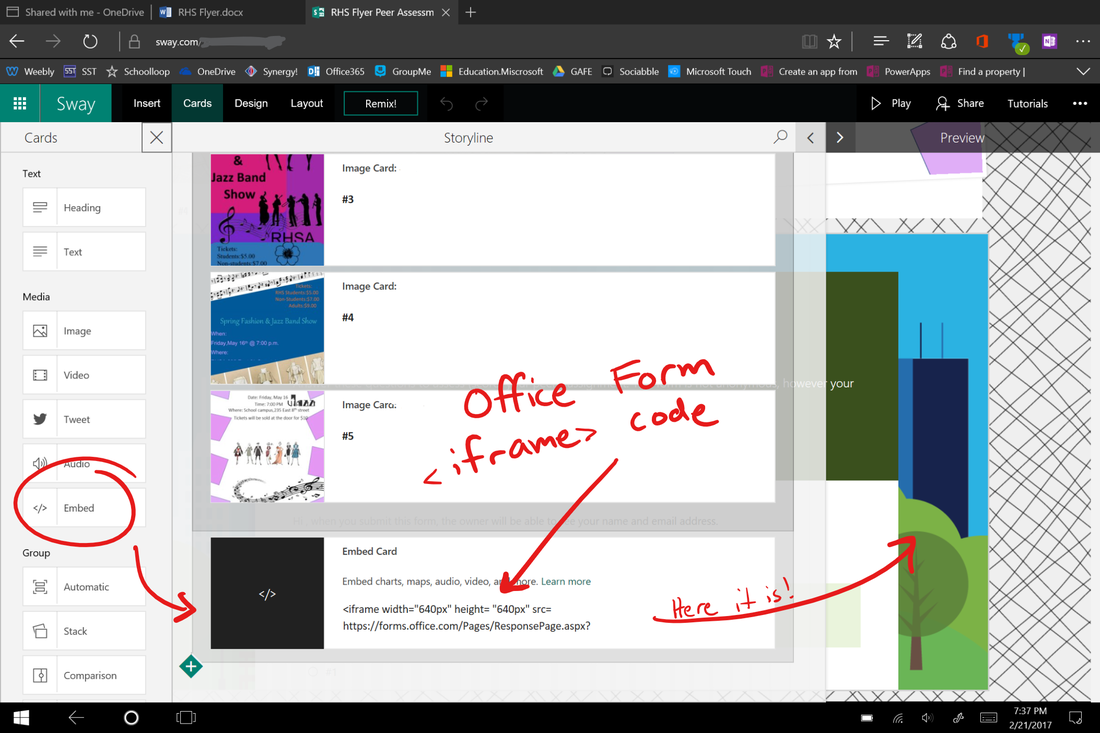
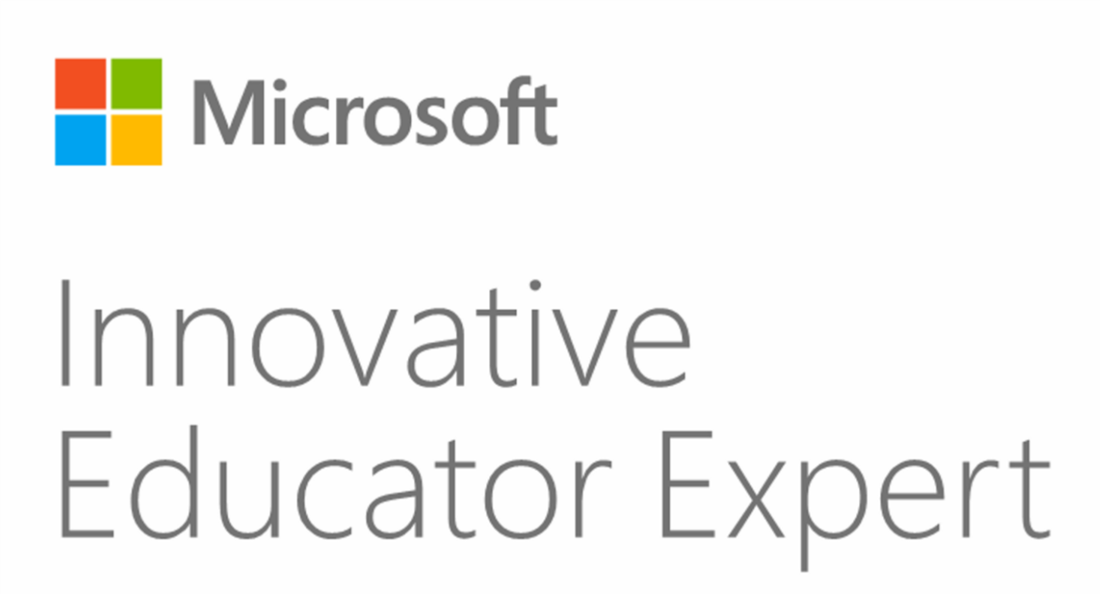
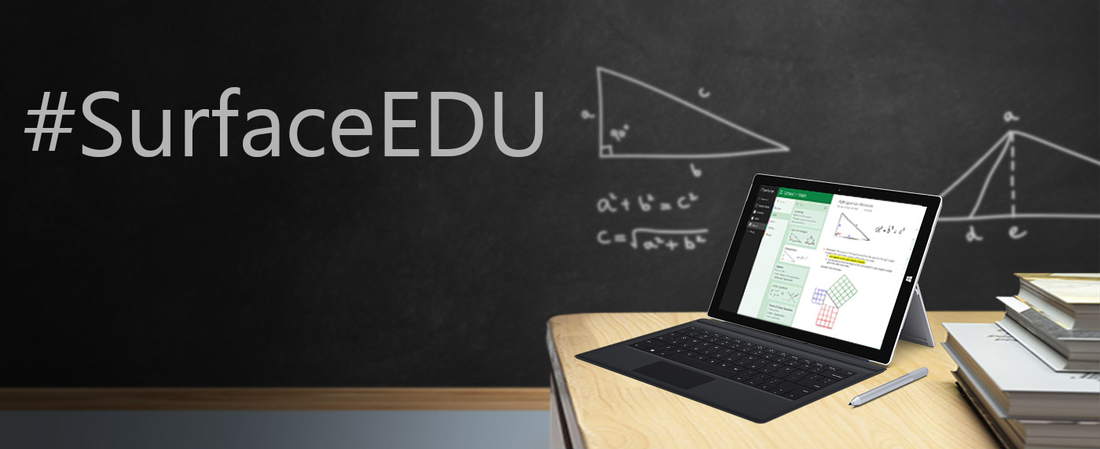
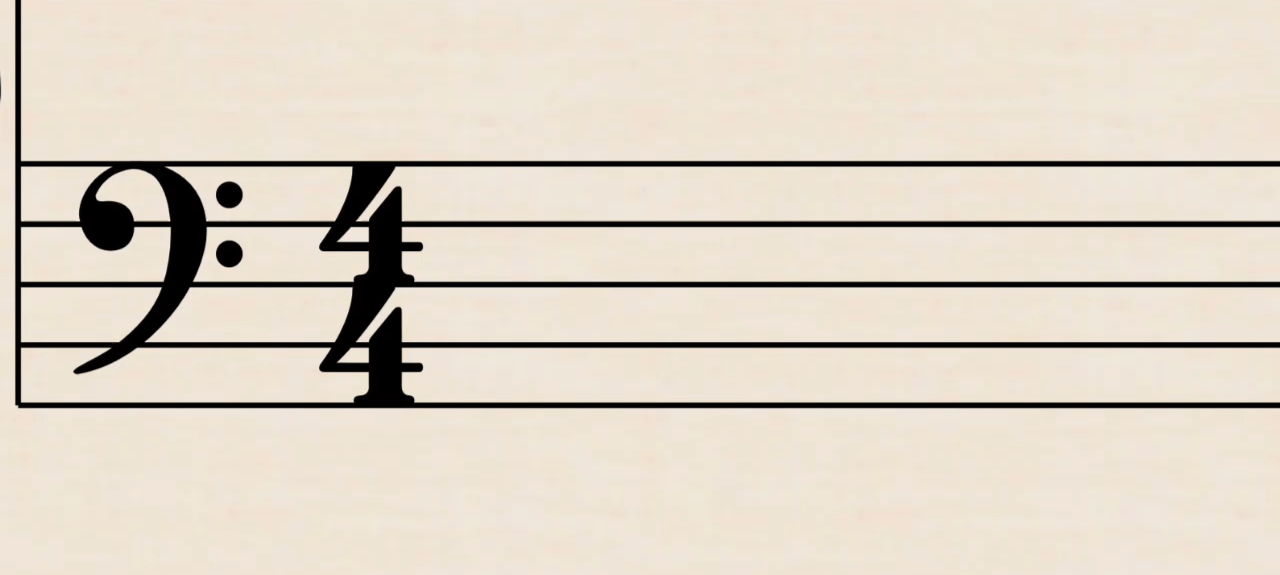

 RSS Feed
RSS Feed
