This is part 4 of a series of posts I'm writing on my past school year using various edtech tools for data-driven interventions.
I first learned about the Iron Chef activity from Jon Corippo. You put kids together in a group, give them a topic to research, and then give them twenty minutes to throw together a slide deck before they get up and present. It's a fun activity, but my students and I weren't ready to do this whole process in one or two class periods. This whole time I was slow cook'n the process, getting them ready for their collaborate group project.
At this point I had placed my students into groups based on their neediest/lowest performance category (Pitch, Rhythm, Articulations, and Tone). Their next assignment was to collaboratively work together to put together a PowerPoint slide deck that generally focused on:
- Their instrument(s)
- Their performance technique category, such as:
- How do you achieve this technique on your particular instrument?
- Common mistakes
- Good habits
Assignment details were located and distributed through OneNote, however this time I created a specific collaboration section for each group in the Collaboration Space of the Class Notebook and distributed each specific group page there. That way the groups had access and could collaborate together on their assignment page, but couldn't mess around with any other groups.
Regarding the slide deck file, normally in an Iron Chef activity one kid in the group creates the file and then shares it to their colleagues and the teacher, but I didn't want to do this. My students didn't have enough practice with that particular skill and I wanted to avoid any hiccups related to it. In a perfect world/classroom I would have been able to create this assignment in Microsoft Teams, attach the PowerPoint template file I had created for each category group, and assign it to the group members thereby taking care of all the cloud/file permission stuff. Alas, my district still hasn't turned on Teams for the students yet ☹, so I took the matter into my own hands. In my OneDrive I created a folder for the project slide decks and created a template PowerPoint file. Basically I just put some directions on the first slide. I then just copypasta'd the file until I had enough for each group, and changed the title of each file to reflect Group 1, Group 2, etc. I then created a sharing link with editing rights for each file and copypasta'd that onto the corresponding OneNote group assignment page. This way my students could click on the link to get to the PowerPoint file in the browser, then click on the "Open in PowerPoint" button to open up the file in the iPad PowerPoint app.
After that my differentiated collaborative group project was ready to go. For this project I gave them a couple weeks to get it done, and I gave them more class time to sit in their groups and work together. A few students were already behind on their previous assignments, and quickly realized how much they immediately needed to catch up. I also experienced seeing some previously-unknown leadership skills being used by students that usually are content sitting in the back of their instrument section and playing just enough to get by. That was cool.
 Working in groups. Can you tell I'm enjoying the Paint 3D app?
Working in groups. Can you tell I'm enjoying the Paint 3D app?
Feedback
Fast forward a couple weeks. Instead of having each group get up and present in front of the class. I assigned the students to peer assess three of the other groups' slide decks. In order to get this done I needed to give the students viewing access to all the other groups' slide decks, and keep everything organized so there wouldn't be any tech hiccups. I first created a copy of each group's PowerPoint file and saved them in another folder in my OneDrive. I didn't want any last-minute-way-past-the-deadline-and-we-didn't-finish editing being done during the peer assessment process. I then navigated to the <iframe> embed code for each file and copypasta'd it into a separate Sway. I used Sway so I could also embed the Peer Assessment Form and the directions and keep everything centralized. Then I took all the viewing links to each Sway and put them in OneNote. I created a table so each student could find their group and then click on the corresponding link to get to the other group's Sway project page. When the OneNote page, the Sways, and all the links were ready the students came in one day and started peer assessing their classmates' collaborative work. Their peer assessment scores were inputted into a Form, which of course I then uploaded into Power Bi so I could create a feedback chart to give back to the students afterwards.
Fast forward a couple weeks. Instead of having each group get up and present in front of the class. I assigned the students to peer assess three of the other groups' slide decks. In order to get this done I needed to give the students viewing access to all the other groups' slide decks, and keep everything organized so there wouldn't be any tech hiccups. I first created a copy of each group's PowerPoint file and saved them in another folder in my OneDrive. I didn't want any last-minute-way-past-the-deadline-and-we-didn't-finish editing being done during the peer assessment process. I then navigated to the <iframe> embed code for each file and copypasta'd it into a separate Sway. I used Sway so I could also embed the Peer Assessment Form and the directions and keep everything centralized. Then I took all the viewing links to each Sway and put them in OneNote. I created a table so each student could find their group and then click on the corresponding link to get to the other group's Sway project page. When the OneNote page, the Sways, and all the links were ready the students came in one day and started peer assessing their classmates' collaborative work. Their peer assessment scores were inputted into a Form, which of course I then uploaded into Power Bi so I could create a feedback chart to give back to the students afterwards.
This whole slow cook'n process took over a month. It was during #EdTech conference season, so my traveling to various conferences definitely slowed down the flow. Plus I was doing this for the first time, so I was creating all these new OneNote pages, Sways, Forms, PowerPoint files, and Power Bi charts as we went along. We also weren't working on this everyday. We were rehearsing, practicing, doing our theory, and other various classroom activities throughout the weeks. In the end my students had completed some data analysis, reflected on it, did research on how to become better at their particular performance technique deficiency that corresponded to their instrument, then collaboratively worked together to synthesize that info and create a slide deck that presented the relevant information. I enjoyed brainstorming and designing the process, and I enjoyed seeing their work. Most importantly my students were practicing the 21st Century skills they will need when they get into high school.
We still weren't done yet though. My students had reflected and researched on what they needed to improve upon, next they would have to put it into practice...
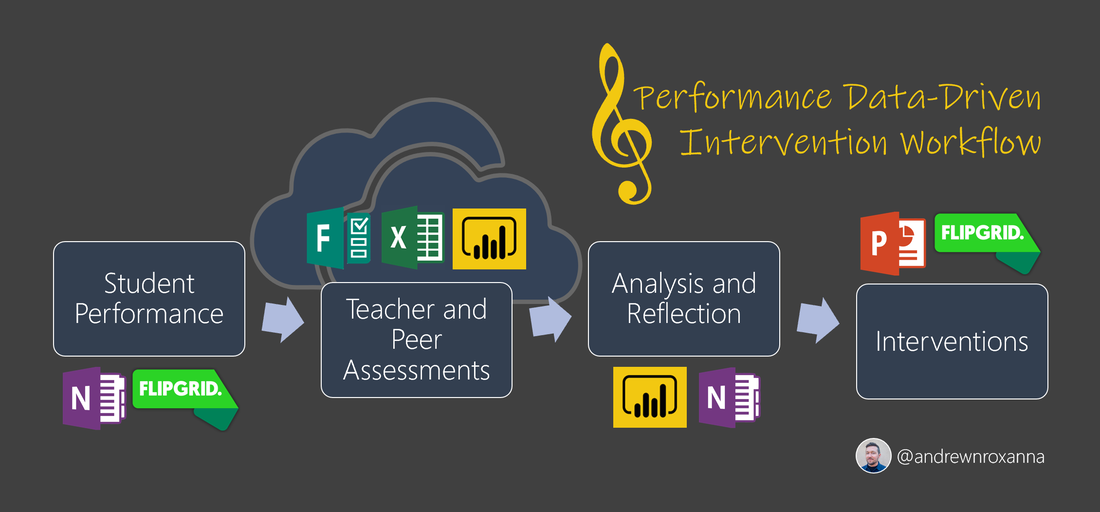
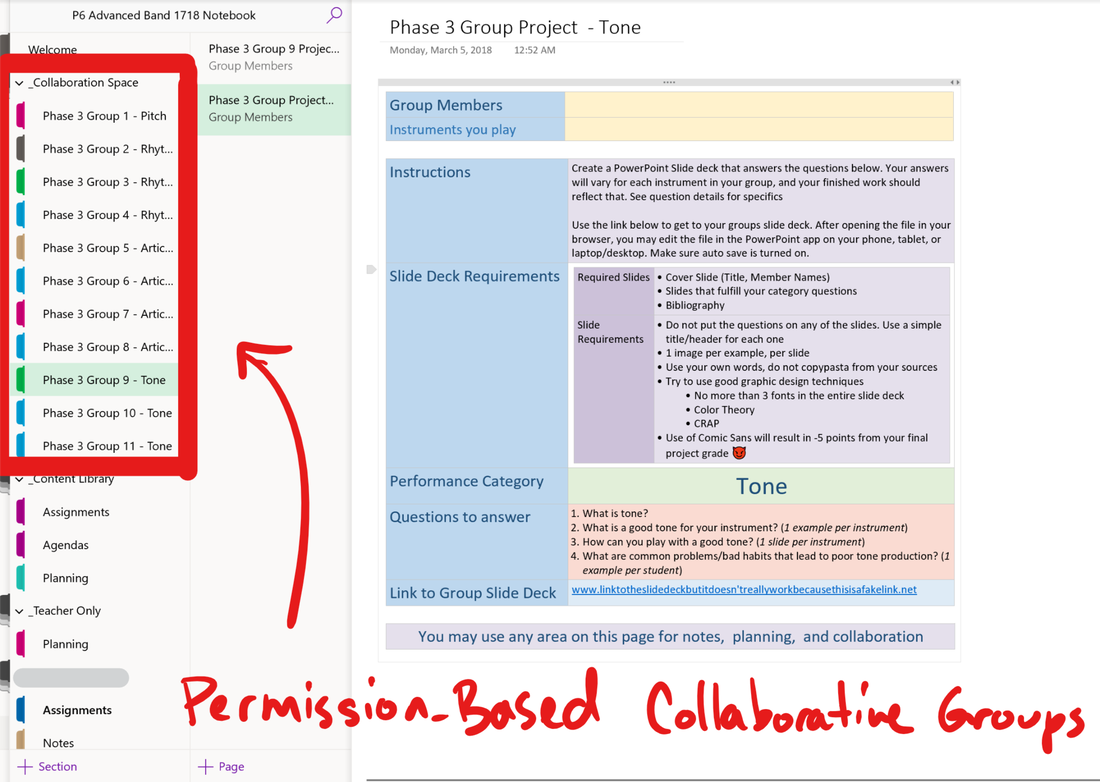
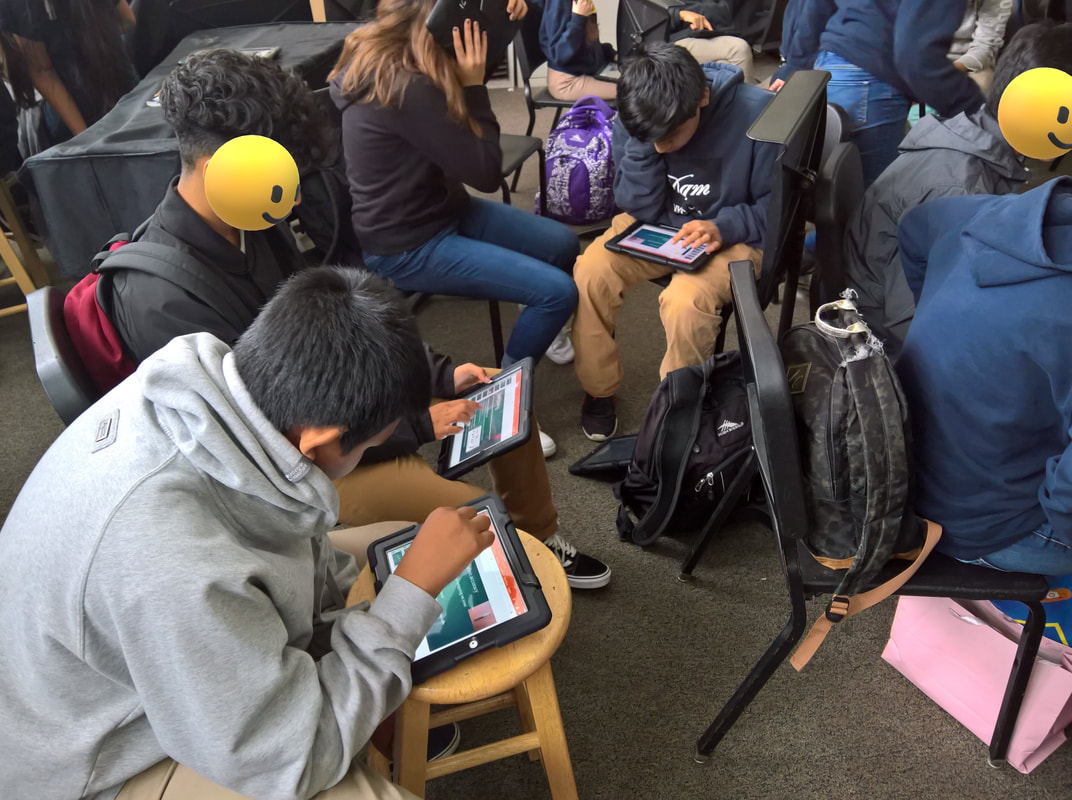
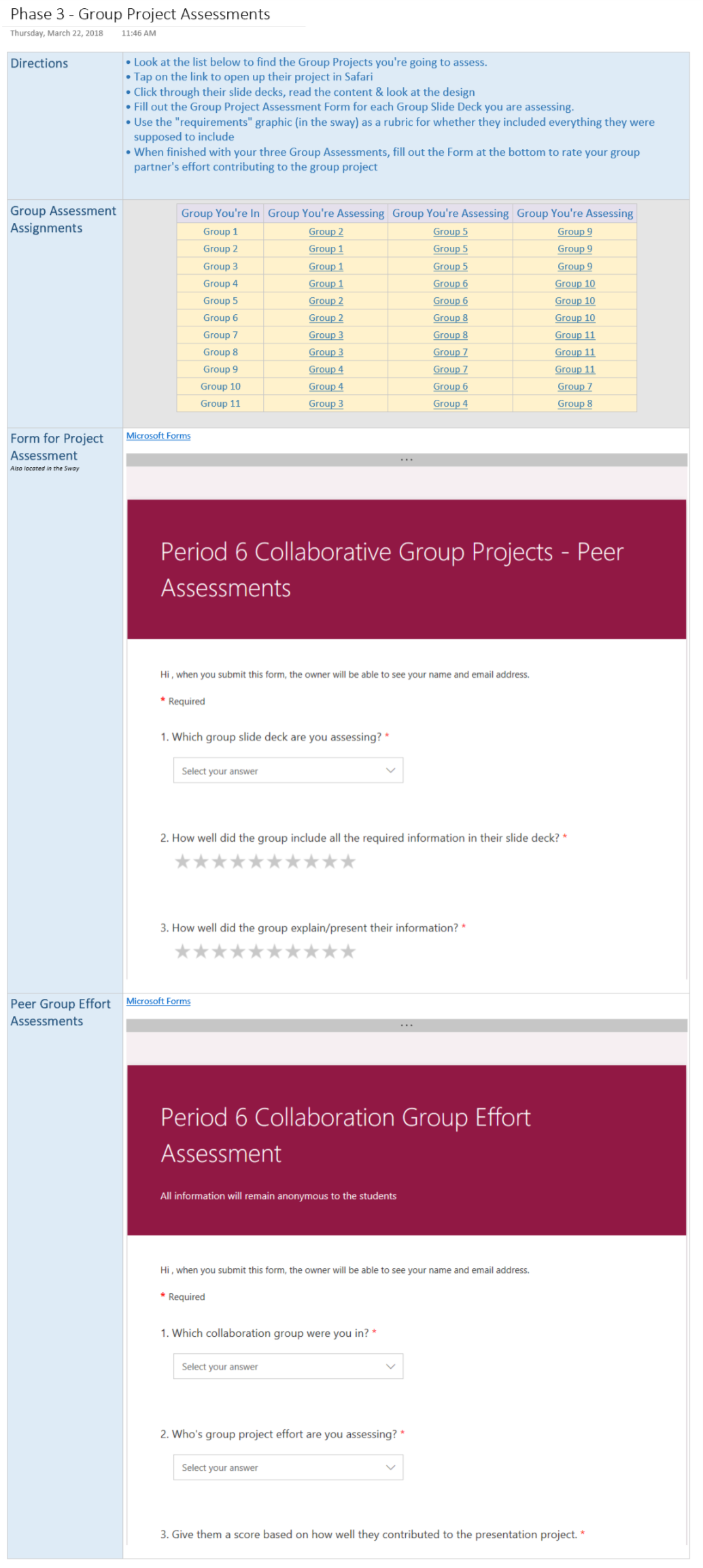
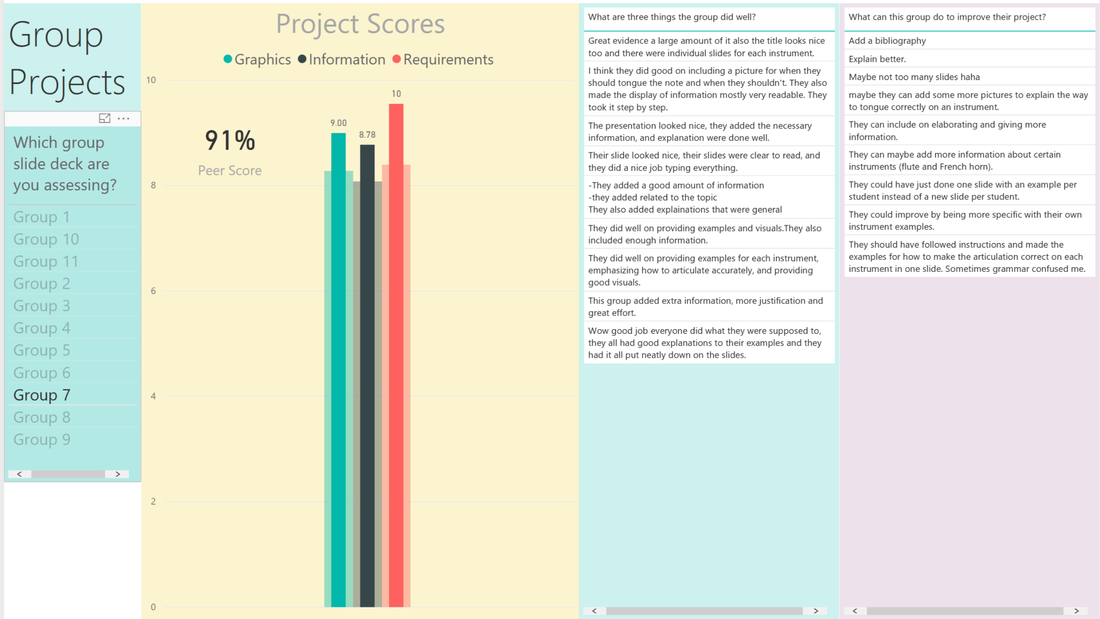
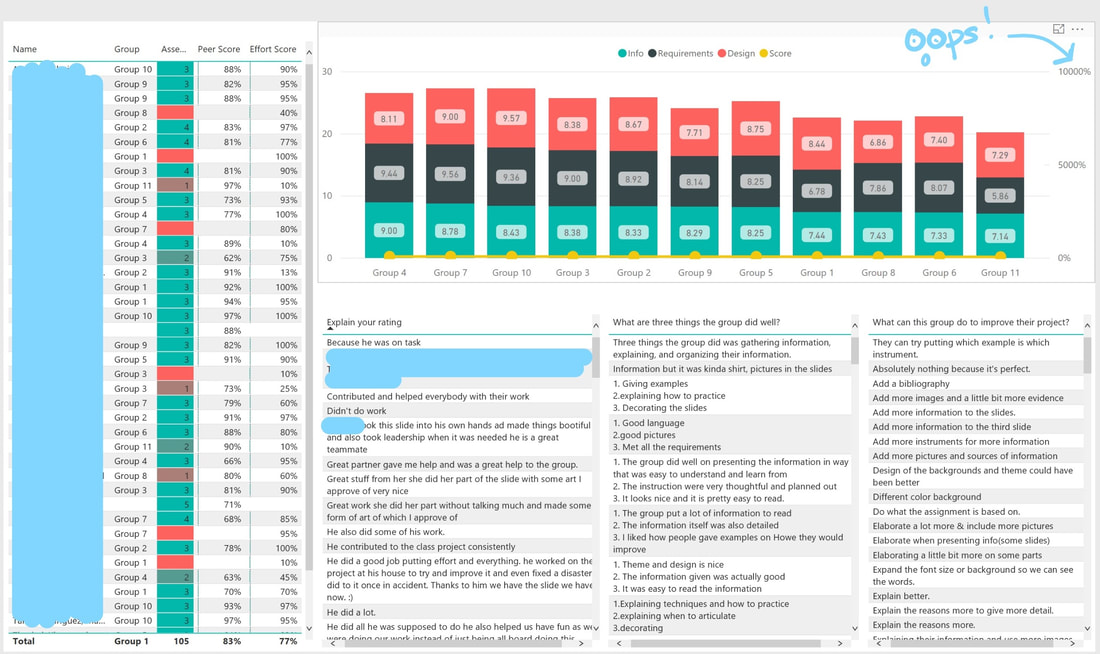
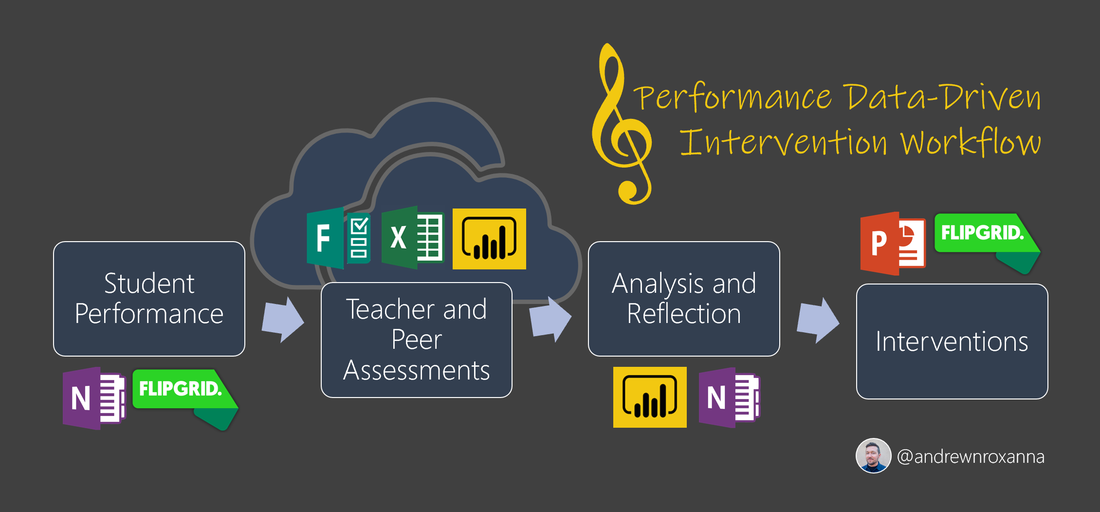
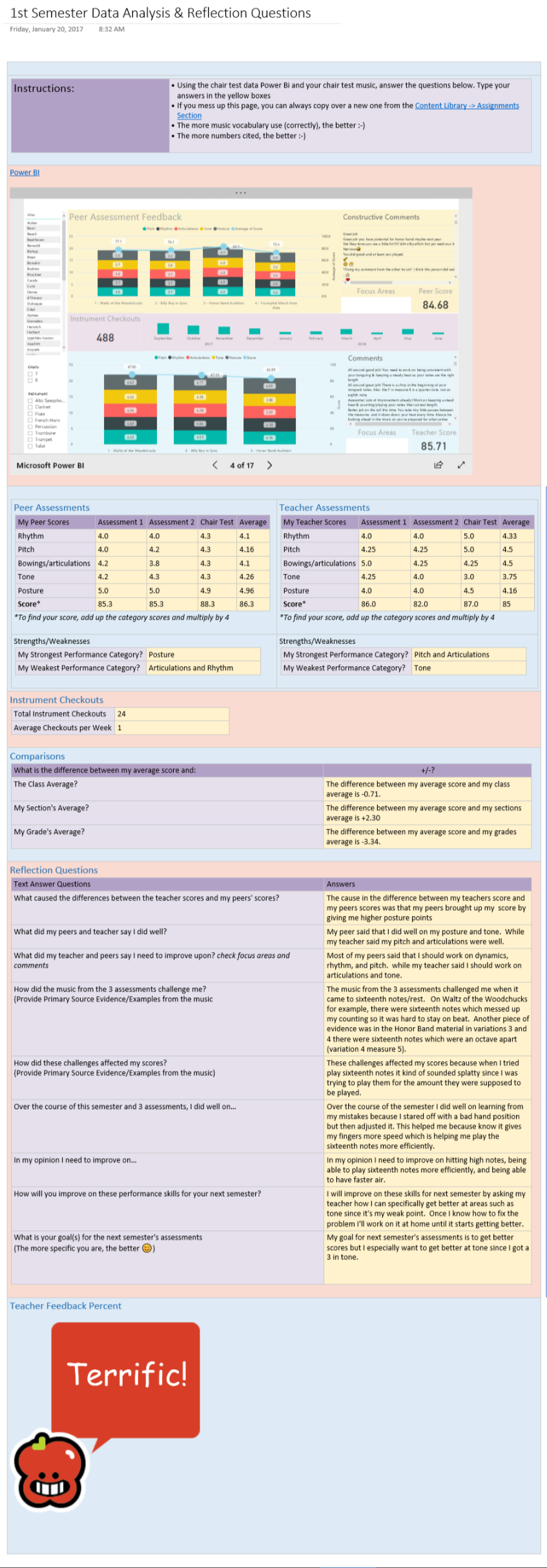
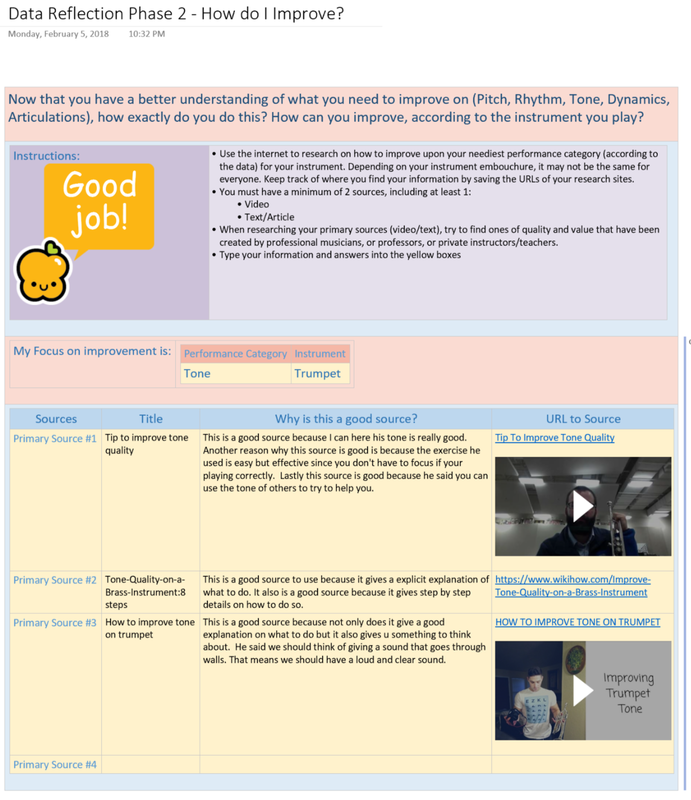
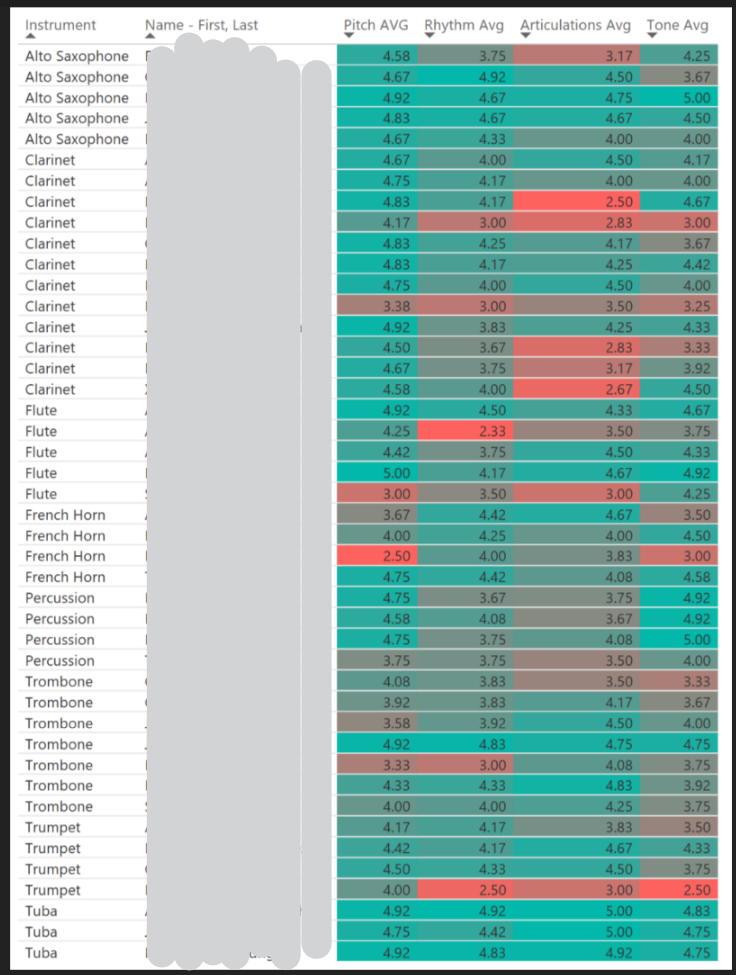
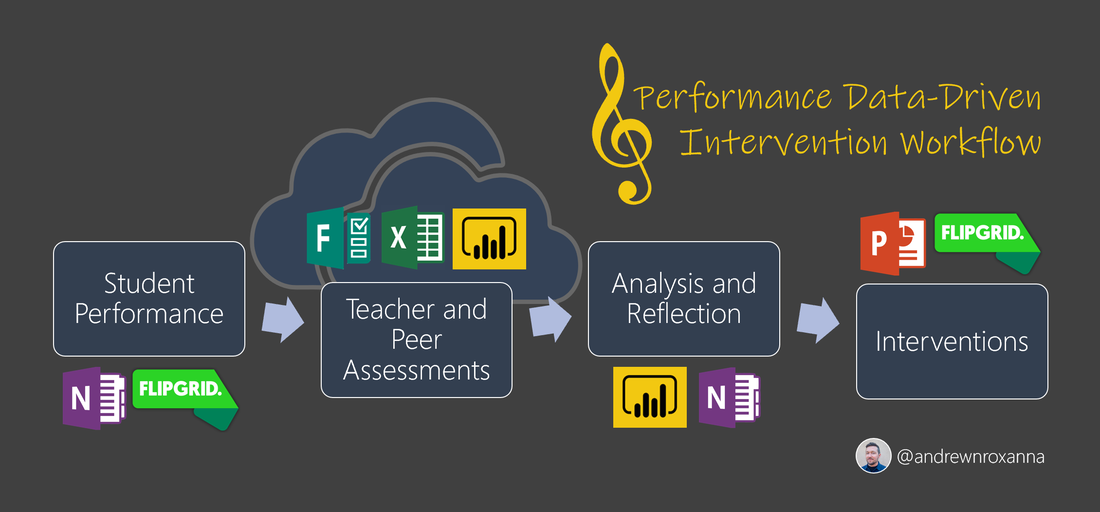


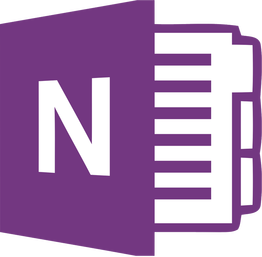
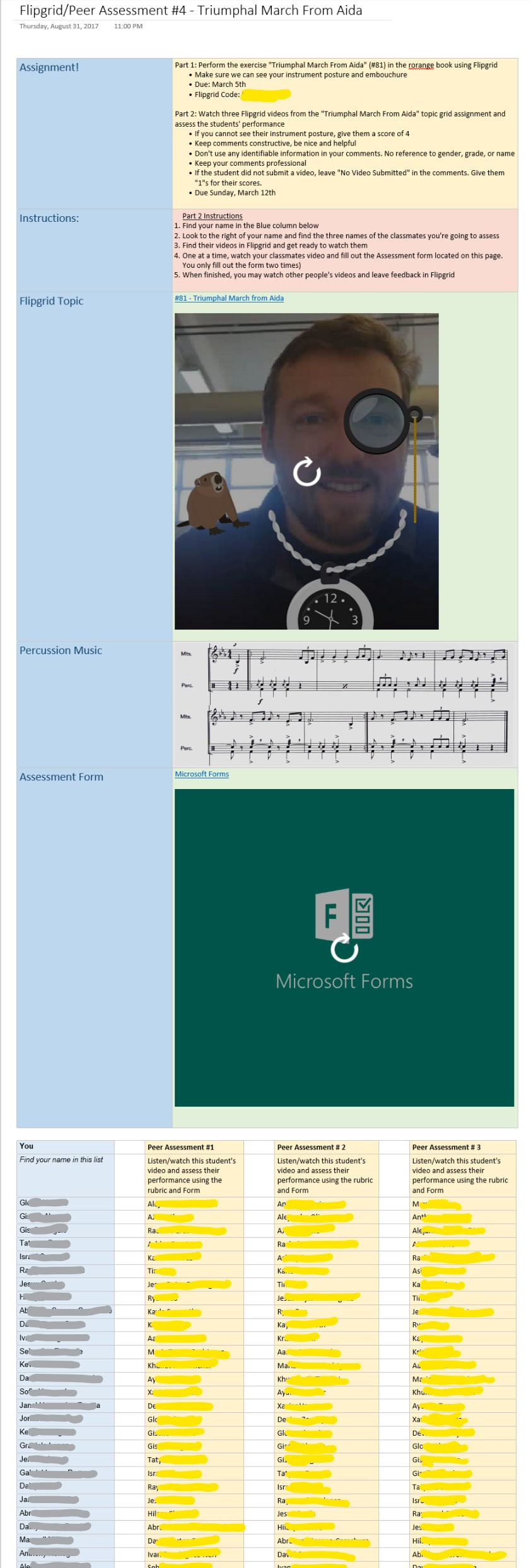
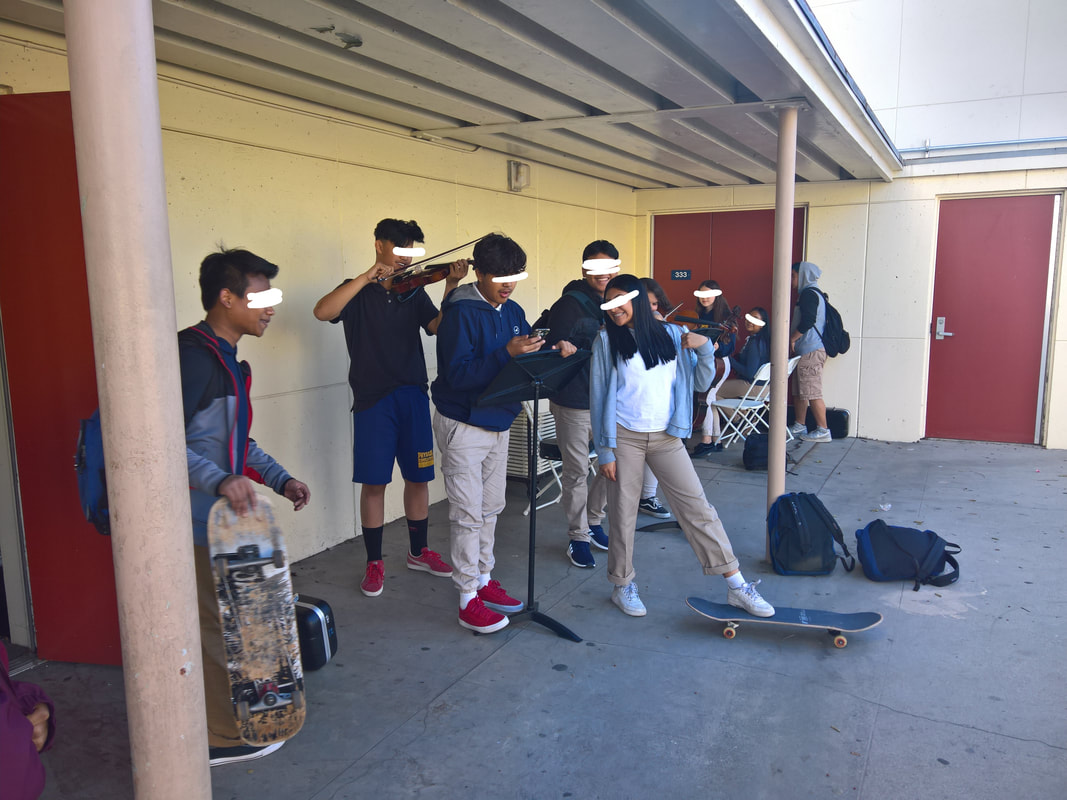
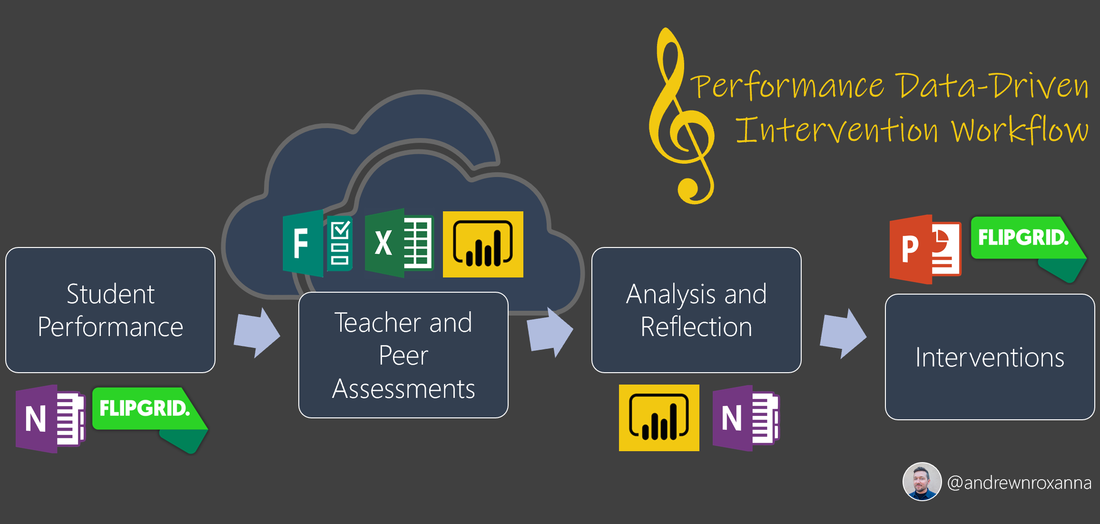


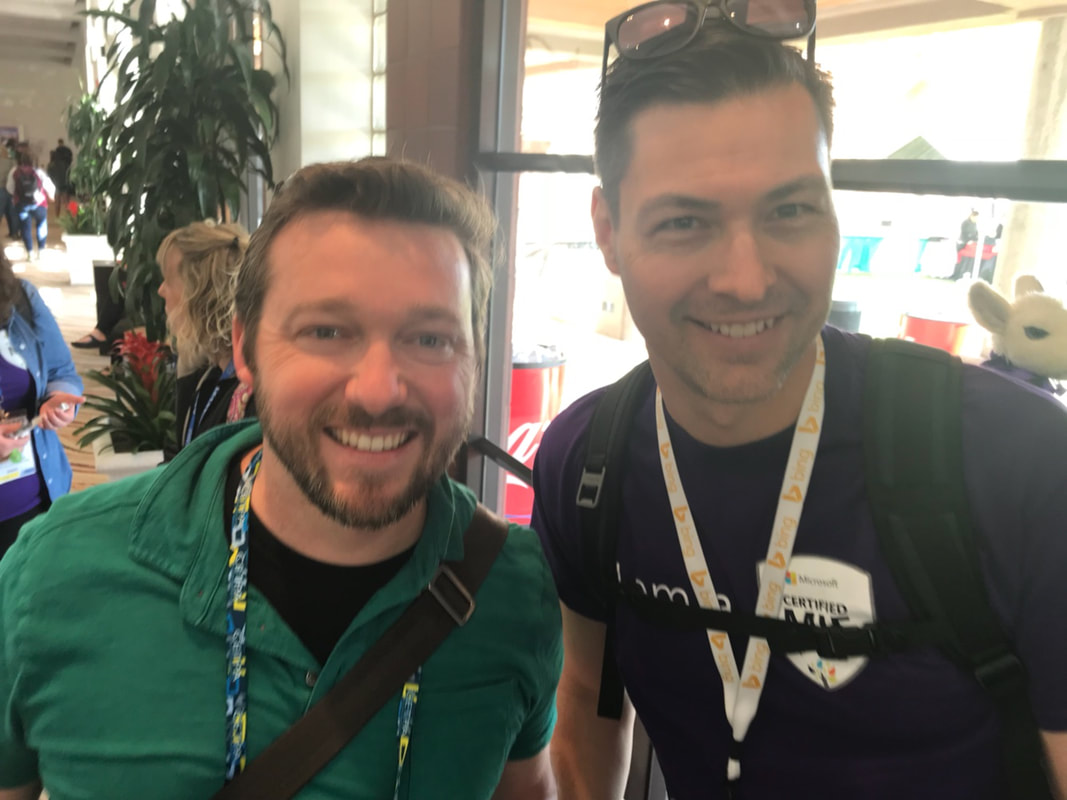
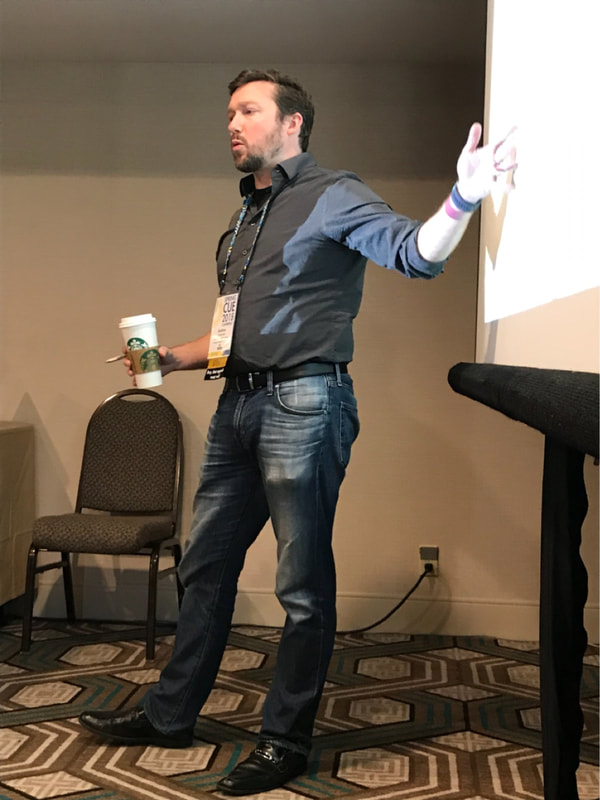
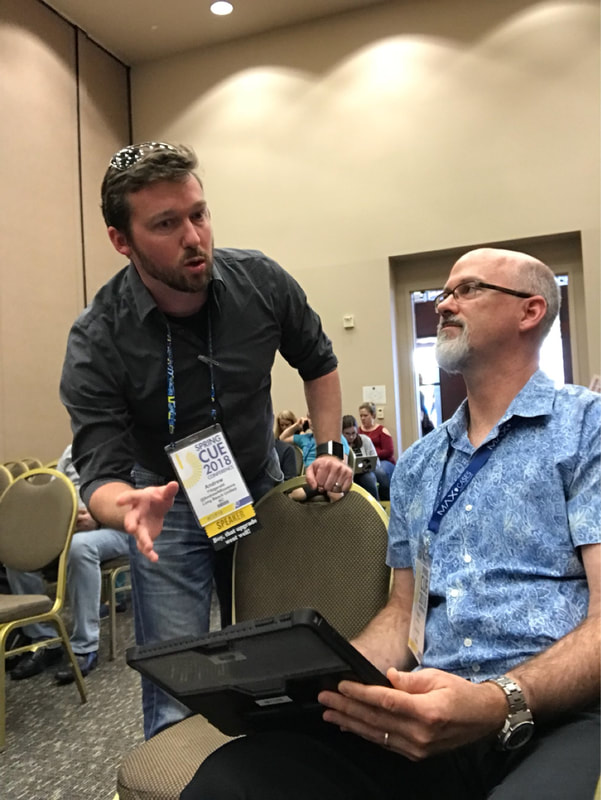
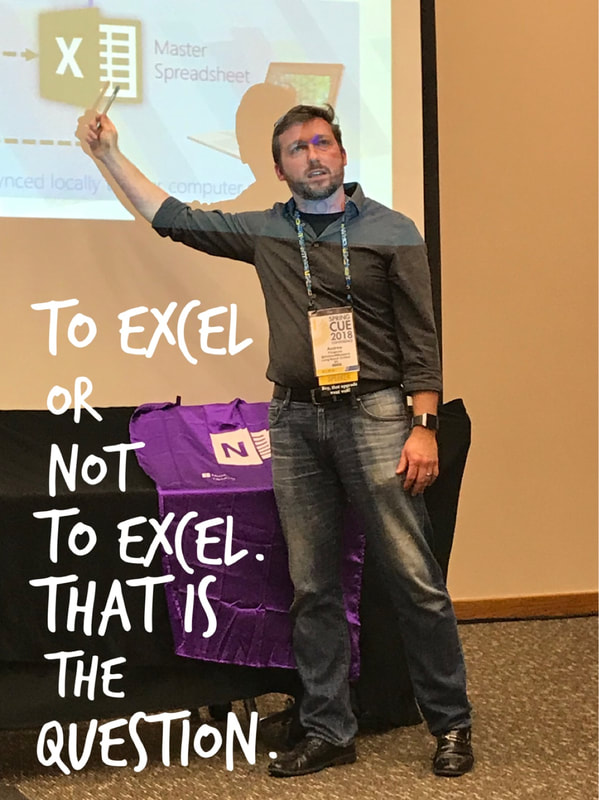
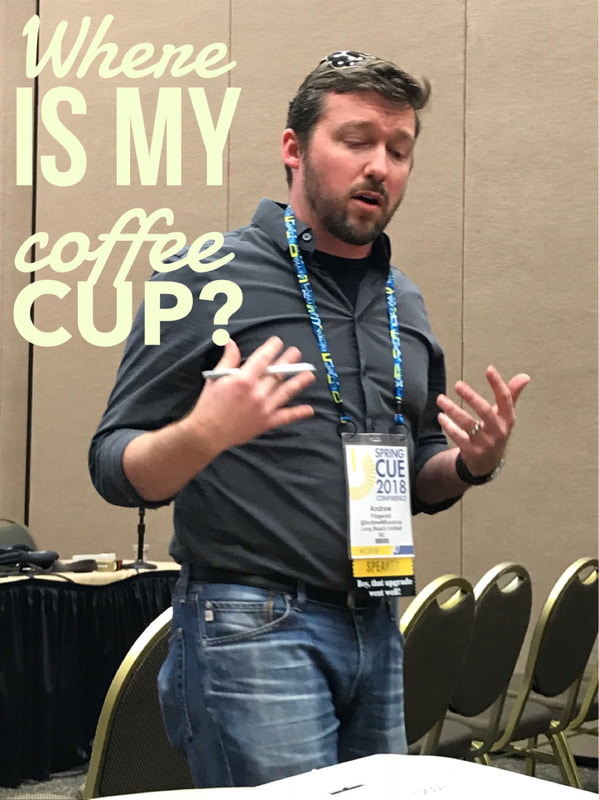

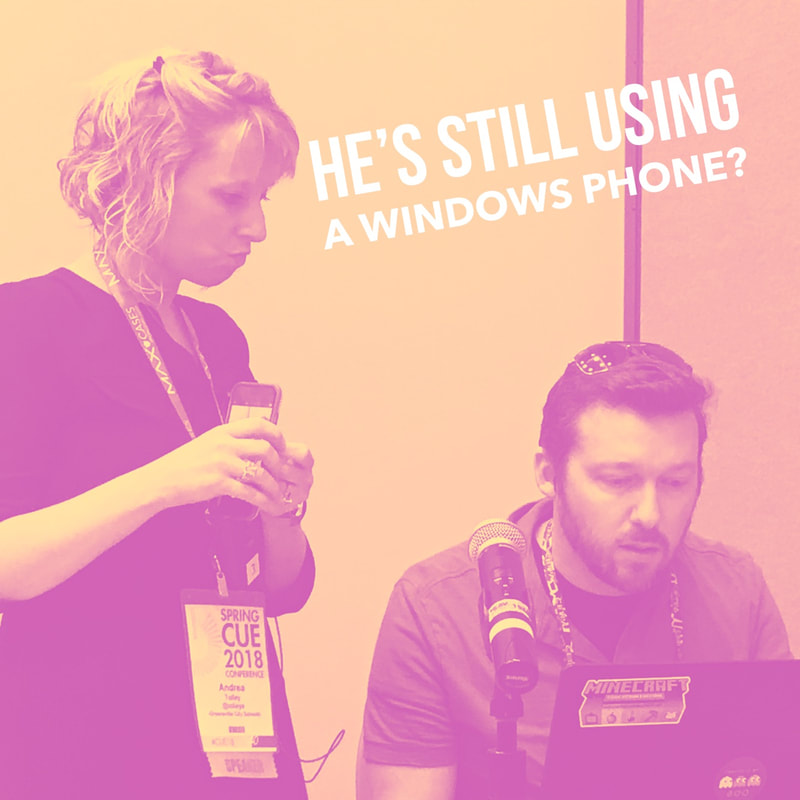
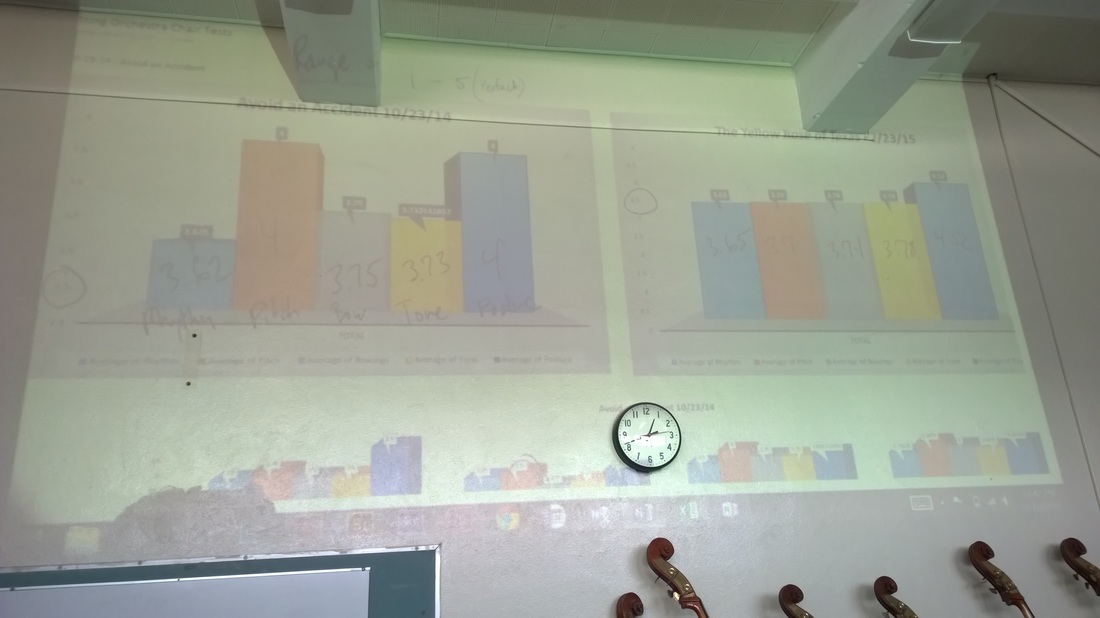
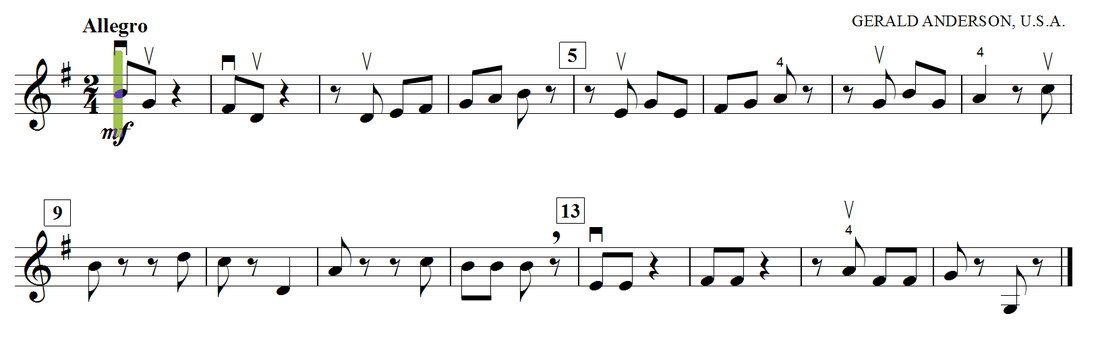
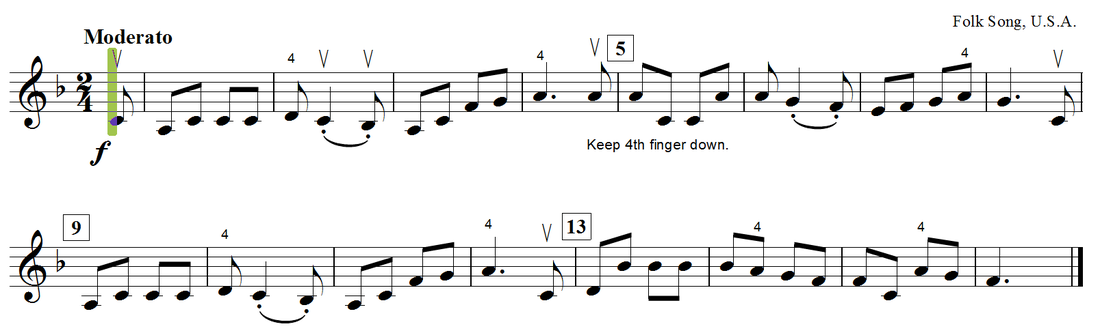
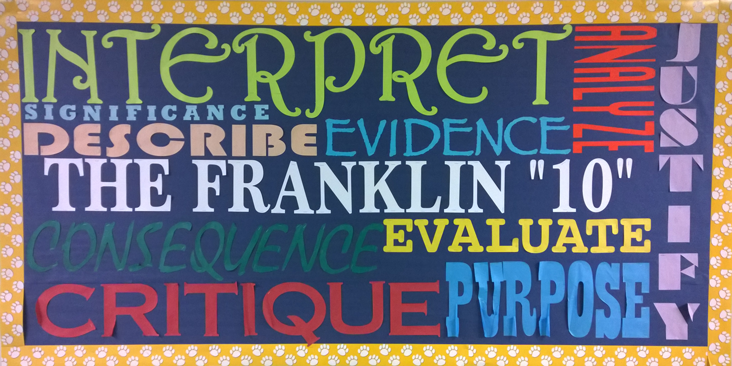
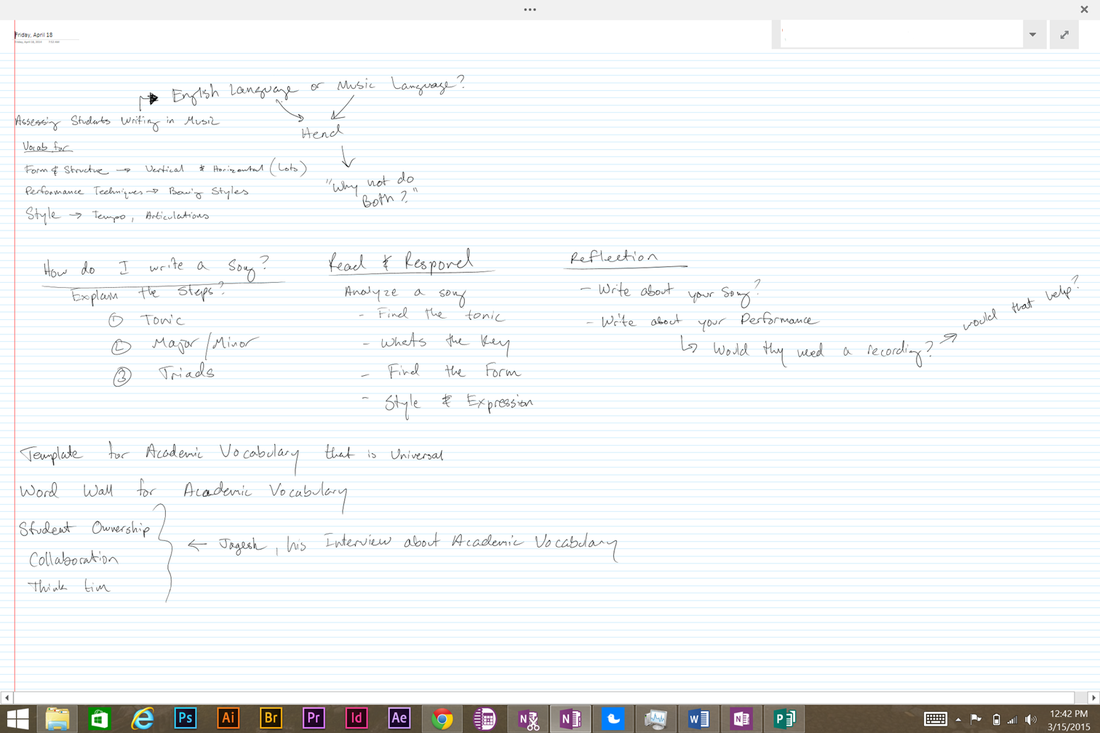
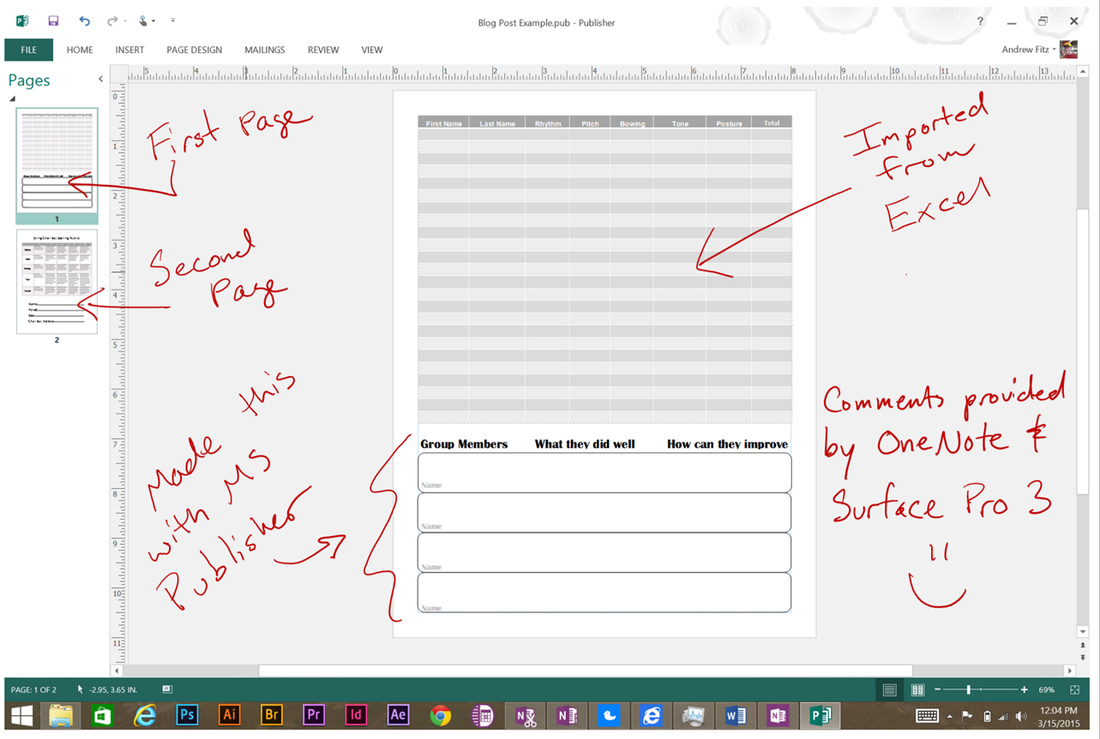
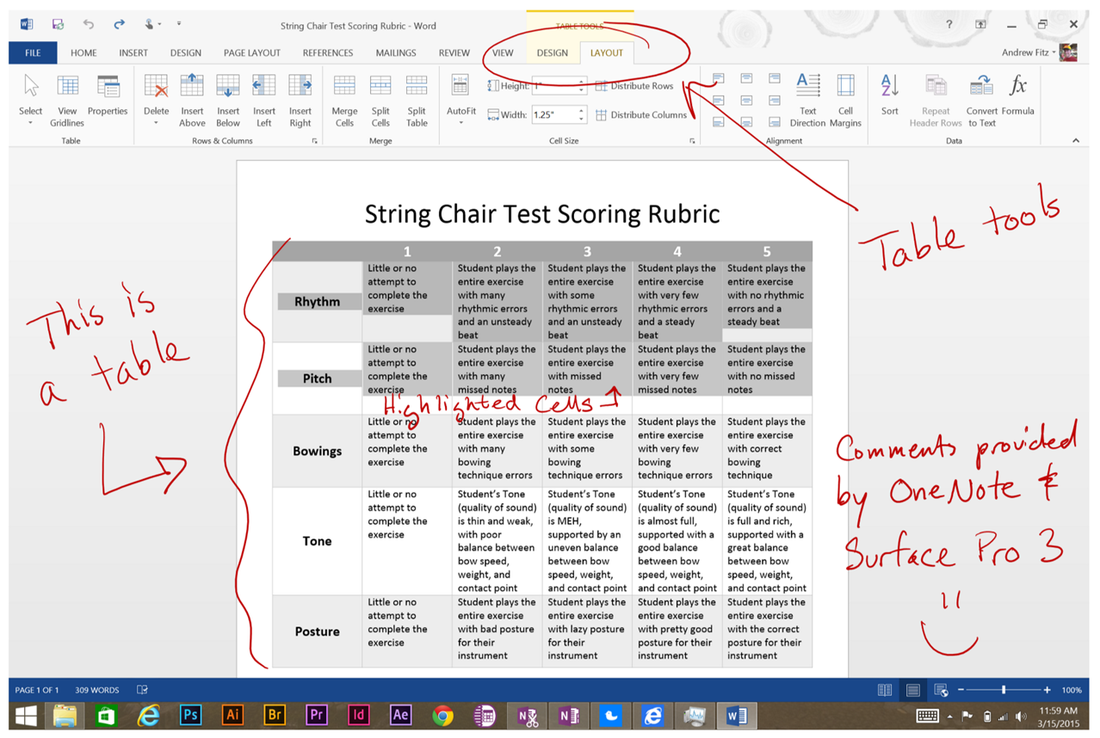
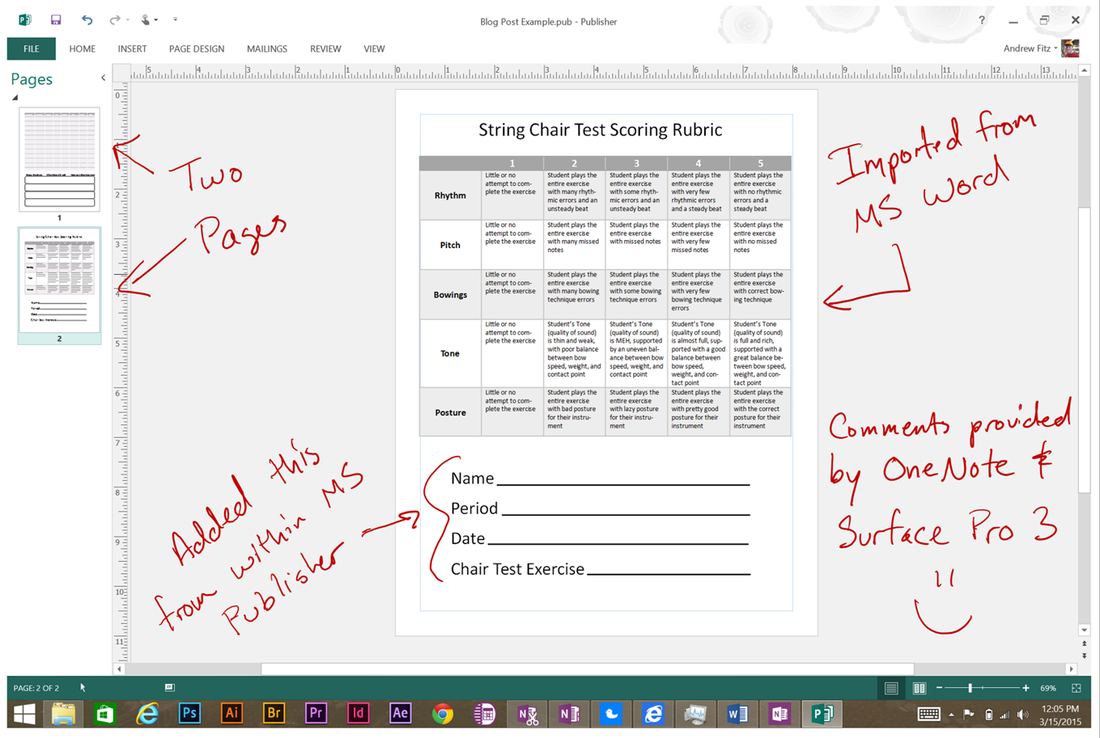
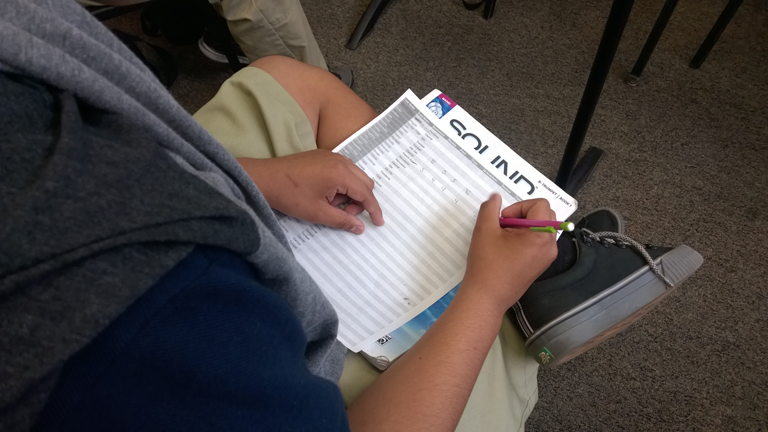
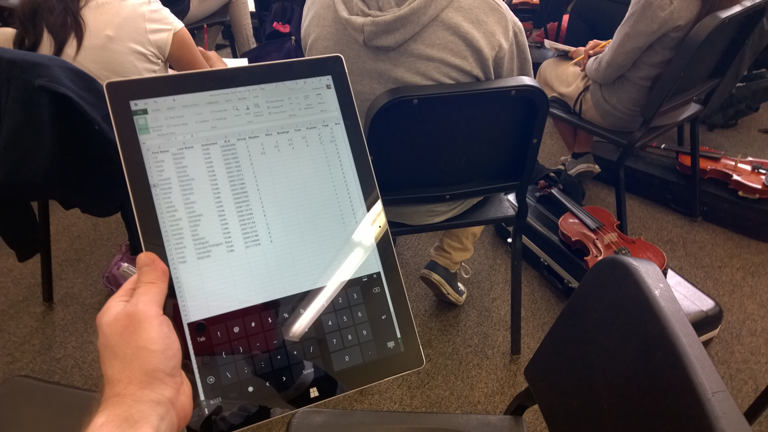
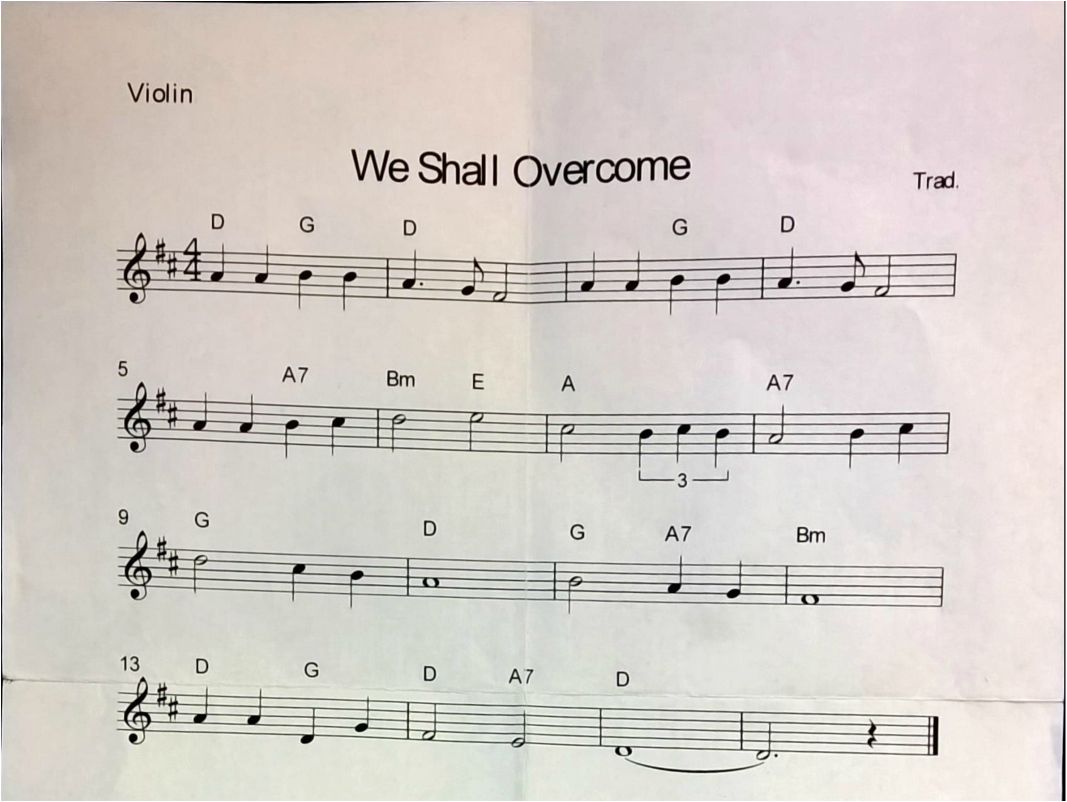
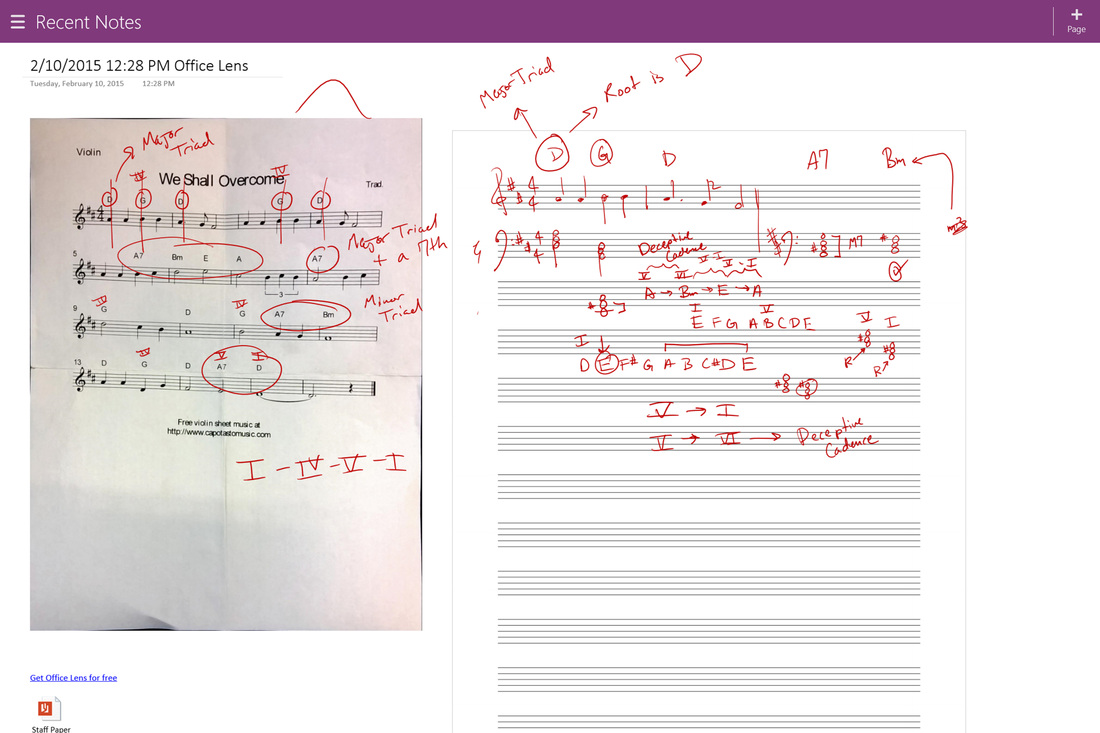
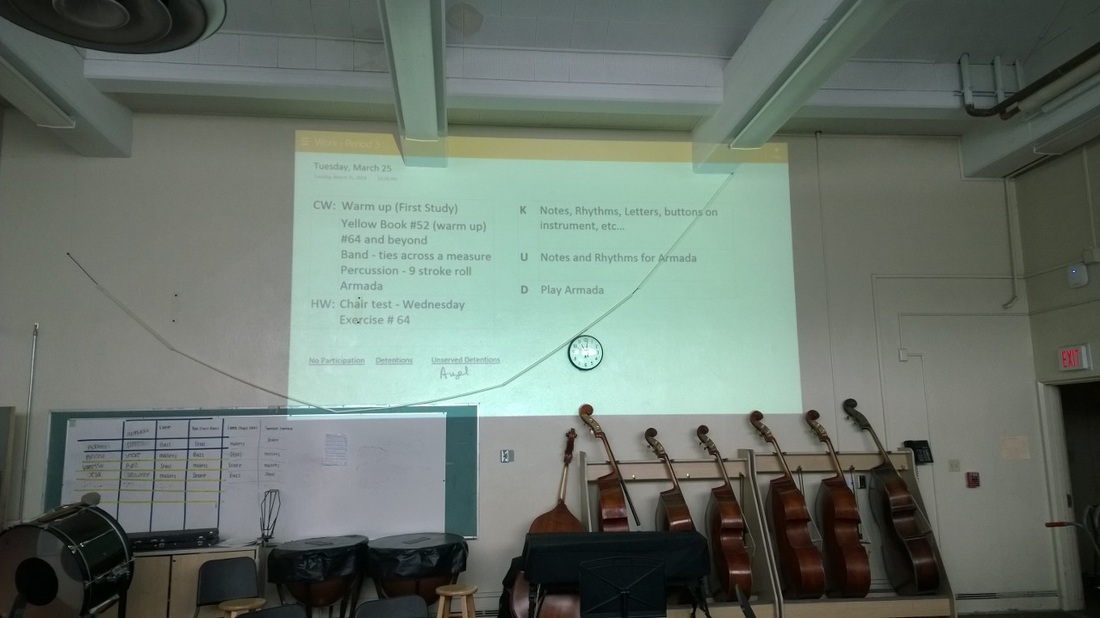

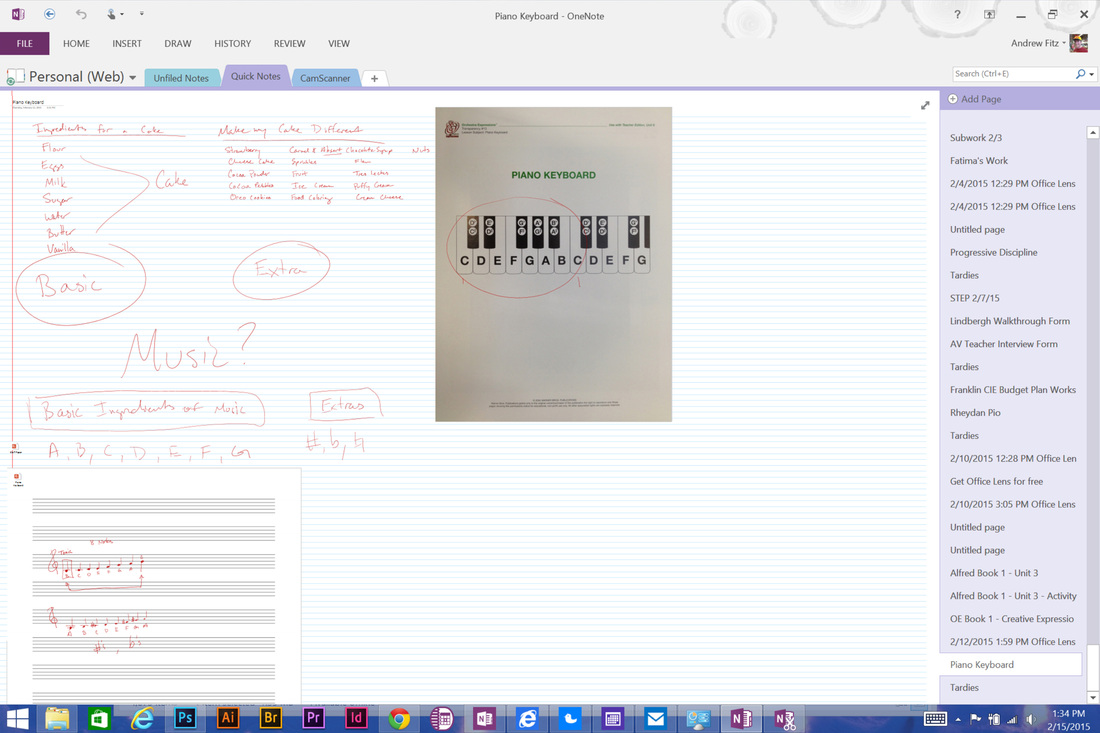
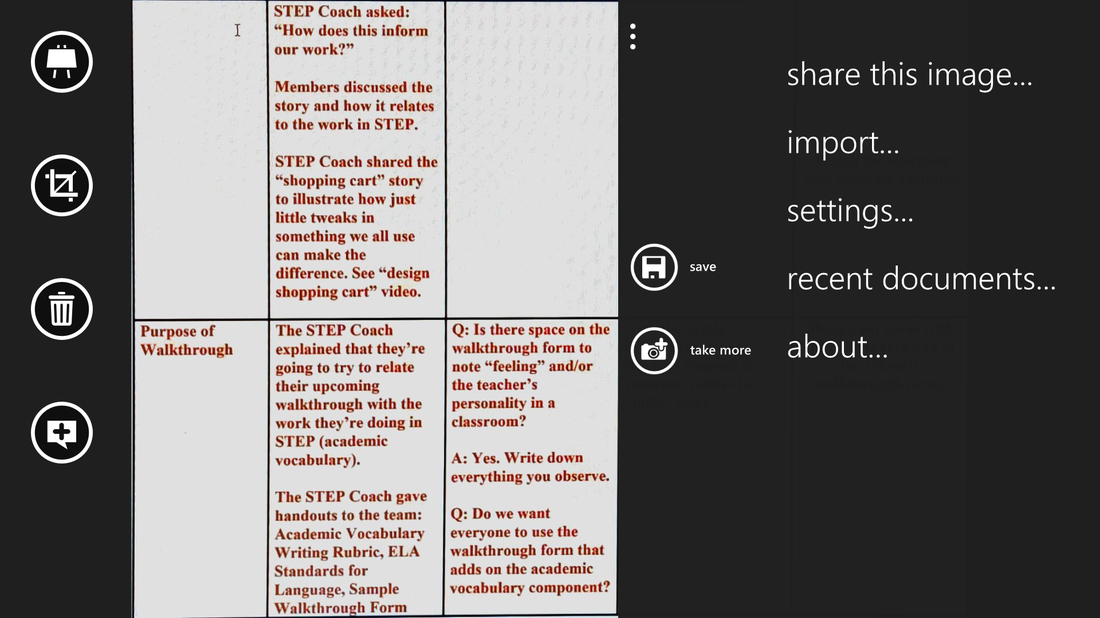


 RSS Feed
RSS Feed
