I enjoy opportunities to be creative. I have my whole life. I grew up with Legos, I did art (thanks Mom!), still do music, worked backstage at my high school theatre department designing and building sets, and just being creative all around. Of course the tolls of growing up diminished those opportunities due to the new time-consuming responsibilities of being a working adult and family man. However now they're back, except they've adapted to my daily life with the help of a personal interest (technology) and passion (teaching, aka my job).
I've been able to get my creative juices up and running again while being a part of Microsoft's Innovative Educator Expert program. The MIE expert program has been praised for many reasons, such as it's incredible PLN community, the monthly skype meetings, and the events we attend. However, for me, what I love about the MIE program is the challenge and opportunity for creativity it presents to me: "Here are a bunch of tools and resources, now what can I do with them?" For me, being an educator and techy person already, this is more "fun" for me than being "work". Here’s why.
I've been able to get my creative juices up and running again while being a part of Microsoft's Innovative Educator Expert program. The MIE expert program has been praised for many reasons, such as it's incredible PLN community, the monthly skype meetings, and the events we attend. However, for me, what I love about the MIE program is the challenge and opportunity for creativity it presents to me: "Here are a bunch of tools and resources, now what can I do with them?" For me, being an educator and techy person already, this is more "fun" for me than being "work". Here’s why.
The daily grind of my job isn't boring, it's fun! Now don't get me wrong, I'm not saying my students are boring, or that teaching them is boring. I enjoy teaching, and every day is a new day with my students. What the MIE program does for me is it taps into the creative aspect of TPACK (the intersection of technology, pedagogy, and content). It has created opportunities for me to imagine and find out "what if I did this?" and "how could I do that?" in my classroom. It has given me a new mindset and a new perspective to how I approach many aspects of my professional life. So how can this happen?
For the past four years, Microsoft has introduced new tools, resources, and mediums that can be integrated into the classroom. The cool part is how there is a cohesive harmony created when they're all working together.
With all of this available, now the question is "how do I make it work for me in the music classroom?" That's the fun part. Being in the MIE program has motivated me to get access to all of these tools and resources, and let my imagination take over. With all this available for me (thank you #SurfaceExpert program!), I get to figure out what the possibilities are for integrating all of it into my classroom instruction so my students receive a better music education. This is the fun creative part of being an MIE expert. I get to figure out "With all of this, what can I do with it?"
For the past four years, Microsoft has introduced new tools, resources, and mediums that can be integrated into the classroom. The cool part is how there is a cohesive harmony created when they're all working together.
- They've created and improved a practical, functional, and seamless digital inking environment within the Windows 10 user experience (and it's getting better in a couple weeks when they release the anniversary update!).
- They've created the Surface platform that naturally integrates and takes advantage of digital ink and the versatility of Windows 10. I've got tablet mode, desktop mode, input through pen, mouse, a removable keyboard, and touch. I have many options for getting work done that adapt to all the different environments for using a computer, including your lap ;-)
- They've evolved the Office Suite and aren't showing signs of slowing down. It's just incredible. Just within a few years Office 365 is now collaborative, cloud based yet runs locally on your computer, and has grown with the addition of Office Mix, Snip, Sway, Forms, Office Lens, Microsoft Classroom, Power BI, PowerApps, Flow, the Education Community, Groups, and Mystery Skype just to name a few. The apps we grew up with (Word, Excel, PowerPoint) are still my standards for content creation, have adapted to the digital ink environment, and are available for practically every device out there. And of course there is OneNote. If you use OneNote then you're already nodding your head in agreement. It's like the app is on steroids right now with Classroom and Staff Notebook, Learning Tools, LMS integration, and who knows what else is in the pipeline.
With all of this available, now the question is "how do I make it work for me in the music classroom?" That's the fun part. Being in the MIE program has motivated me to get access to all of these tools and resources, and let my imagination take over. With all this available for me (thank you #SurfaceExpert program!), I get to figure out what the possibilities are for integrating all of it into my classroom instruction so my students receive a better music education. This is the fun creative part of being an MIE expert. I get to figure out "With all of this, what can I do with it?"
Over the course of my MIE experience I've been able to improve my pedagogy by incorporating ELA writing and math into my instruction, create a better instructional environment for my students, create all sorts of resources, create new classroom routines that work better for my students and me, improve and create new classroom content and activities, and the list goes on. At the same time, all of this has never felt like "work" to me because I'm doing something I already enjoy; using my imagination to innovate and create.
Finding out the affordances of technology isn't just limited to the classroom part of my job. I've been able to use the same Microsoft Devices + Win10 + Software combo to improve the "business" aspect of being a teacher. The paperwork, the meetings, the observations, the collaboration, the trainings, and the trainings of others.
So this is what I enjoy the most about being an MIE, and the imaginative part is reinforced by all the interactions with the other members of the group. Getting to hear and see what everyone else is doing only fuels my fire for innovating and creating.
For all you creatives out there in the classroom that are looking for ways to turn the "daily grind" into a fresh new experience for you and your students, head over to aka.ms/mie and fill out the application. You'll be amazed at how being a part of the MIE program can transform and foster your perspective on the benefits of educational technology.
Finding out the affordances of technology isn't just limited to the classroom part of my job. I've been able to use the same Microsoft Devices + Win10 + Software combo to improve the "business" aspect of being a teacher. The paperwork, the meetings, the observations, the collaboration, the trainings, and the trainings of others.
So this is what I enjoy the most about being an MIE, and the imaginative part is reinforced by all the interactions with the other members of the group. Getting to hear and see what everyone else is doing only fuels my fire for innovating and creating.
For all you creatives out there in the classroom that are looking for ways to turn the "daily grind" into a fresh new experience for you and your students, head over to aka.ms/mie and fill out the application. You'll be amazed at how being a part of the MIE program can transform and foster your perspective on the benefits of educational technology.
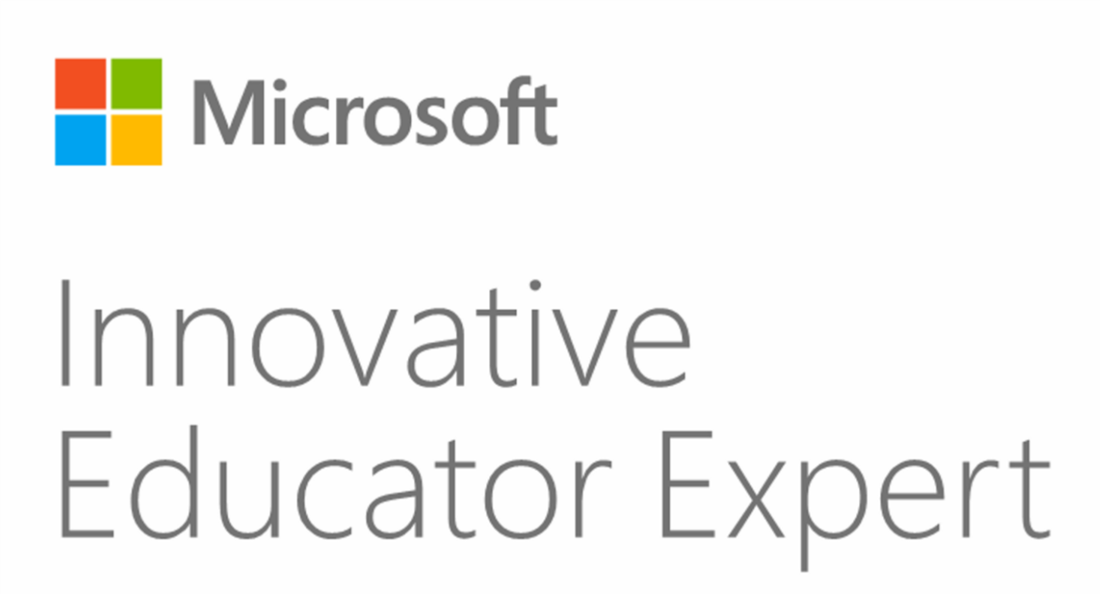
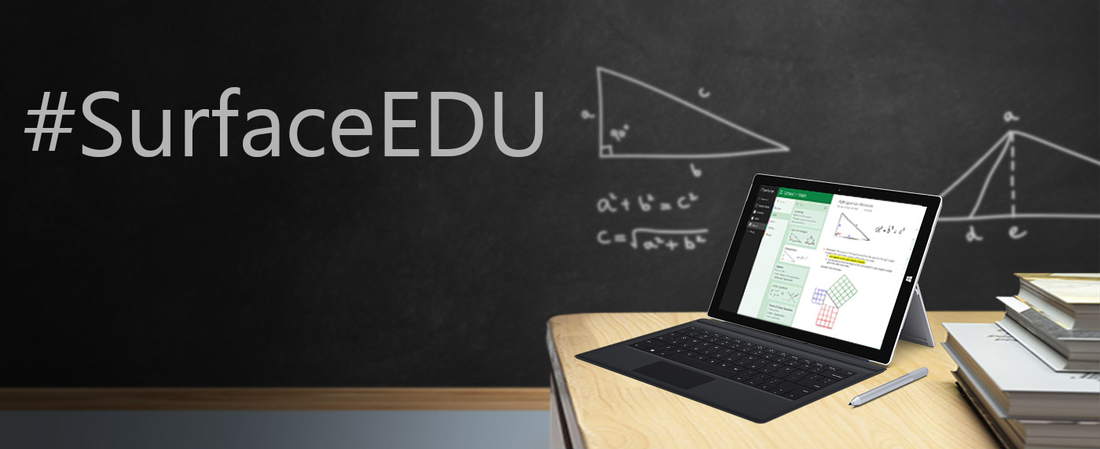
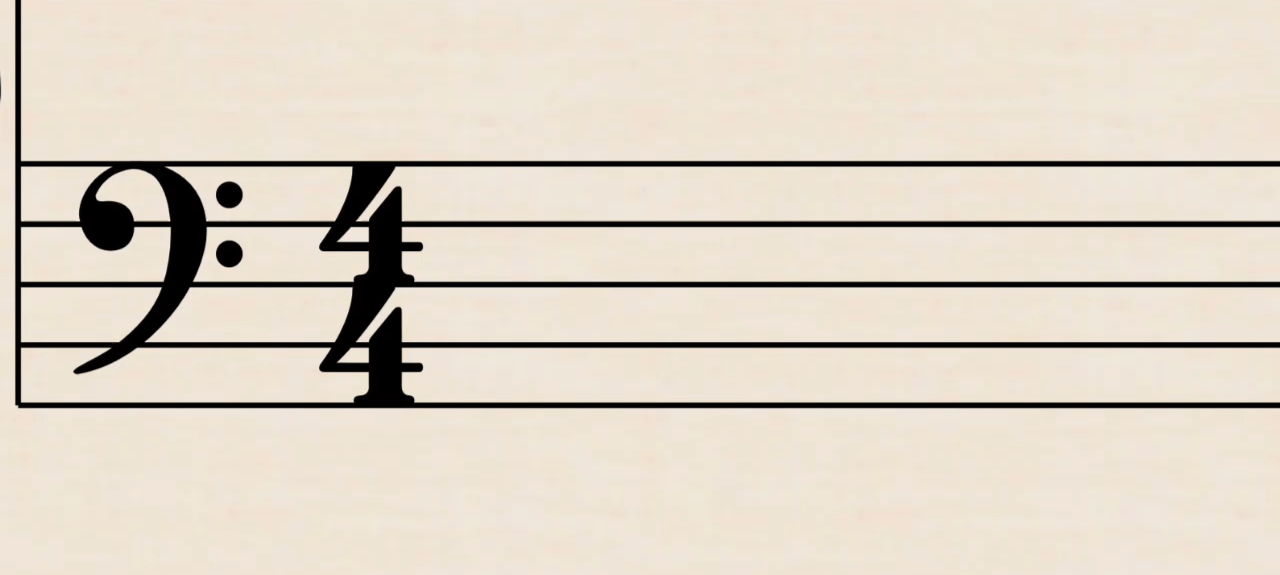

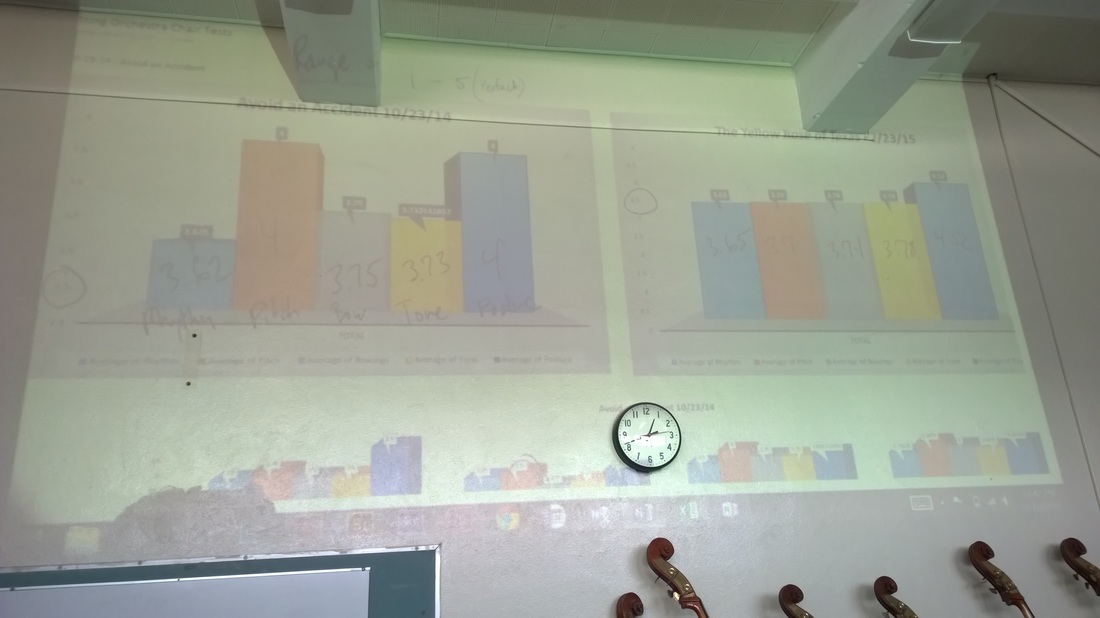
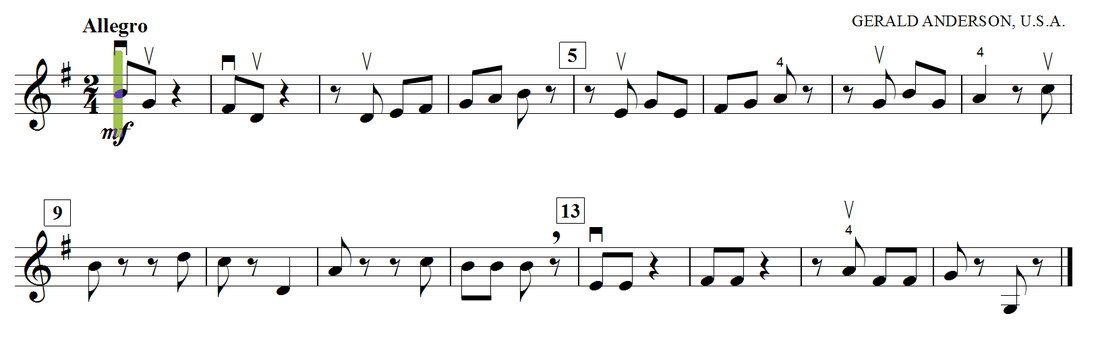
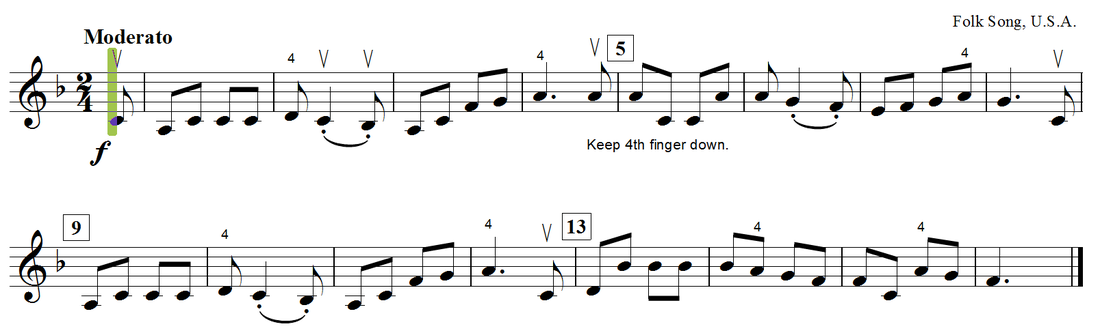
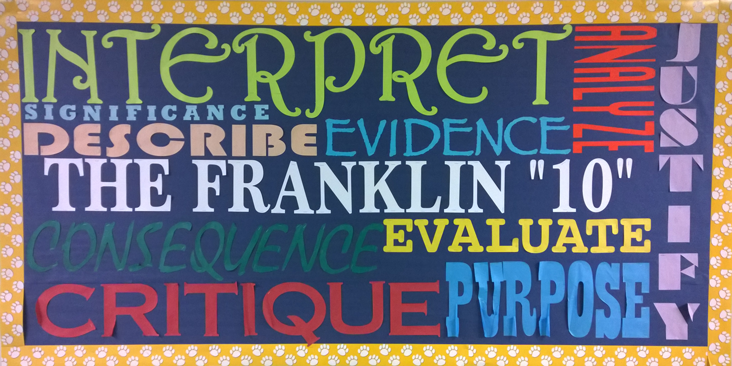
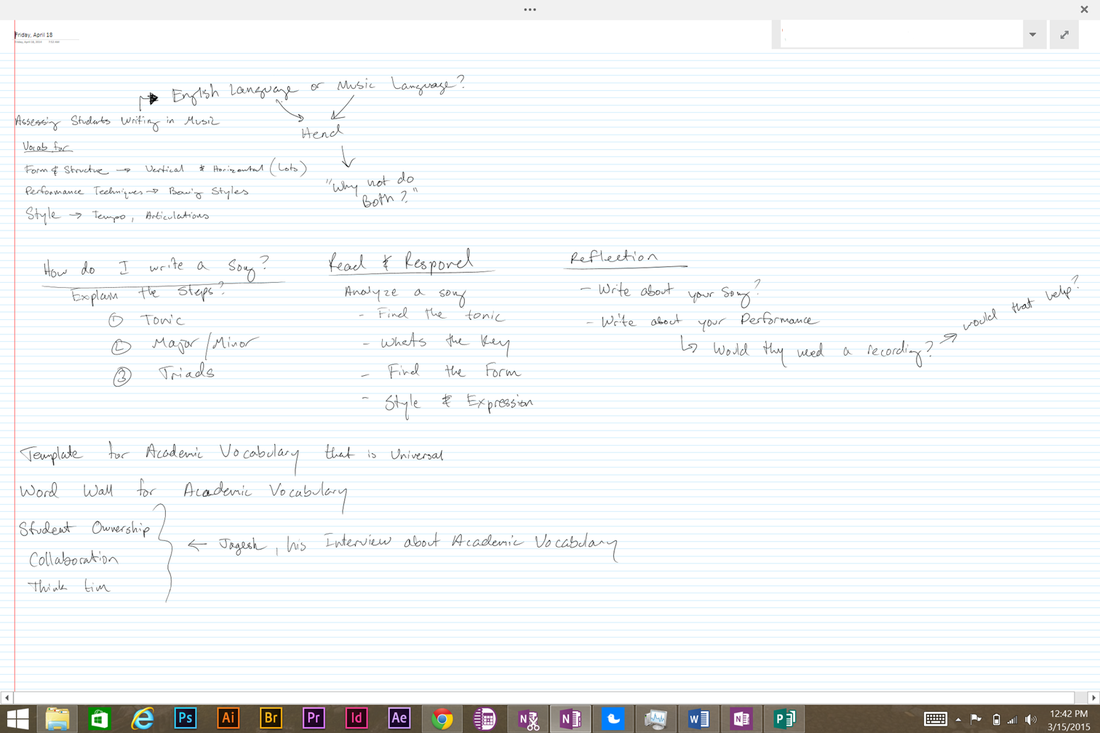
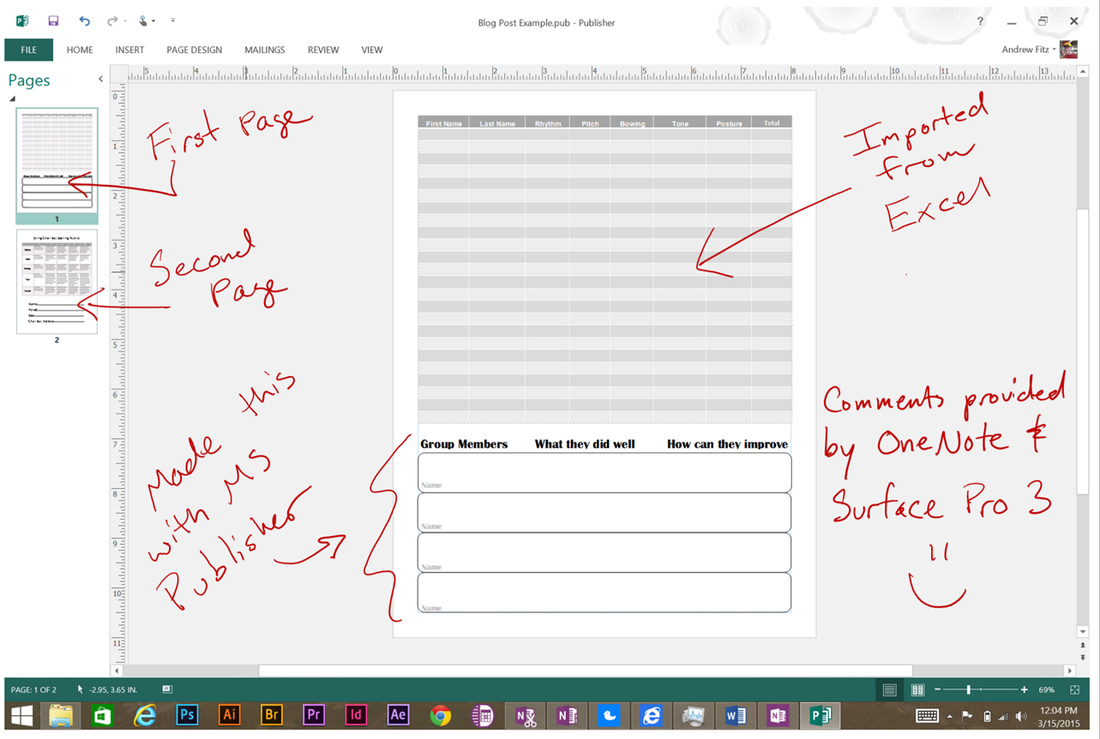
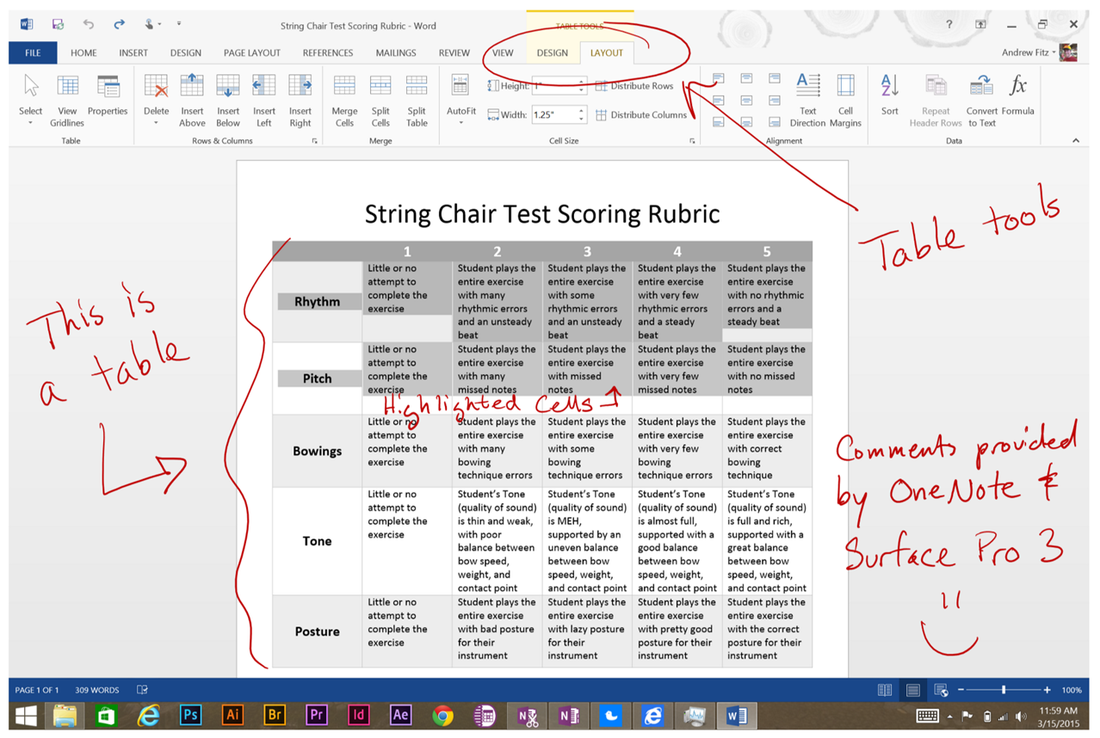
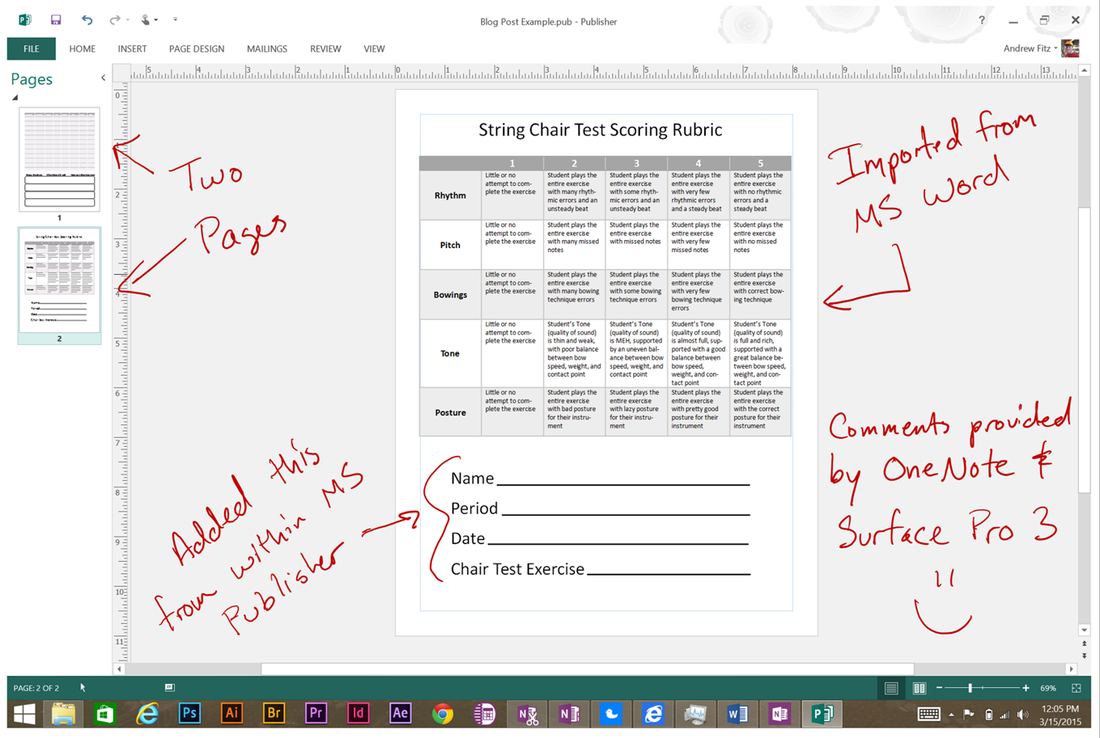
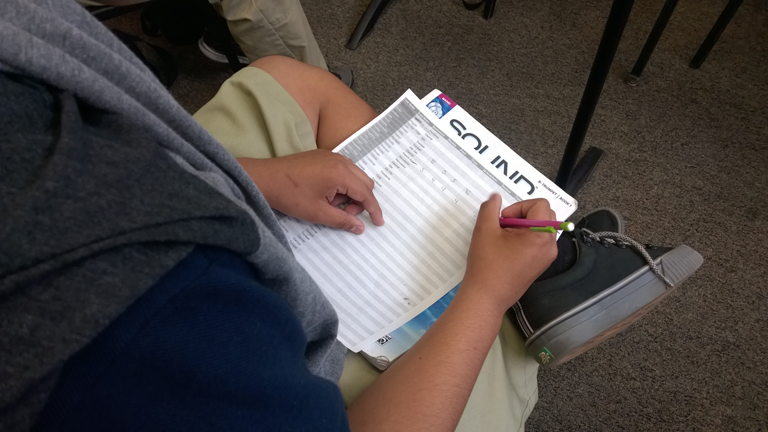
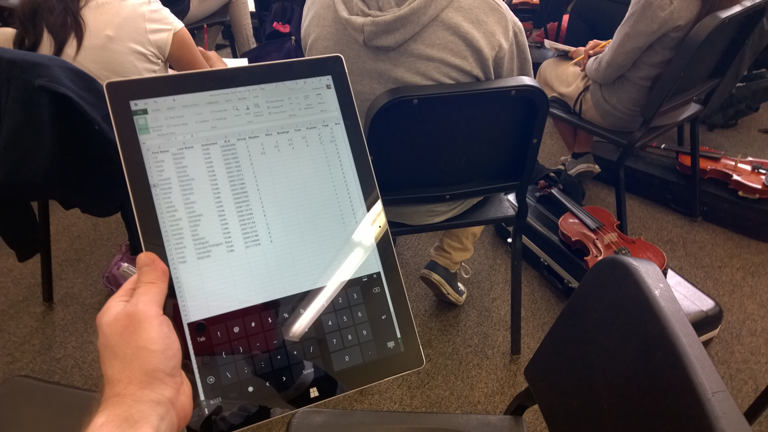
 RSS Feed
RSS Feed
