The Meetings
Creating New Instructional Materials
Listening Analysis Worksheet for Chair Tests
The Score Sheet
- Download an Excel copy of the class roster from the LMS to get a list of names.
- Delete the extraneous stuff and tweak the file to include the score categories and a total score section.
- Copy and paste into MS Publisher (included with Office)
- Re-size if necessary and add some color.
The Rubric
- Create a table in MS Word. Mine was a 6 by 6.
- As text is added to the table, resize the table to make it look nice. You can:
- Highlight the table cells, and use the Layout and Design tabs at the top of MS Word
- Add some color, and copy/paste into MS Publisher
The Final Product
- My Publisher file is composed of two separate pages.
- To add another page, Click Insert --> Page --> New page
- I tweaked/re-sized the contents, make sure the colors will work, and added some other parts to it as well, such as name, period, etc.
- The group members section of the form is used later for another activity.
My students use the form now whenever they have chair tests. I use the original Excel file I created to enter their scores. Using the formula functionality within Excel, their scores are automatically added up to give me a final score. When the testing process is done, I can easily sort the data by Score and Instrument to see the new chair rankings. I also copy/paste the results onto my mega OneNote classroom whiteboard, so the students can visually see the rankings themselves.
Stay tuned for part 2 which describes the next step of measuring my students' use of academic vocabulary! In the meantime, leave a comment :-)
Disclaimer: I am the proud owner of a Surface Pro 1, however the fine folks at the Cerritos Microsoft Store have been kind enough to loan me a Pro 3 to use. It has been wonderful using it, and I thank them greatly!
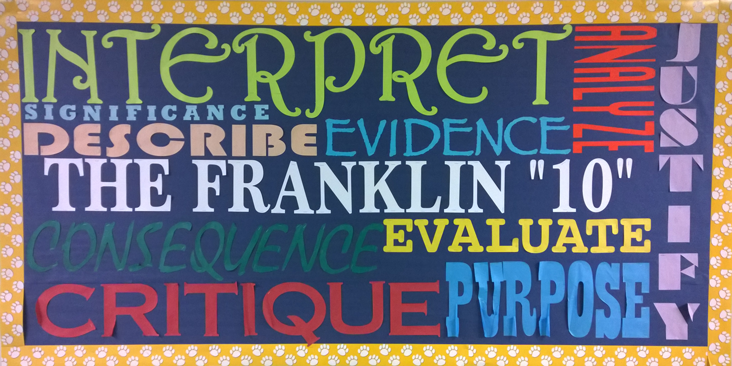
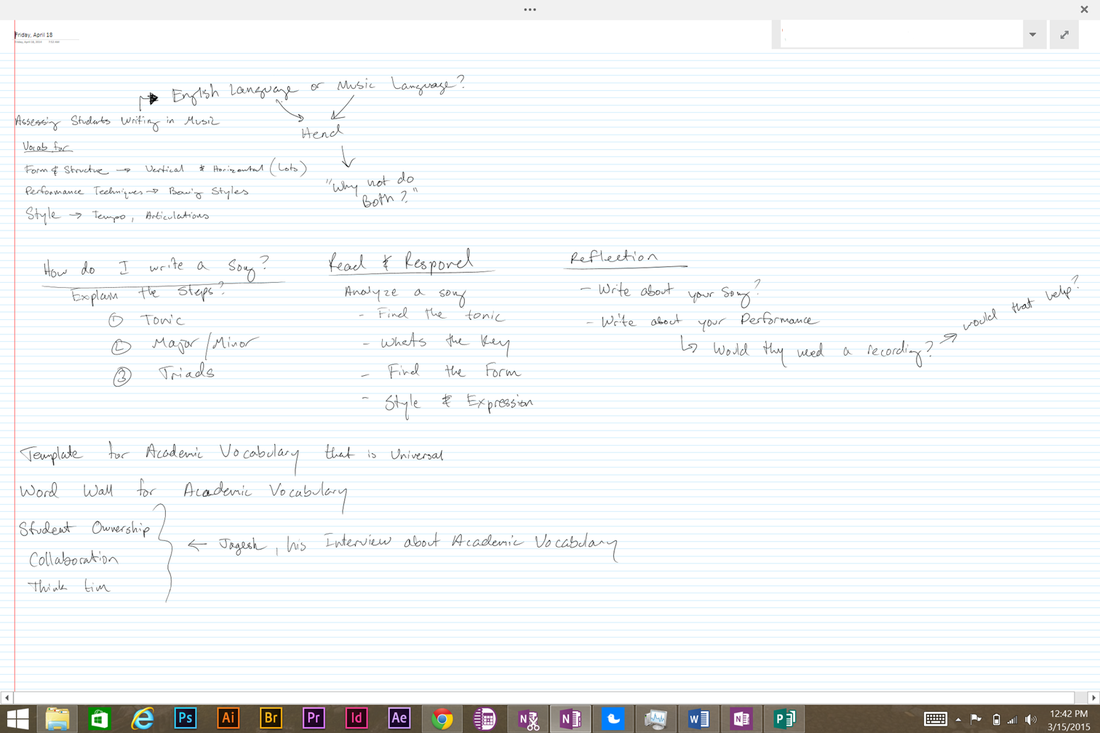
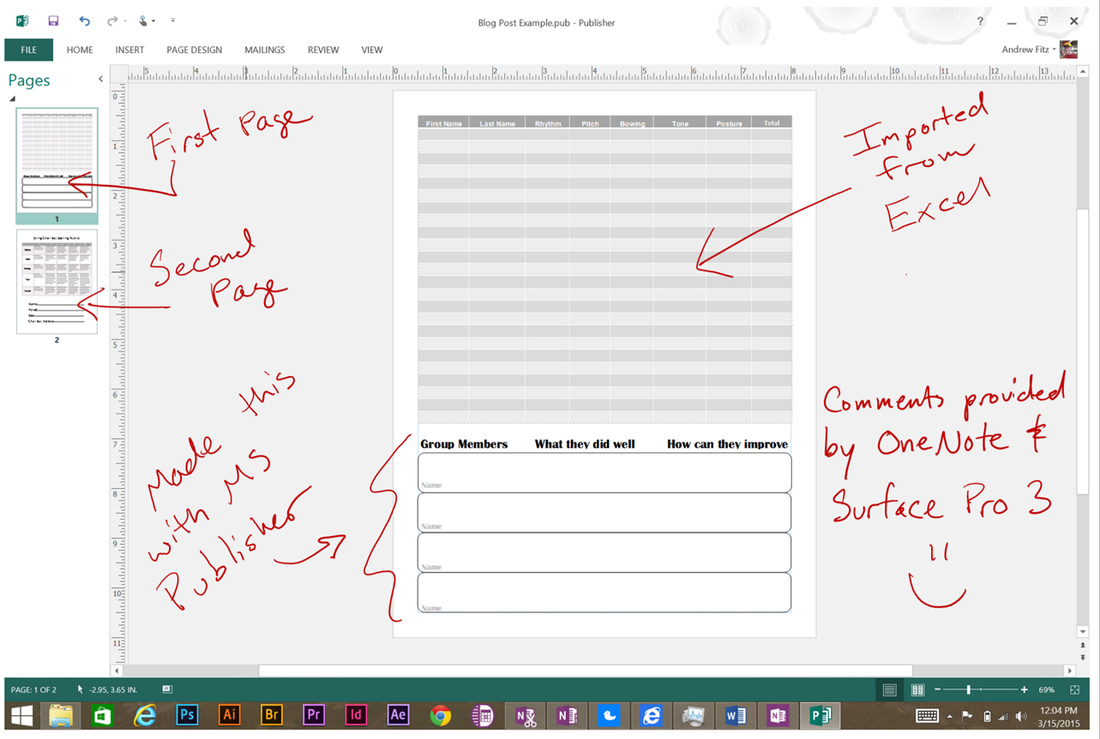
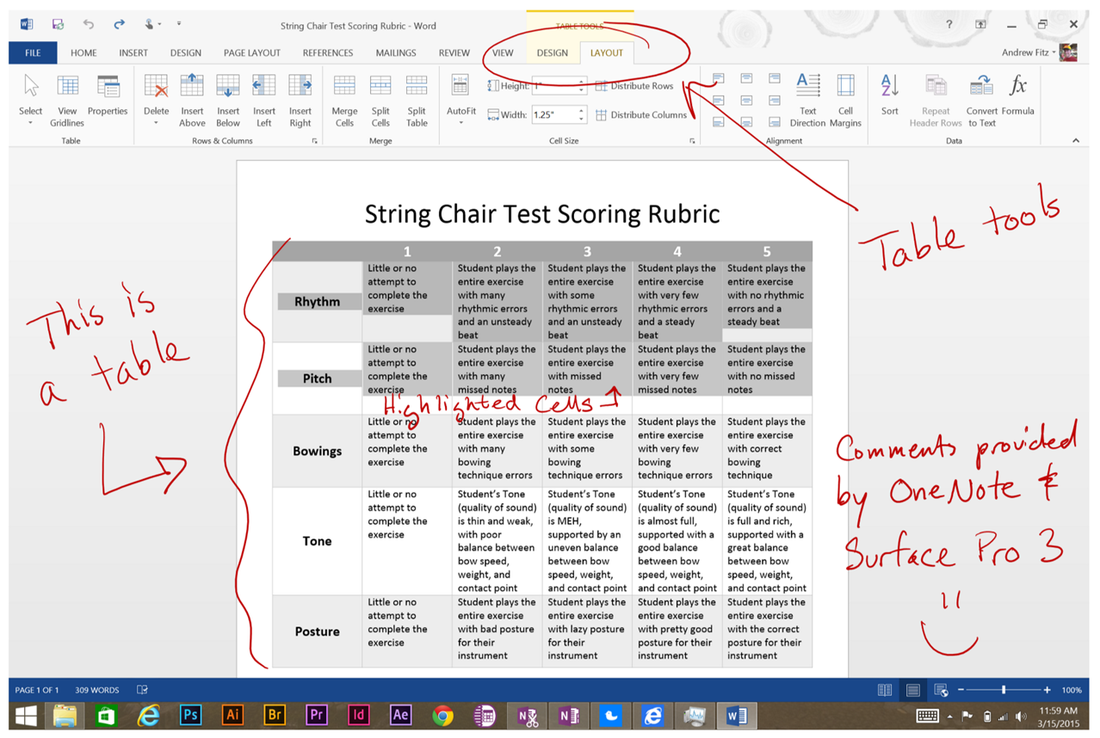
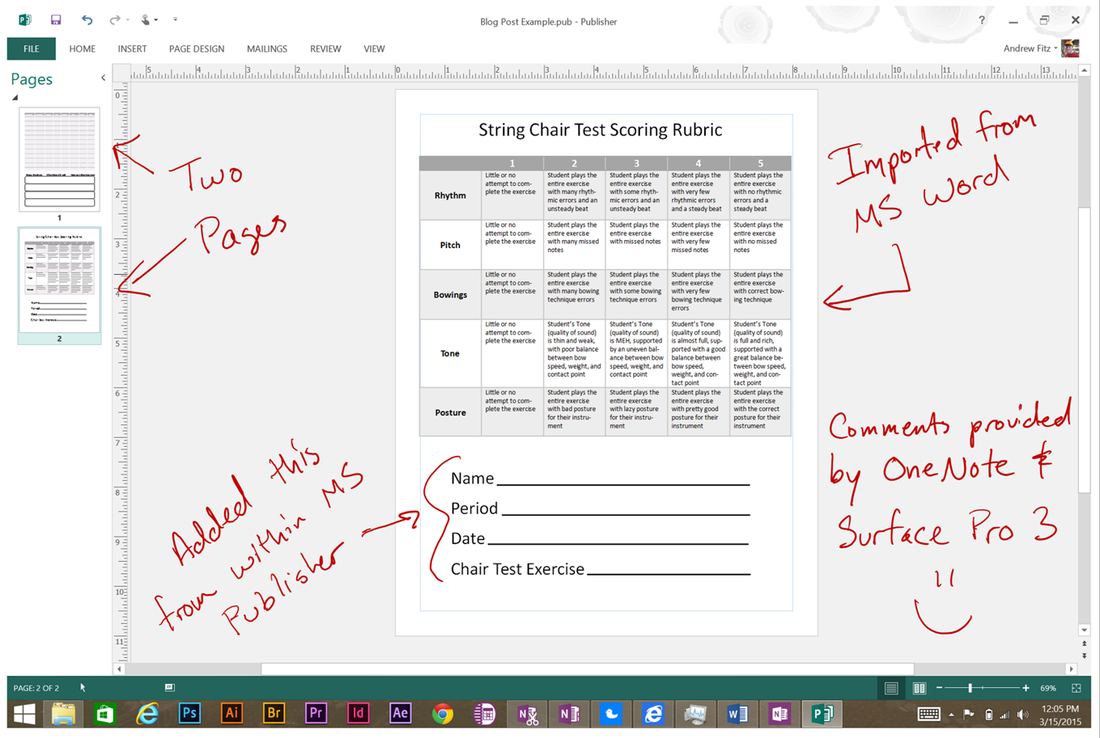
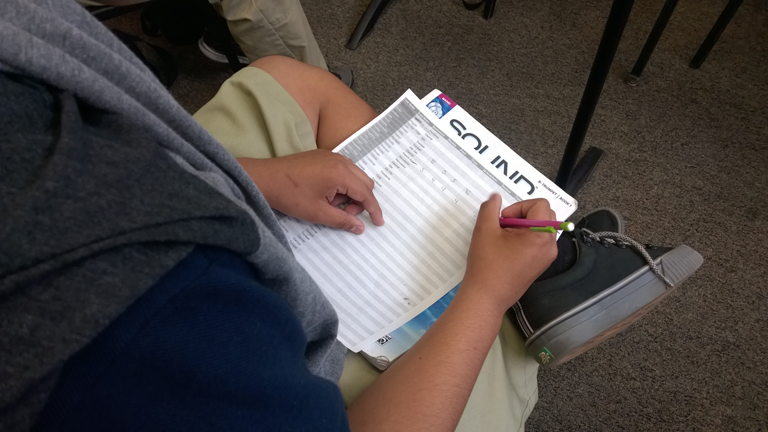
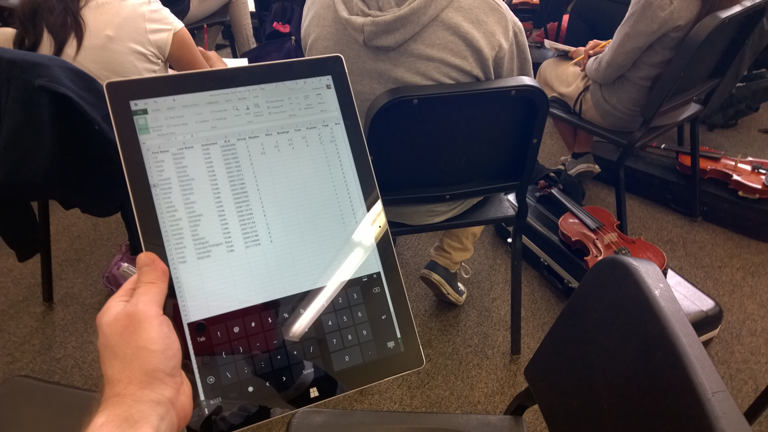
 RSS Feed
RSS Feed
