My String Orchestra class didn't go exactly as planned this week, and it's all OneNote's fault. On Tuesday we were supposed to continue in our method book, working on playing in the key of F Major. We were going to get to the next page and play one of my favorite songs, Waltzing Matilda! Alas, it did not happen thanks to that cape-wearing purple program called OneNote, and her little sidekick Office Lens.
It started when a couple of my violins came into class, talking about their new roles in the school play. They play the "music kids" and have to perform a song on stage during the performance. They handed me a copy of the song, and a conversation started. "The song is way too easy" was heard, as well as "what are those letters on top of the notes?"
Boom! That was it. That was all I needed. "Lesson's over kids, it's time for a teachable moment!" <-- I didn't actually say that ;-)
My 8th graders received a heavy dose of music theory instruction last year from me, and what a better way to start off this year's new theory season than with:
1) A review of last year's theory instruction.
2) Opportunities for critical thinking and application.
3) The creation of a new assignment/project for my students.
It started when a couple of my violins came into class, talking about their new roles in the school play. They play the "music kids" and have to perform a song on stage during the performance. They handed me a copy of the song, and a conversation started. "The song is way too easy" was heard, as well as "what are those letters on top of the notes?"
Boom! That was it. That was all I needed. "Lesson's over kids, it's time for a teachable moment!" <-- I didn't actually say that ;-)
My 8th graders received a heavy dose of music theory instruction last year from me, and what a better way to start off this year's new theory season than with:
1) A review of last year's theory instruction.
2) Opportunities for critical thinking and application.
3) The creation of a new assignment/project for my students.
It took me less than 60 seconds to set it up. I pulled out my Lumia phone and snapped a picture of the song my violin student had in her hand using the Office Lens app. Two things then automatically happened behind the scenes. Office Lens saved that picture straight to my OneNote notebook on my Surface Pro 3, and it saved the picture as a PDF file into a designated folder in my OneDrive. Within 60 seconds of snapping the picture, I have the song plus some music staff paper up on my whiteboard-wall using OneNote. Then the magic started.
I tackled the letters first, explaining how they represented Major and minor chords that went with the melody. I could tell some of my 8th graders were a little rusty, so we reviewed intervals and triads, which was fine since it helped with explaining the A7 chord. After that we tore up the song, analyzing every bit that the class time allowed. By the end of class, my OneNote page looked like this:
I tackled the letters first, explaining how they represented Major and minor chords that went with the melody. I could tell some of my 8th graders were a little rusty, so we reviewed intervals and triads, which was fine since it helped with explaining the A7 chord. After that we tore up the song, analyzing every bit that the class time allowed. By the end of class, my OneNote page looked like this:
By the end of class, my two violin actors & the rest of the class received a new challenge from me. "If the original melody is to easy and boring for you to play, then write a harmony line to accompany it! Every bit of information needed to write one is already listed on the page." I offered extra credit for trying, and the coveted "Student of the Month" award for the best arrangement. My challenge was accepted :-)
The teachable moment was great. My 8th graders applied knowledge they had previously learned, I was able to introduce some new concepts, and my 7th graders were involved. This couldn't have happened without the help of my daily tech tools:
The teachable moment was great. My 8th graders applied knowledge they had previously learned, I was able to introduce some new concepts, and my 7th graders were involved. This couldn't have happened without the help of my daily tech tools:
Surface Pro 3 - I love this machine! I project my screen onto my classroom wall by wirelessly connecting my Surface to the projector with its built-in Miracast functionality. This enables all my students to see my "whiteboard" aka computer screen. It also allows me to freely walk around my room with my Surface, enabling me to use my proximity for classroom management purposes, engagement with particular students, and to use my classroom piano for reference, all without losing immediate access to my whiteboard. Using the pen and OneNote as my classroom whiteboard, I have unlimited whiteboard space and can annotate on PDF documents and pictures. The best part is when I hand my Surface and its pen to students and give them tasks to complete. The "Wow!" factor sets in and my students are completely engaged.
OneNote - ….is awesome because of how adaptable it is to various educational situations and settings. In my classroom, it's my whiteboard, my overhead projector, my document camera, and my lesson planner, all nicely packed into one sleek program. I'm not limited by space constraints, I don’t need messy markers that always get lost, and I don't need to worry about poorly lit documents. OneNote has become the visual canvas of my classroom instruction.
Office Lens - OneNote's little sidekick is a must for OneNote users. It's ability to capture images and save immediately into OneNote is simple, easy, and quick. For example, I use it to capture and display student's classwork for reference, analysis, and immediate formative assessment. The process is fast and seamless, and is great for those "teachable moments." Office Lens' continued development has introduced some great features lately. Not only can I quickly save an image of something to OneNote, but Office Lens will also translate the image and save as a Word doc, PowerPoint slide, or PDF file. This is great if I want to save, edit and use a document I receive at a meeting or conference.
This trio of software and hardware has changed my daily pedagogical routines. I'm able to present more material to my students quickly in an effortless manner. As a teacher, I experience the "teachable moments" every day I go to work. Now, using OneNote, Office Lens, and my Surface Pro 3, I can easily turn a teachable moment into a visual interactive lesson for my students.
This trio of software and hardware has changed my daily pedagogical routines. I'm able to present more material to my students quickly in an effortless manner. As a teacher, I experience the "teachable moments" every day I go to work. Now, using OneNote, Office Lens, and my Surface Pro 3, I can easily turn a teachable moment into a visual interactive lesson for my students.
Disclaimer: I am the proud owner of a Surface Pro 1, however the fine folks at the Cerritos Microsoft Store have been kind enough to loan me a Pro 3 to use. It has been wonderful using it, and I thank them greatly!
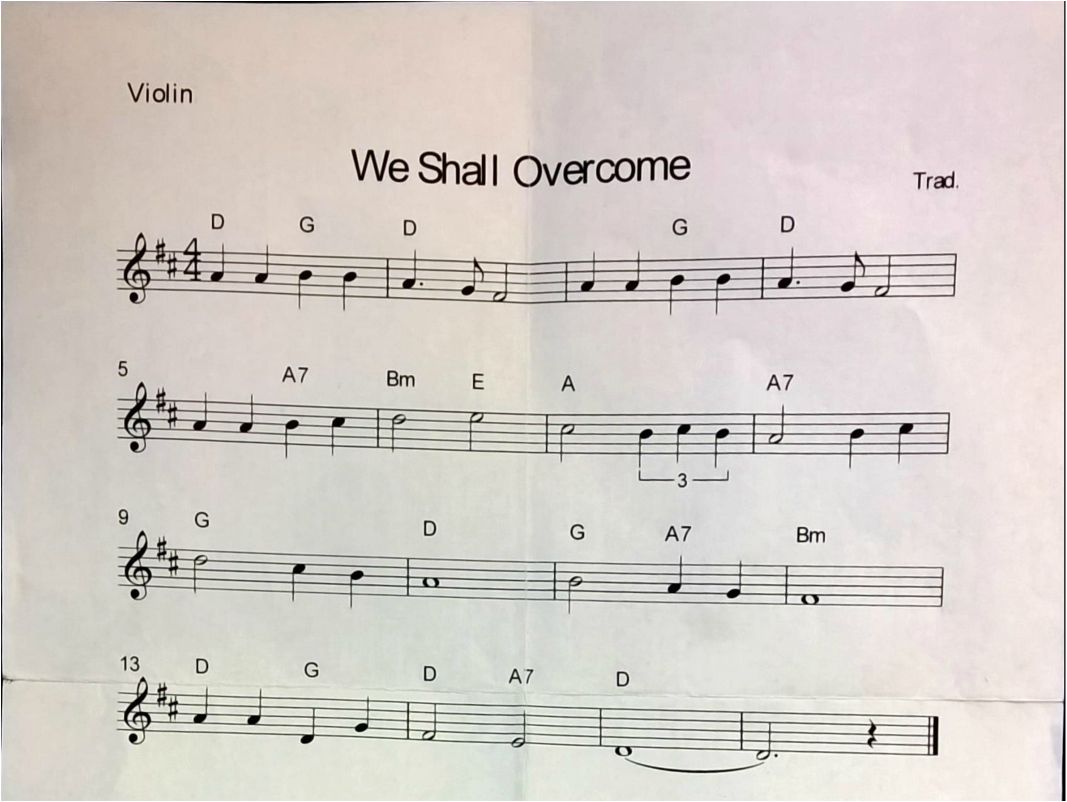
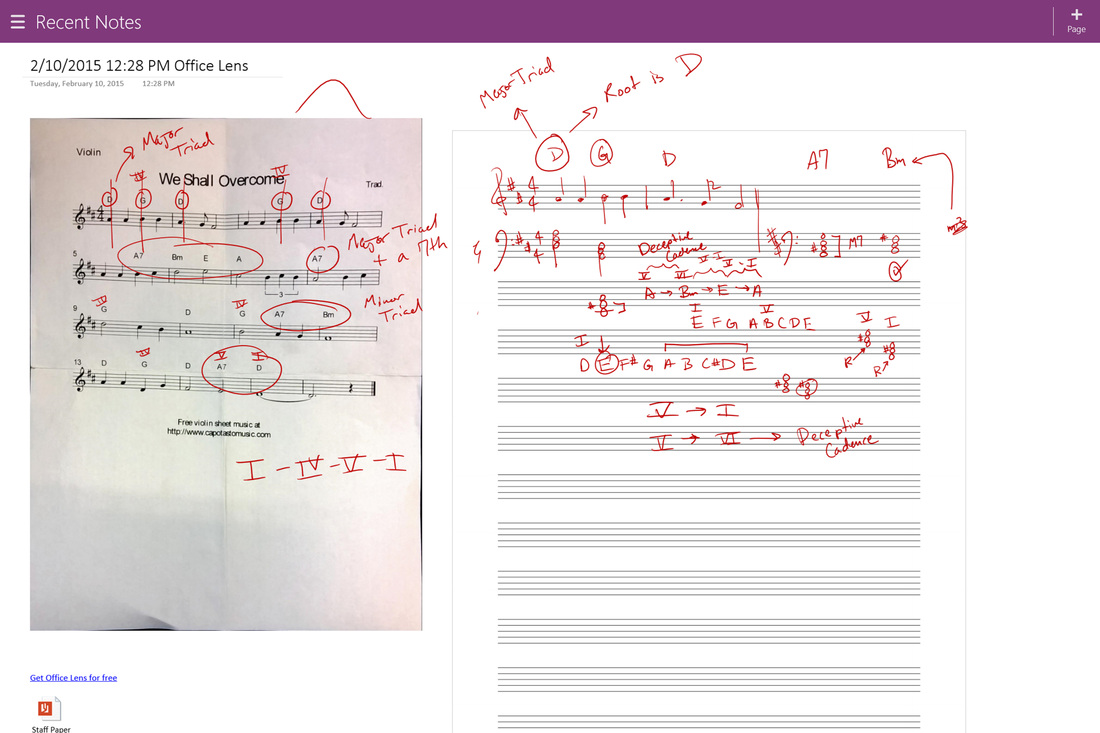
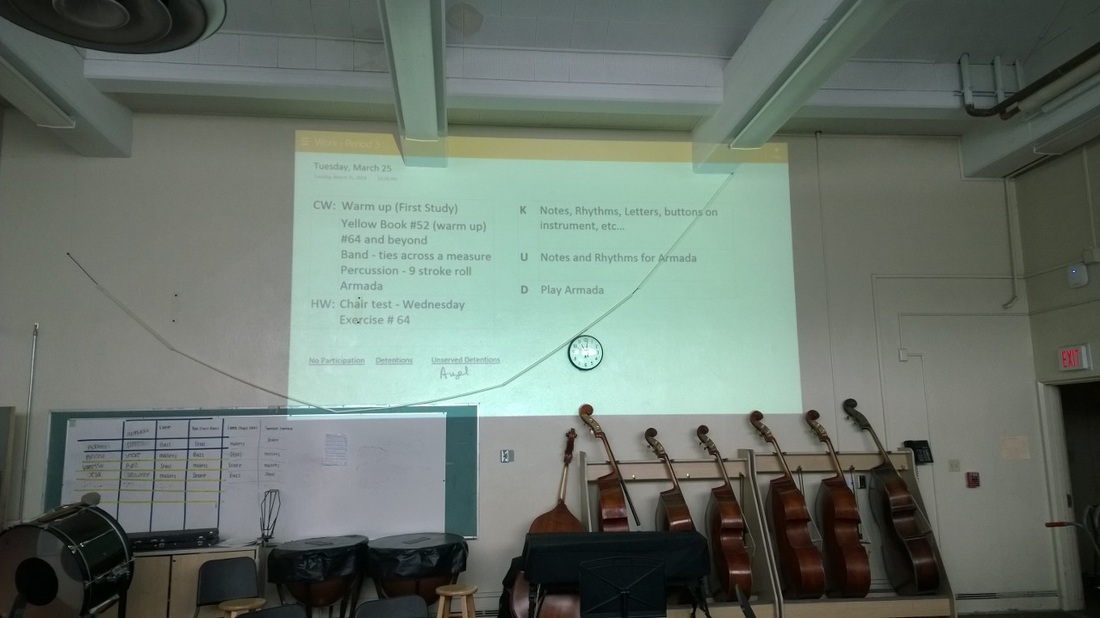

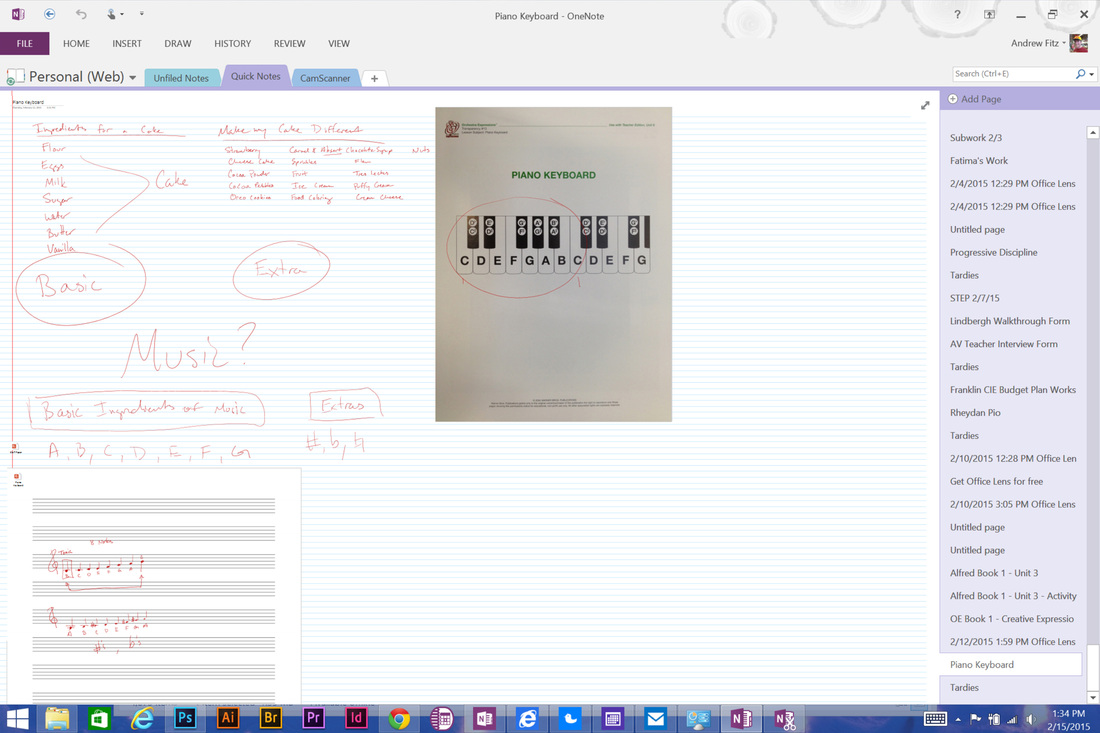
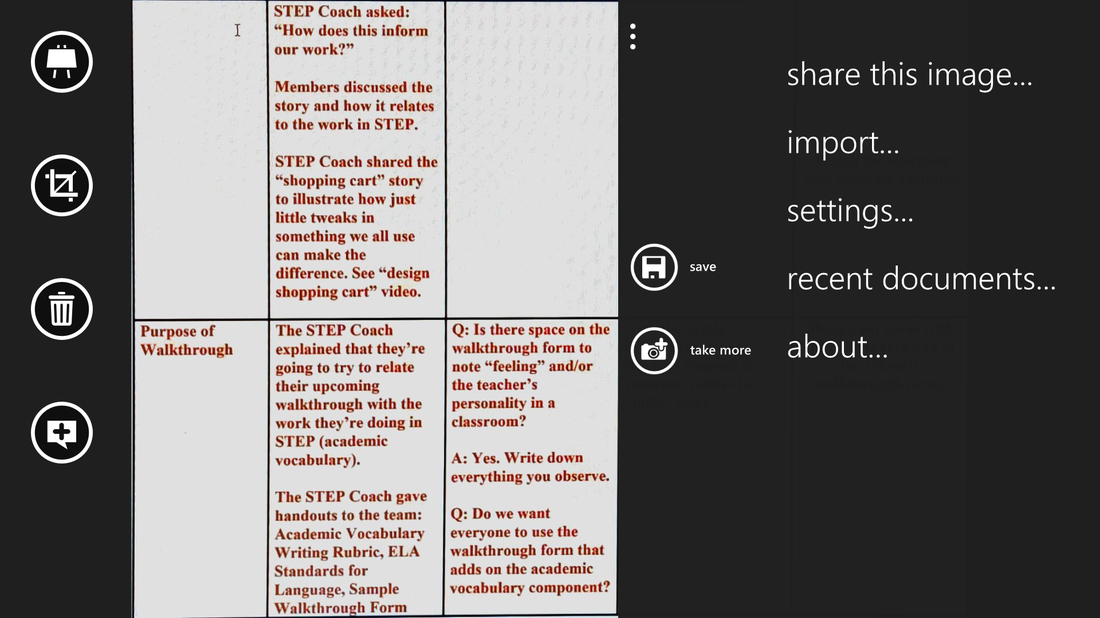
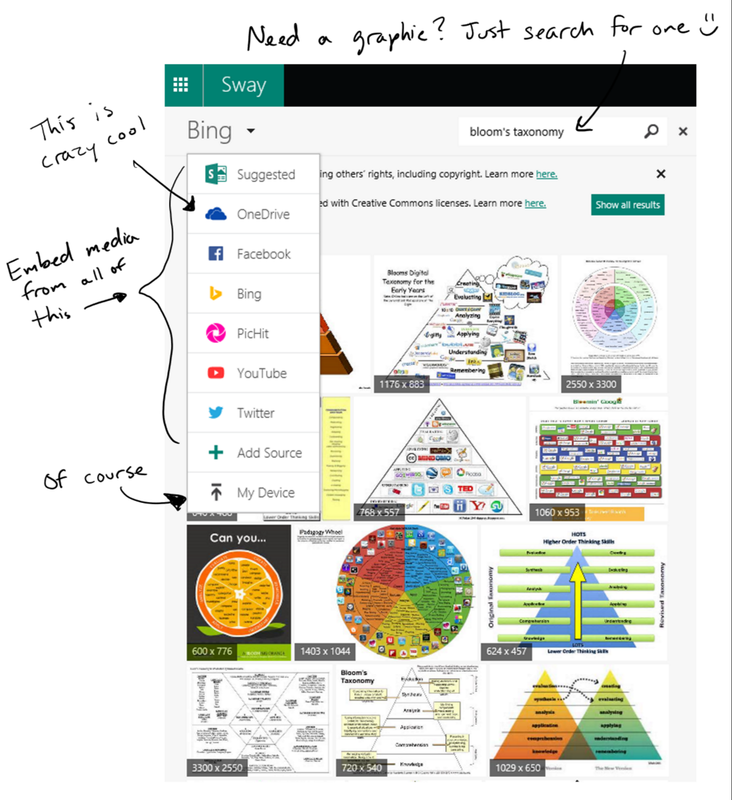


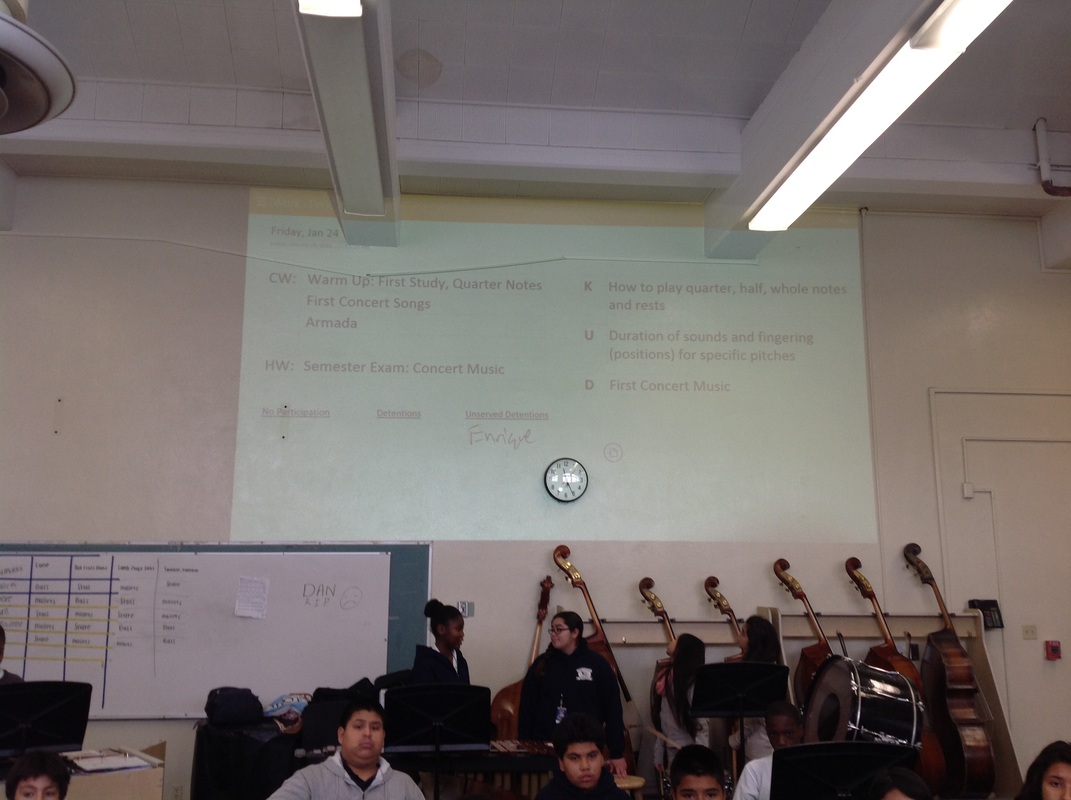
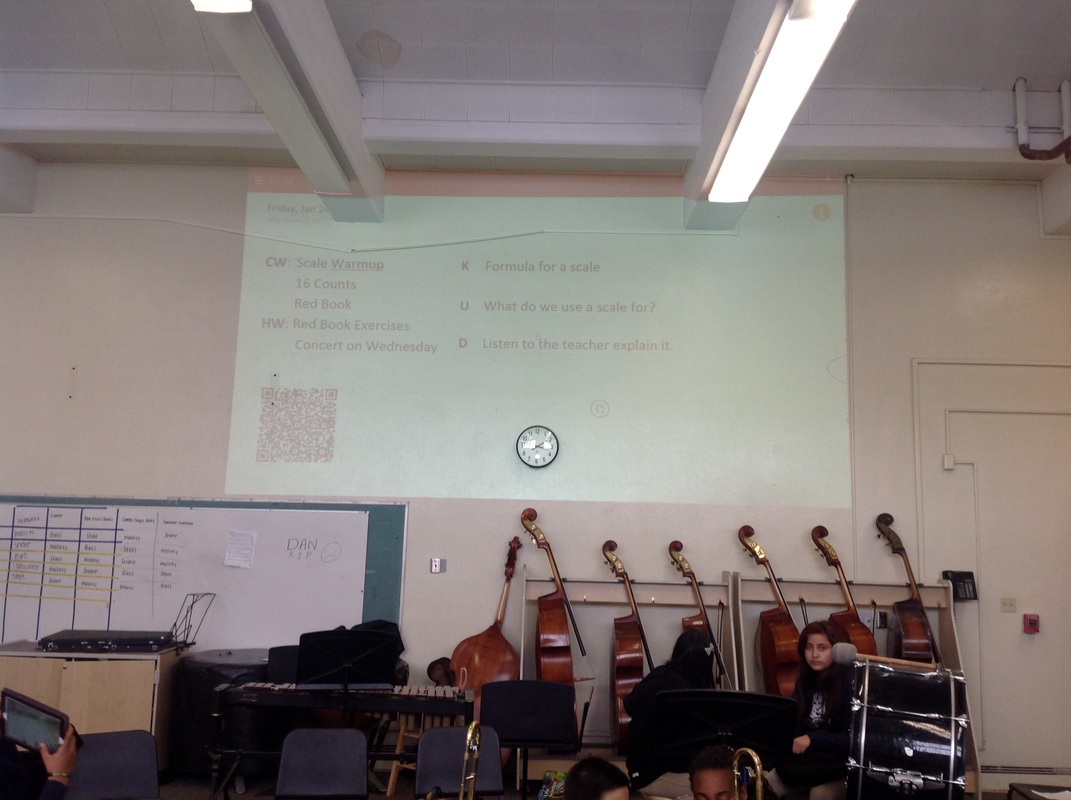
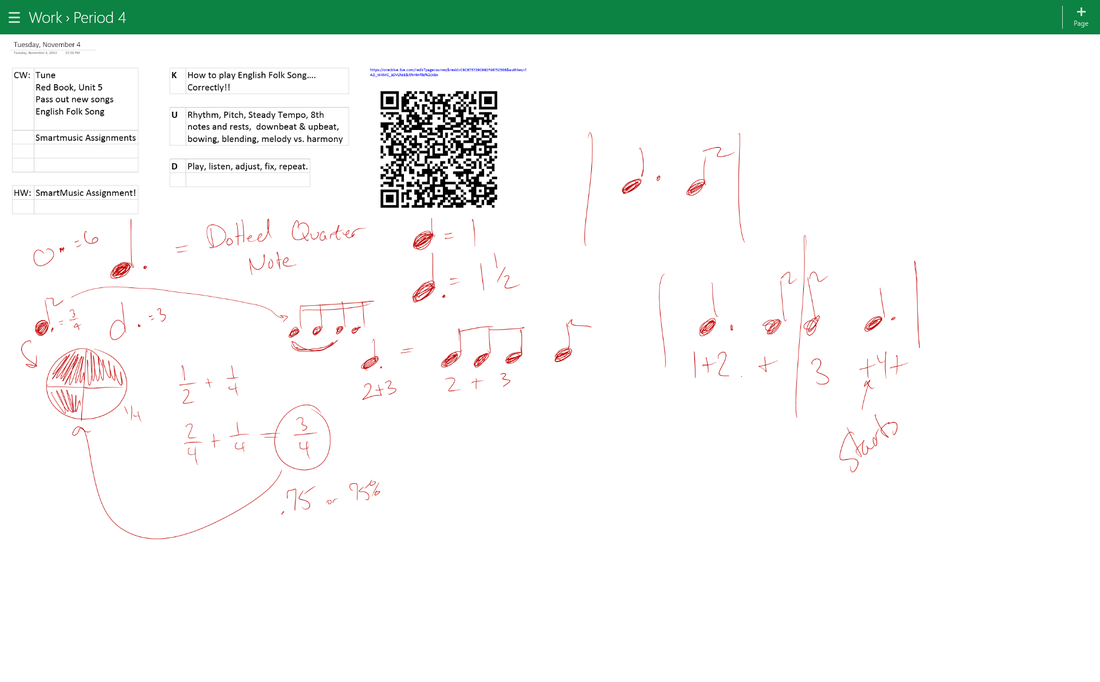
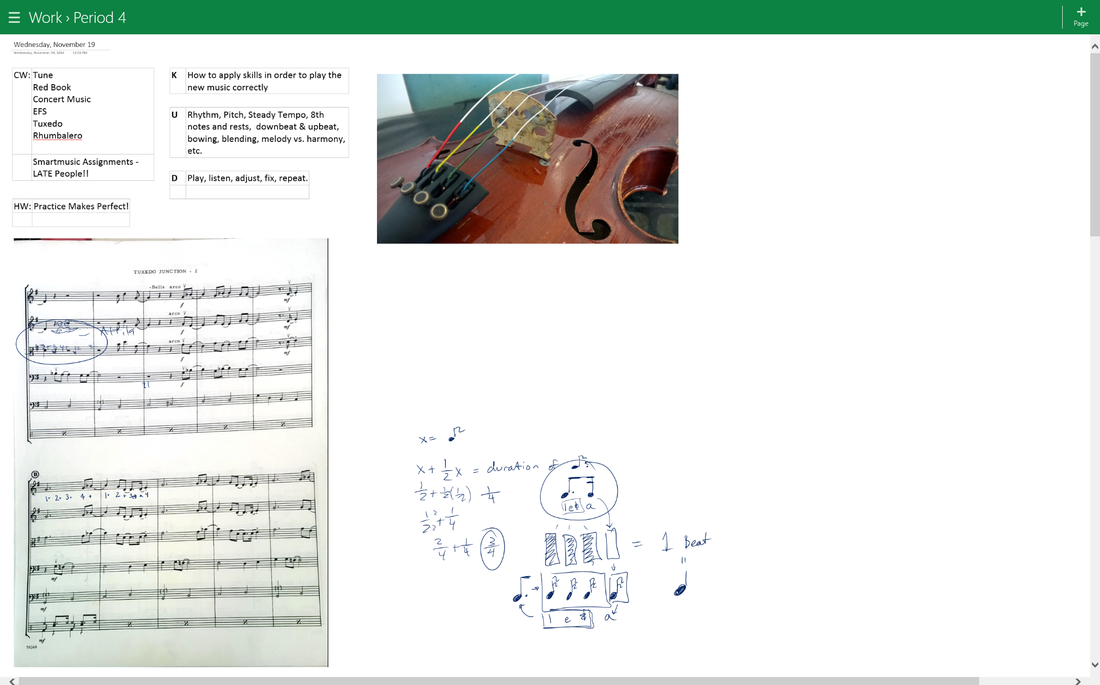
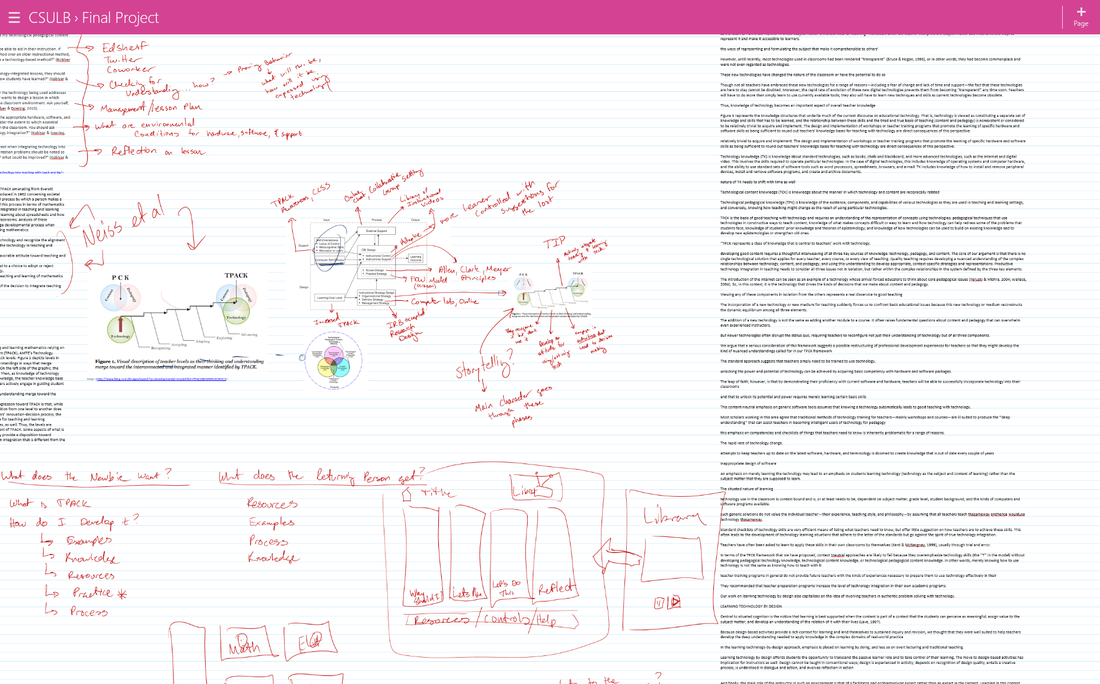
 RSS Feed
RSS Feed