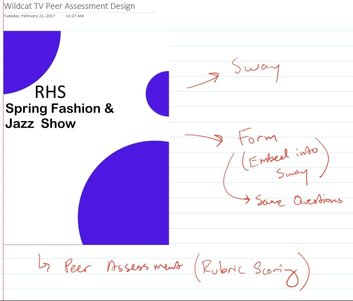 My thoughts live in OneNote
My thoughts live in OneNote
I recently had a surgical procedure done, and so now I have to take it easy during my recovery time. Not easy with two boys by the way, my natural stubbornness has been fighting the idea of picking them up as well as other regular activities. Anyways, it does give me time to lie down and get work done on my Surface. When I'm in this "mode" I'm usually keyboard-less, using just the Surface Pen and my fingers. This morning I decided to work on a task for my multimedia class; creating a method for my students to peer assess their recent graphic design work.
This is my iPad class, so I strive to keep everything digital with the least amount of steps possible for my students. Their work (a redesign of a local HS flyer) was created in the MS Word app, lives in their school OneDrive folder, and is shared with me. I decided to use the top 5 submissions for this activity. This allows the student's work to be recognized, but also keeps the activity from becoming burdensome. Still though, I had to figure out how to make this happen with the tools I have, so where do I start? OneNote :-)
OneNote is where my thoughts go, especially for designing and creating new stuff. I quickly grabbed a example pic of student work using the Ink Workspace tools; I opened up a student's file from the web (shared with me through OneDrive), double clicked my Surface Pen to bring up the Screen Sketch, did a quick crop, and copy/pasted into OneNote. After that came the brainstorming. I knew I wanted my students to be able to:
This is my iPad class, so I strive to keep everything digital with the least amount of steps possible for my students. Their work (a redesign of a local HS flyer) was created in the MS Word app, lives in their school OneDrive folder, and is shared with me. I decided to use the top 5 submissions for this activity. This allows the student's work to be recognized, but also keeps the activity from becoming burdensome. Still though, I had to figure out how to make this happen with the tools I have, so where do I start? OneNote :-)
OneNote is where my thoughts go, especially for designing and creating new stuff. I quickly grabbed a example pic of student work using the Ink Workspace tools; I opened up a student's file from the web (shared with me through OneDrive), double clicked my Surface Pen to bring up the Screen Sketch, did a quick crop, and copy/pasted into OneNote. After that came the brainstorming. I knew I wanted my students to be able to:
- Have all instructions and information available
- See each piece of student work
- Give scores for each piece of student work
- Use an iPad, with minimal steps involved
I've done stuff like this before, so I had a general idea of how to do this, but some parts were different. My students' work was a Word doc file, so I had to figure out how to display them to the students. Rather than use an online Excel Form I would use Office Forms in its place for the peer assessment. The peer assessment form would have to be reusable too, since students were assessing multiple pieces of student work.
There is of course multiple ways to achieve this using all sorts of apps and services readily available. My point for writing this blog post is because it was so simple and fast for me to put it all together using my Surface and Office 365. Usually there is some frustration involved when I'm putting an #edtech idea together. This app doesn't work, or this format isn't recognized, etc. I didn't experience any roadblocks today. Everything just worked, and rather quickly too. Here is what I did.
There is of course multiple ways to achieve this using all sorts of apps and services readily available. My point for writing this blog post is because it was so simple and fast for me to put it all together using my Surface and Office 365. Usually there is some frustration involved when I'm putting an #edtech idea together. This app doesn't work, or this format isn't recognized, etc. I didn't experience any roadblocks today. Everything just worked, and rather quickly too. Here is what I did.
- Browsed through all my student's submissions to find my top 5. Used the Ink Workspace tools to crop and save the top 5 as .png files. Saved these to my OneDrive School account folder, which is synced to my Surface.
- Created a new Sway. Titled it, wrote instructions, found a good design layout, and organized the content. I was able to put in the pics of my student's work easily because Sway is already connected my school OneDrive folder. I just found them (on the left side) and dragged them into the Sway. Simple.
- Created a new Form in Office Forms. Typed out my questions and added some supporting graphics for my students. The graphics were easy to get because once again….Ink Workspace tools. I just searched for the right image, screen sketched the parts of it I wanted, and saved them to my OneDrive. Simple and quick.
- My Form has an <iframe> embed code. My Sway can display <iframes>. Copy/Paste/Done. Simple and quick.
That's it! A couple grammar tweaks here and there, but that was it. Again, I could have accomplished this using other tools for sure, but this method was way faster and had fewer steps. Fewer points and clicks if you know what I mean. SPOILER: I didn't use a mouse or keyboard for any of this. I used touch and pen input, and the Surface's built in handwriting recognition for all text input.
I was hesitant at first putting this assessment activity together. I figured it would take a few hours, would require a mouse and keyboard, would involve multiple steps, and I wouldn't be able to accomplish it laying down in my bed. I was wrong. My Surface + Office 365 + Ink Workspace allowed me to put this together quickly with zero issues. And I did it comfortably ?
Check it out. This is a public version of the activity. Everything is located in one space. The Sway will be distributed to the students via their OneNote Class Notebook. My students can view it in OneNote, or view the Sway in the iPad's browser.
I was hesitant at first putting this assessment activity together. I figured it would take a few hours, would require a mouse and keyboard, would involve multiple steps, and I wouldn't be able to accomplish it laying down in my bed. I was wrong. My Surface + Office 365 + Ink Workspace allowed me to put this together quickly with zero issues. And I did it comfortably ?
Check it out. This is a public version of the activity. Everything is located in one space. The Sway will be distributed to the students via their OneNote Class Notebook. My students can view it in OneNote, or view the Sway in the iPad's browser.
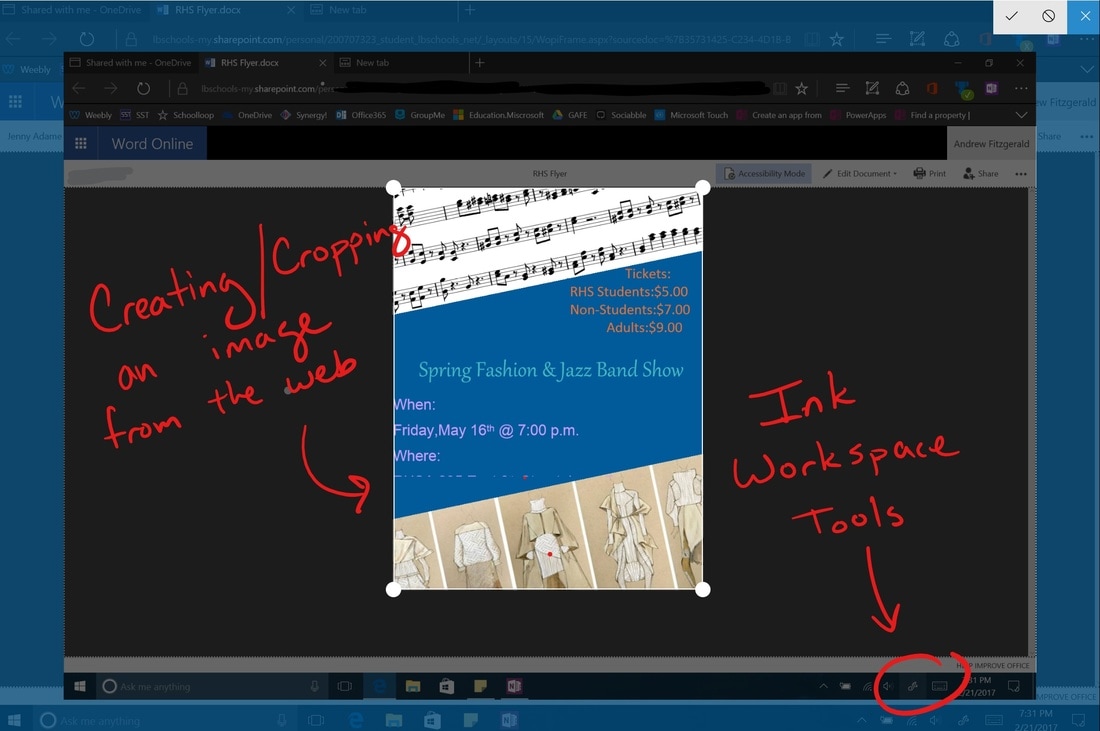
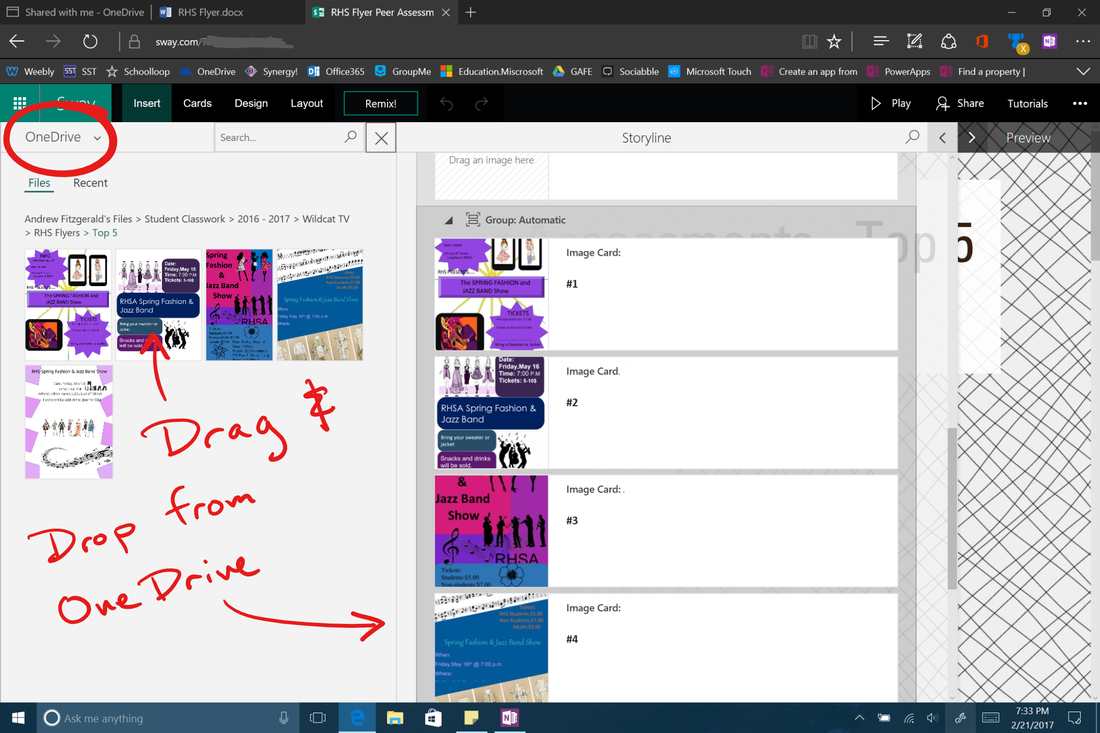
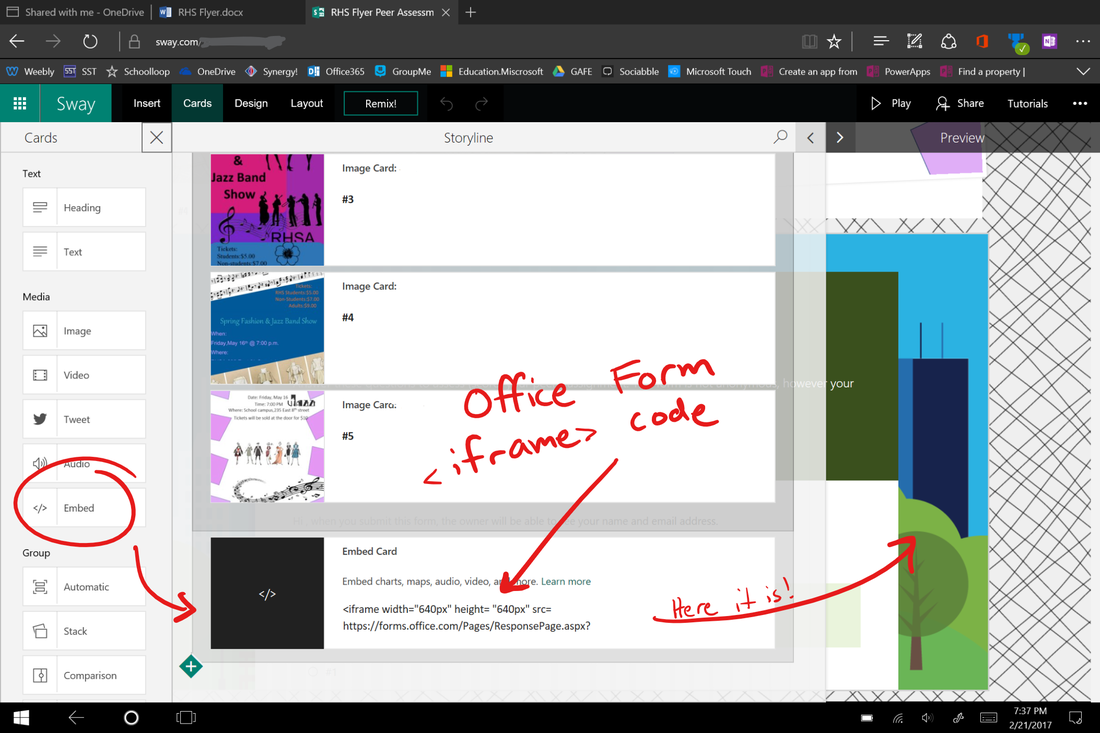
 RSS Feed
RSS Feed
