I've been making some progress on my Master's Project, and tomorrow (today) I'll be presenting it at California State University Long Beach, even though I'm not done yet. To prepare, I made a PowerPoint! I also recorded some of the project in action using OfficeMix (free screen capturing!), edited, sped it up, and placed it at the end of the PowerPoint. From there I
- Exported the entire file as a video. I did this so I could just leave it running while I watch visitors interact with the app directly on my devices.
- Exported the slides as .PNG files. I used these to create a Sway, just in case a visitor wants to look at my presentation at a later time. I plan on making some QR codes of the link to the Sway.
Oh, and I got my IRB approval today :-)
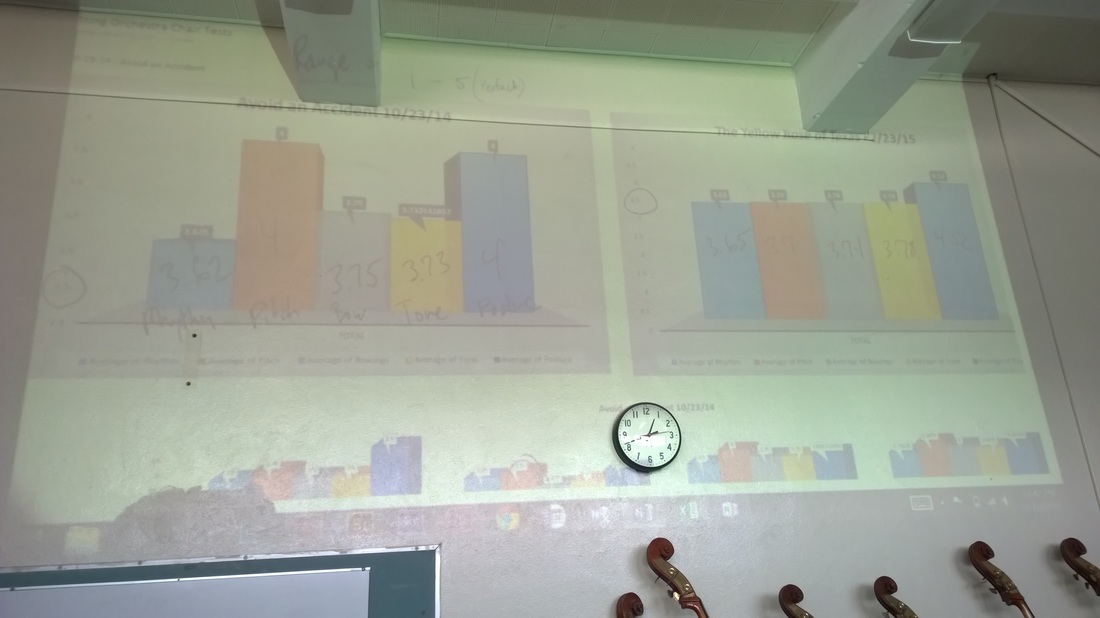
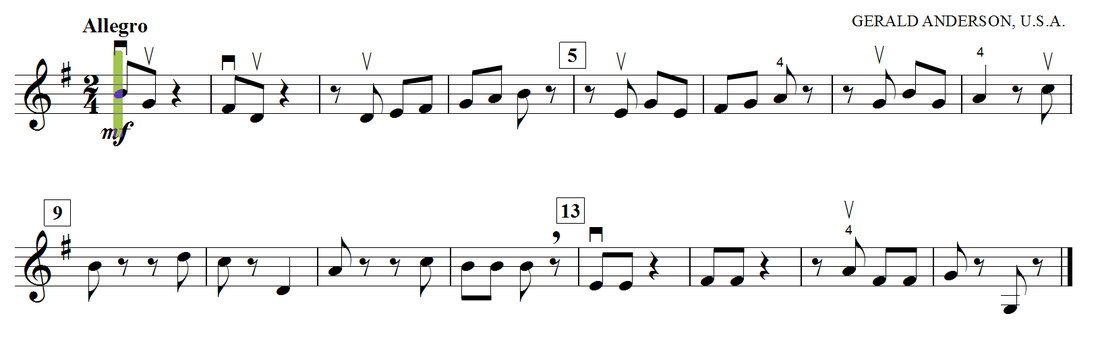
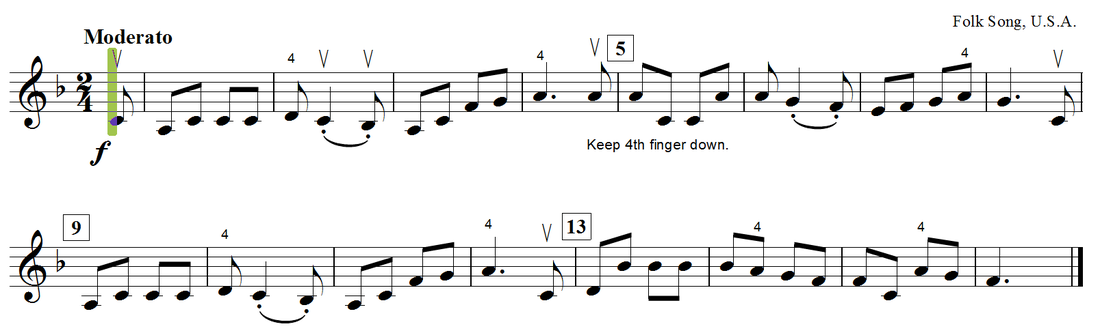
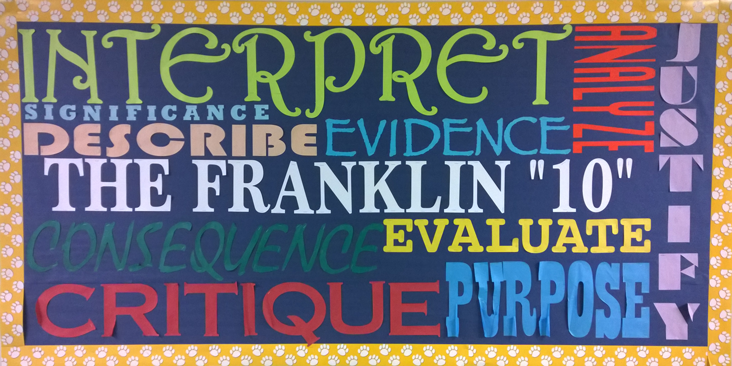
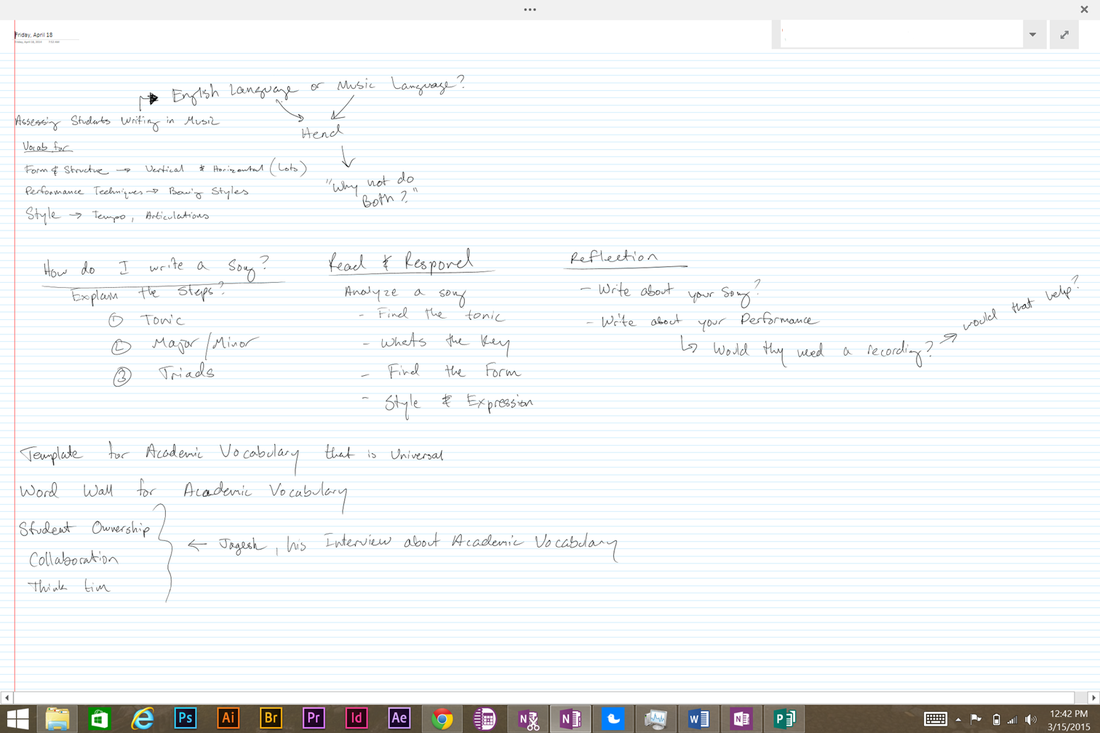
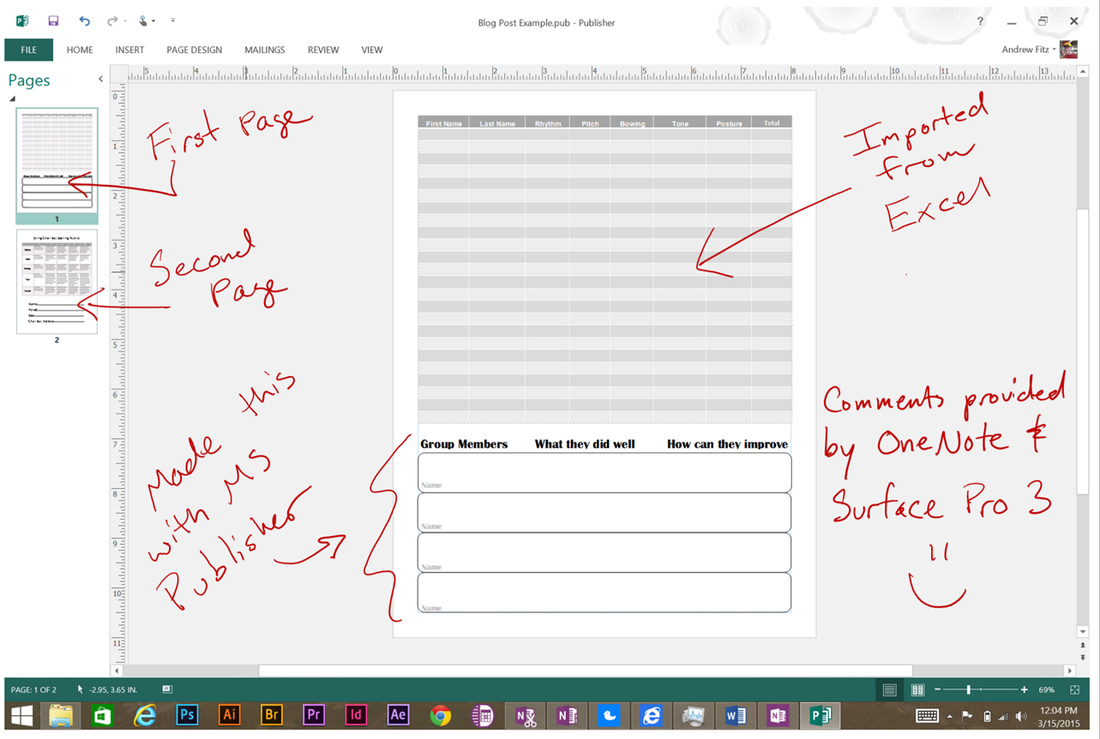
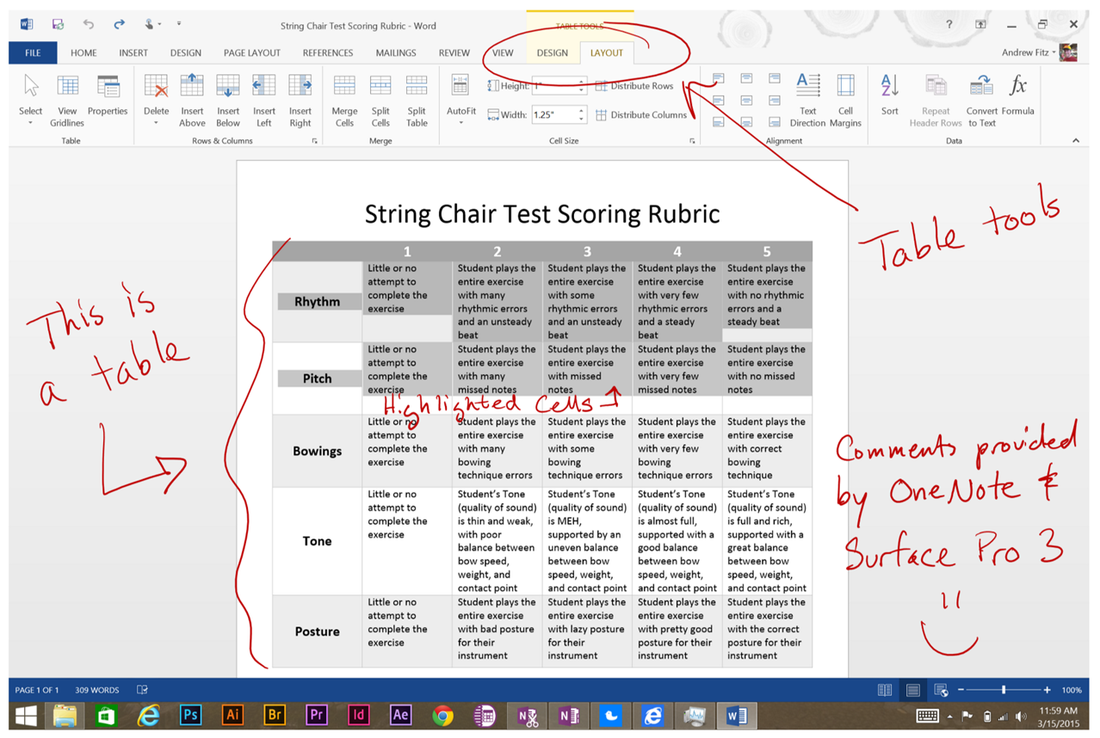
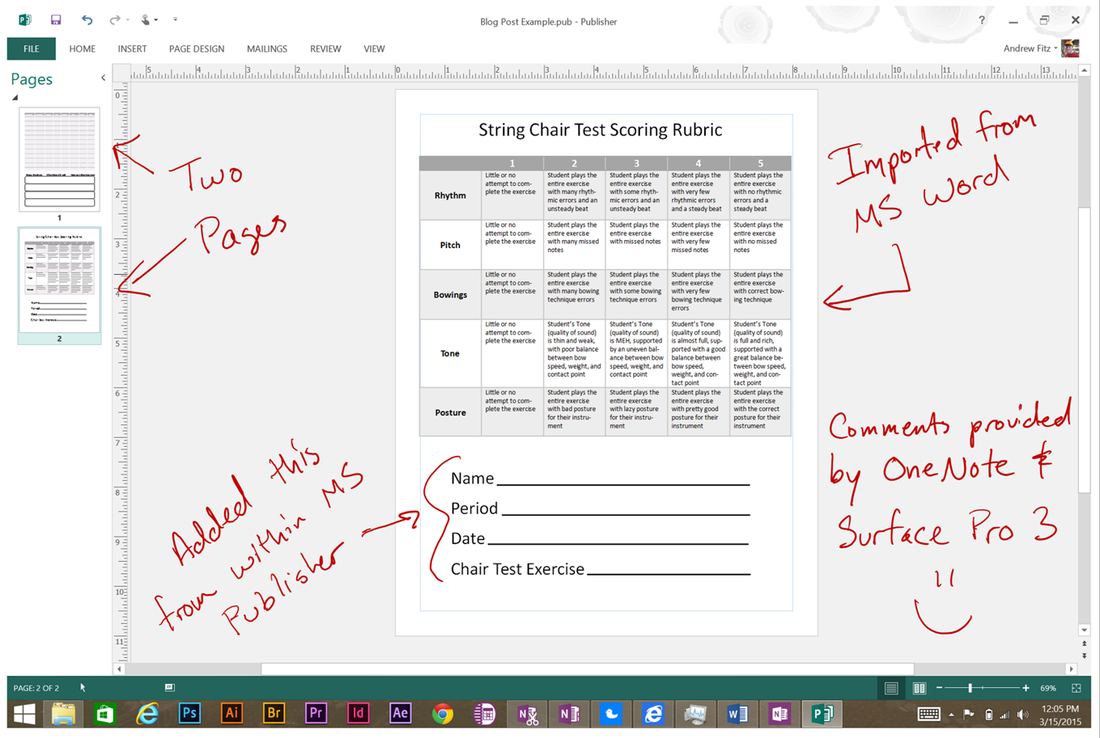
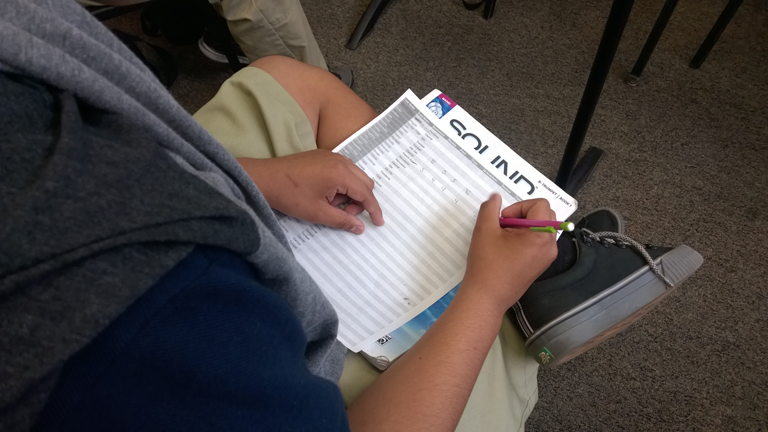
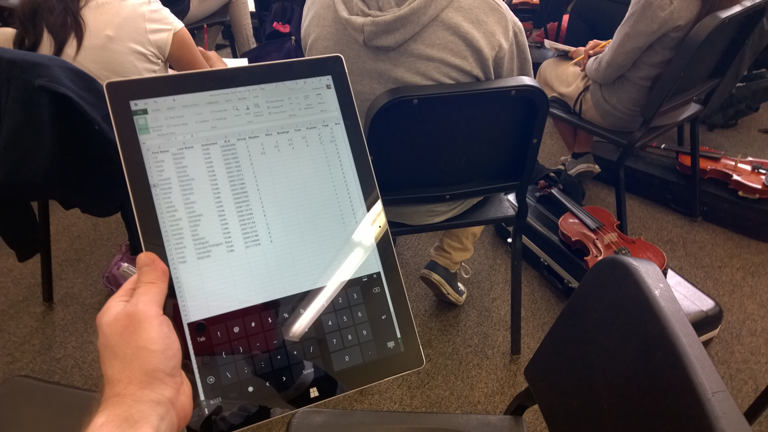
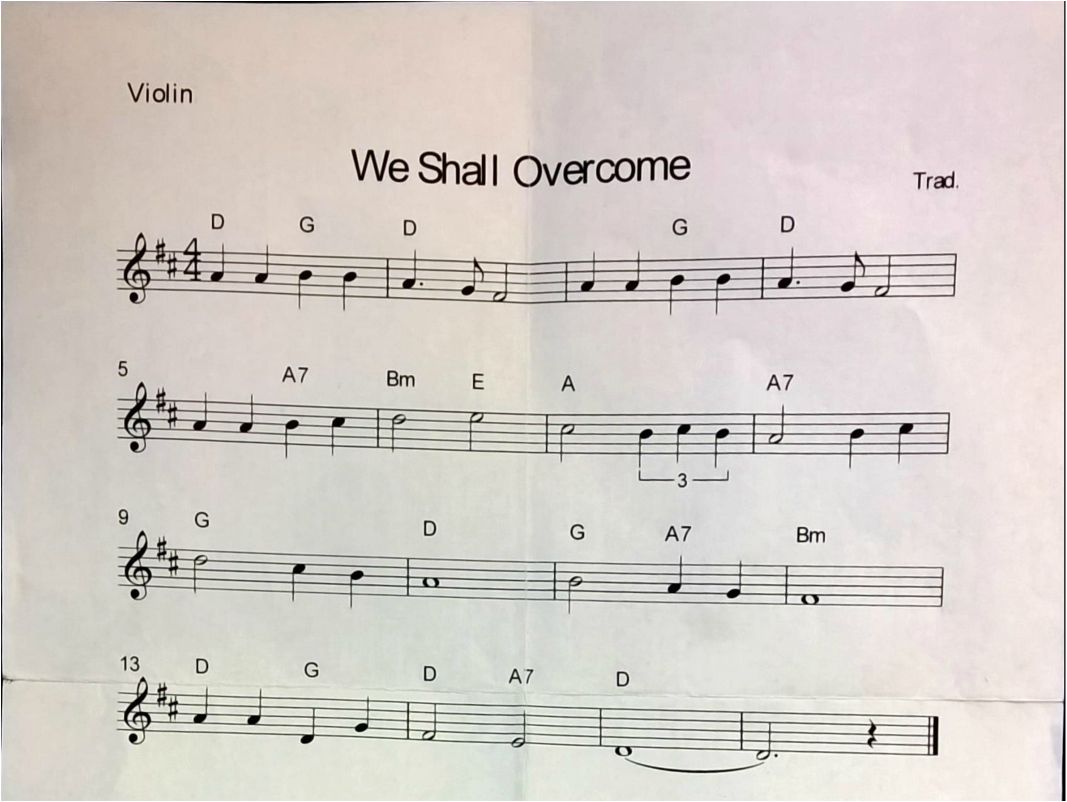
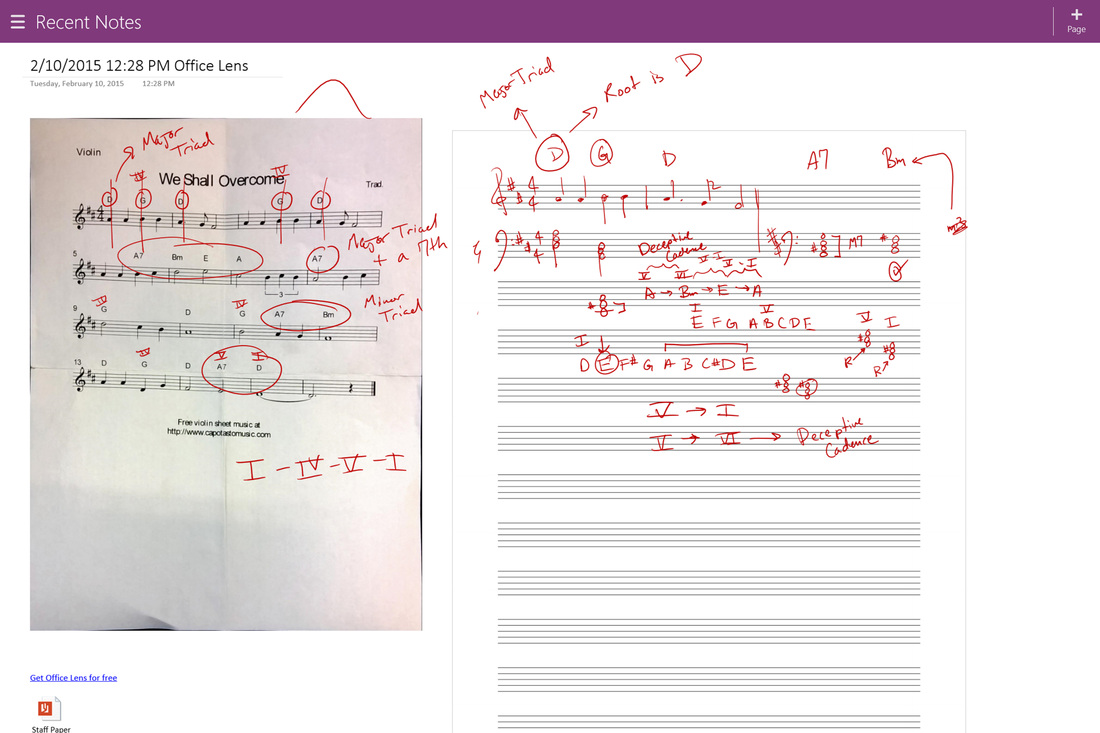
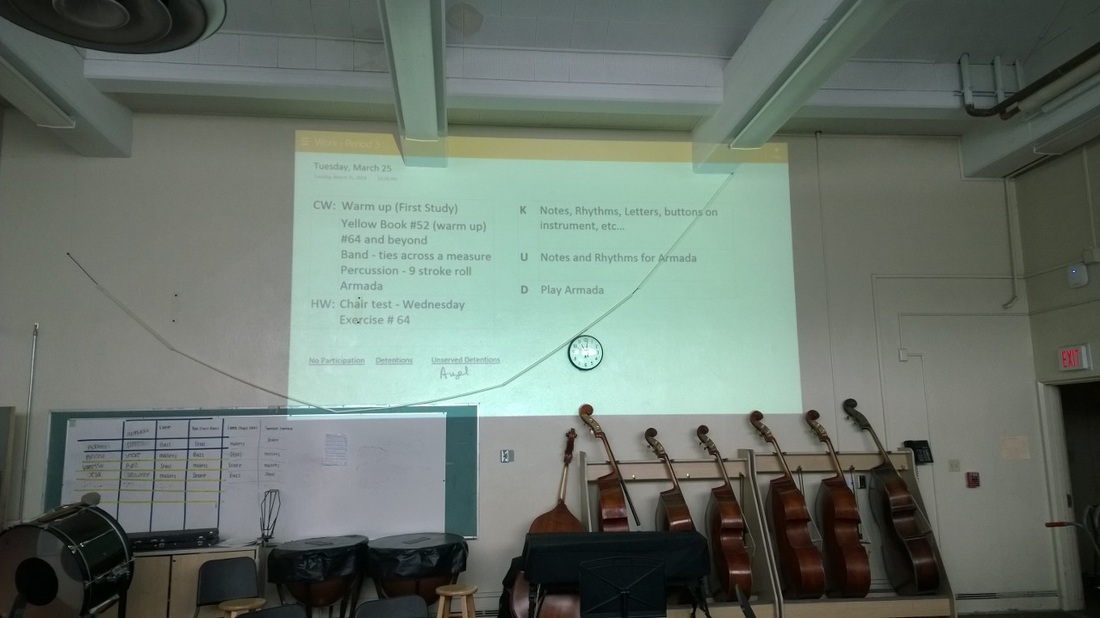

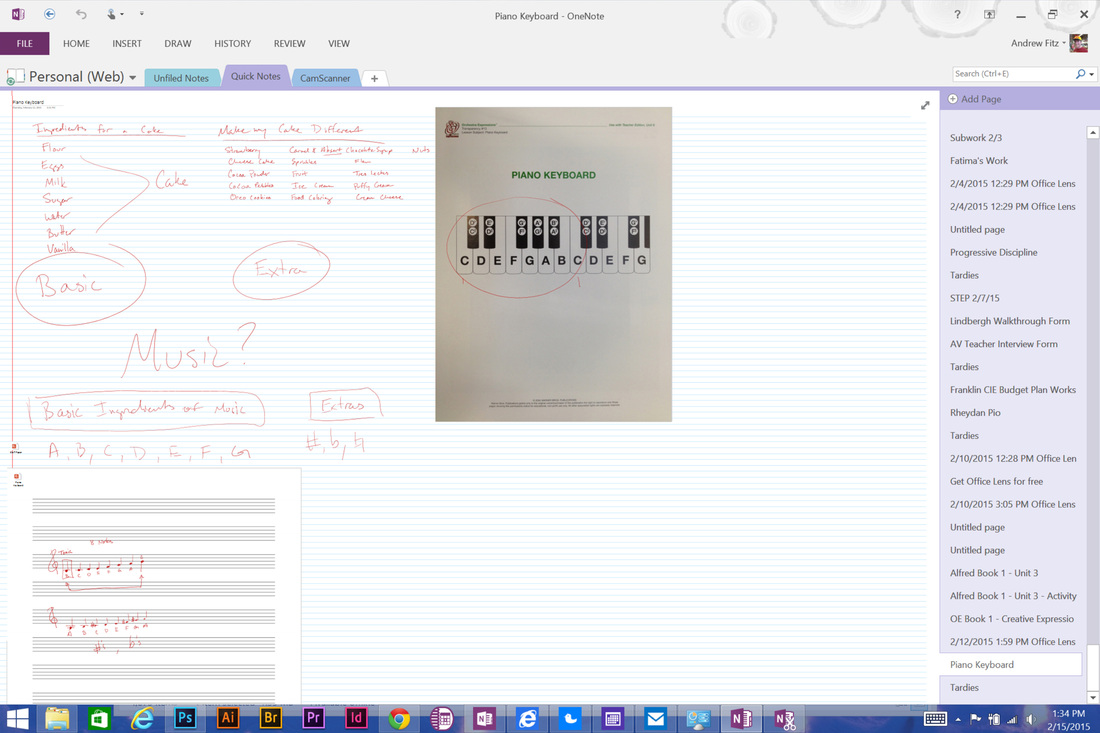
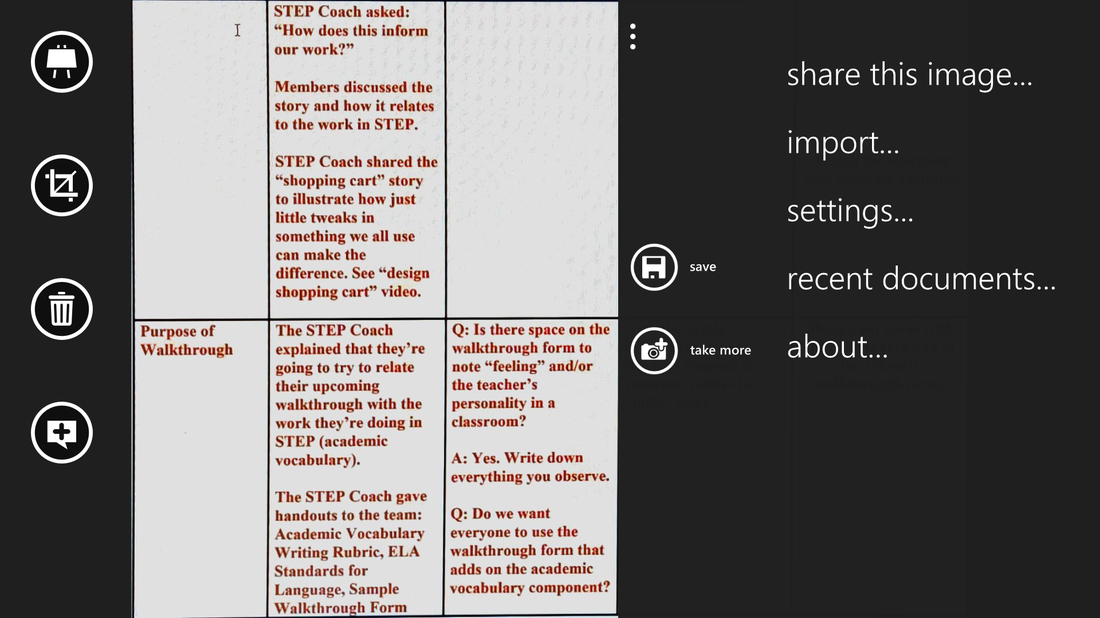
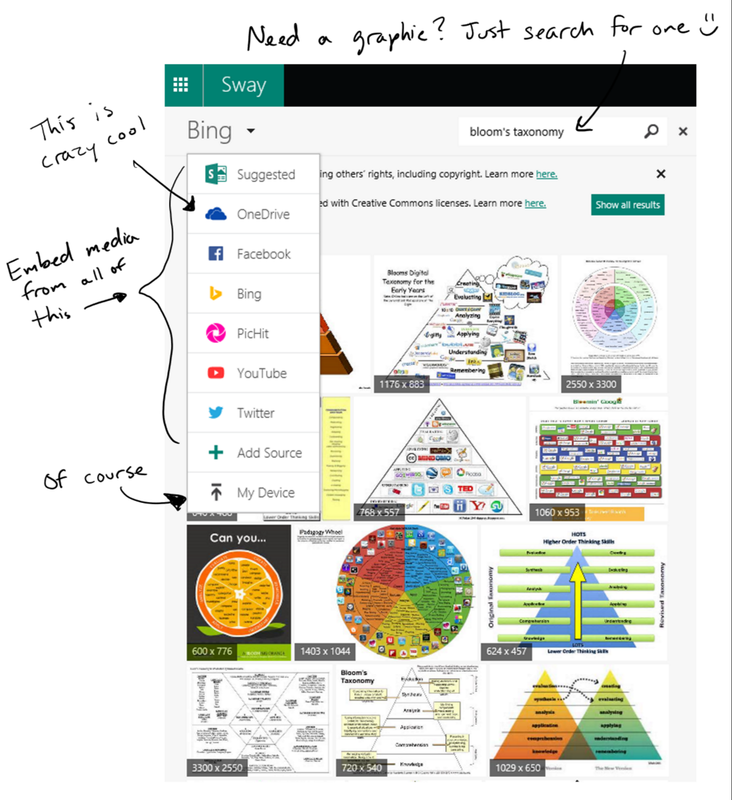


 RSS Feed
RSS Feed