| Then this went away, and it was a bummer. New Forms I would create weren't syncing with the auto-generated Excel file I downloaded. I'd have to hold out on my Excel analysis fun for a few days so I could get those absent students' entries into the spreadsheet before I downloaded it to my computer. I wasn't too happy with this. |
I'm always messing around with Office 365, and I discovered how to get back the data sync back into my excel files. I'll have to change a little bit of my workflow, but whatever, I got my data sync back. Currently (because hey, this could change) there are two ways to create a Form, and only one of them gives you the data sync-like functionality.
This will create a Form, and give you a spreadsheet, but the Data Sync ability that refreshes your data table is not there. If you want a static spreadsheet in the end, this is how you do it.
So, what do I do then? I still want to mess around with my data. It's actually pretty easy, I just create another "Master" Excel spreadsheet and start querying the data. The data coming in from the Form is sent to the Excel Online file, which is synced to my computer. I just query the data table from that data-syncing Form/Excel file stored on my computer and voilà, I have the same data showing up, and it can be played around with. As new entries are submitted, the data is synced to the data-syncing Excel-File-That-Must-Not-Be-Touched, and when I refresh my query from my "Master" spreadsheet, all the new rows of data appear. Yay!
So yeah, my methods will change for next year, but now I've got my data syncing back :-)
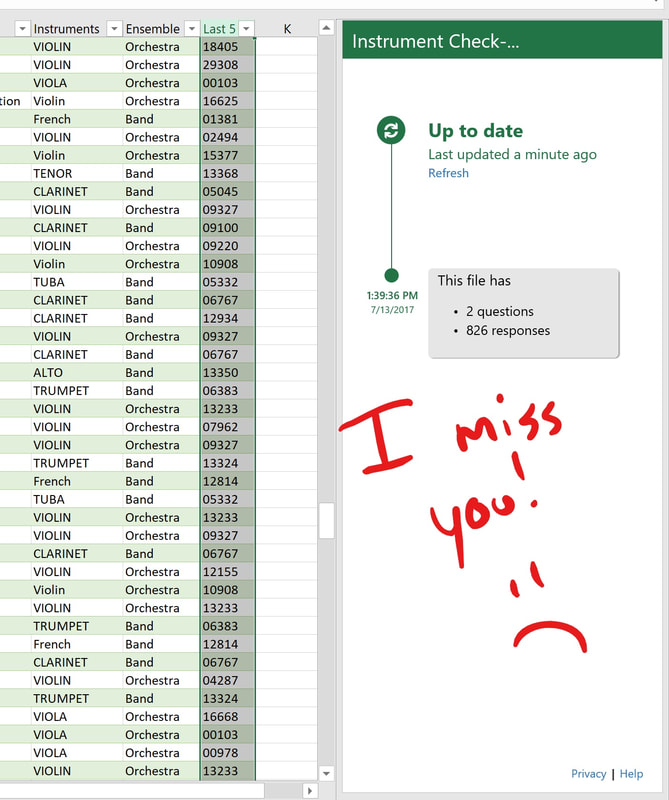
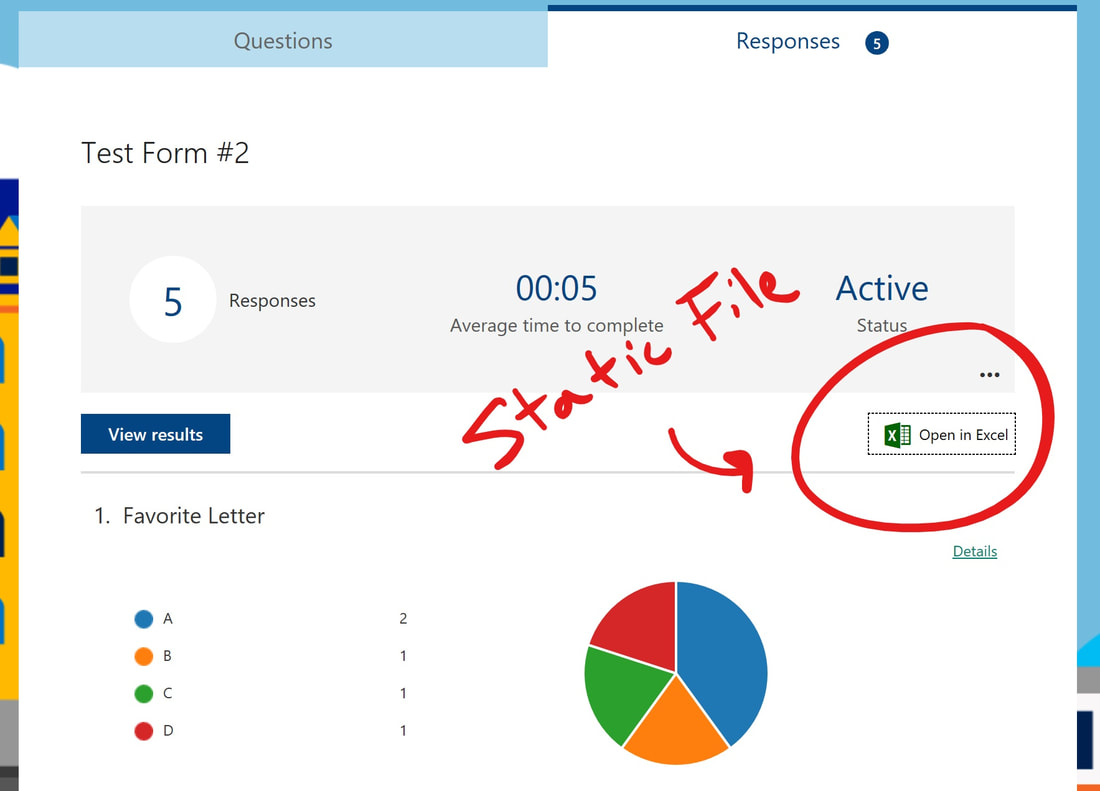
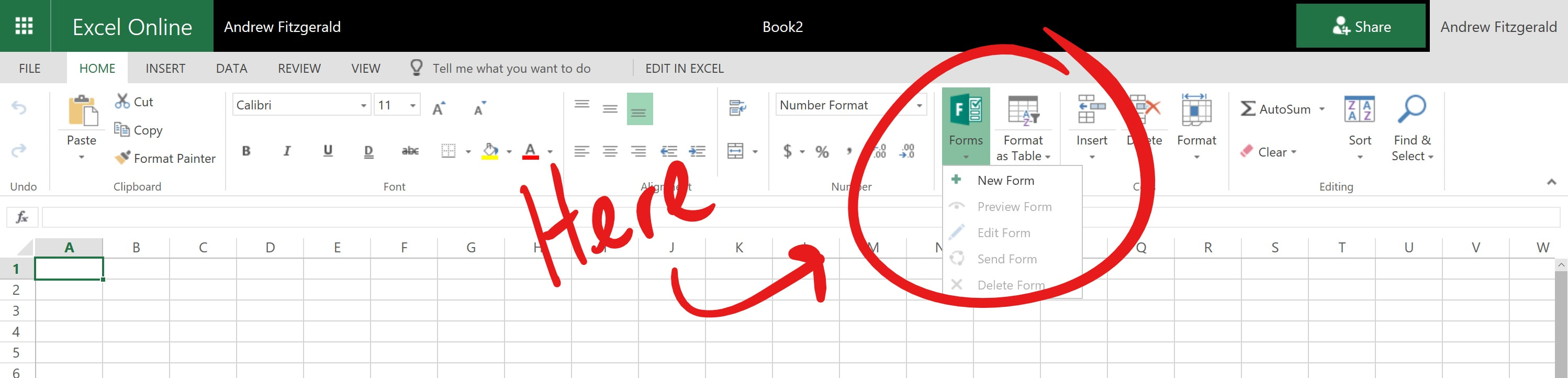
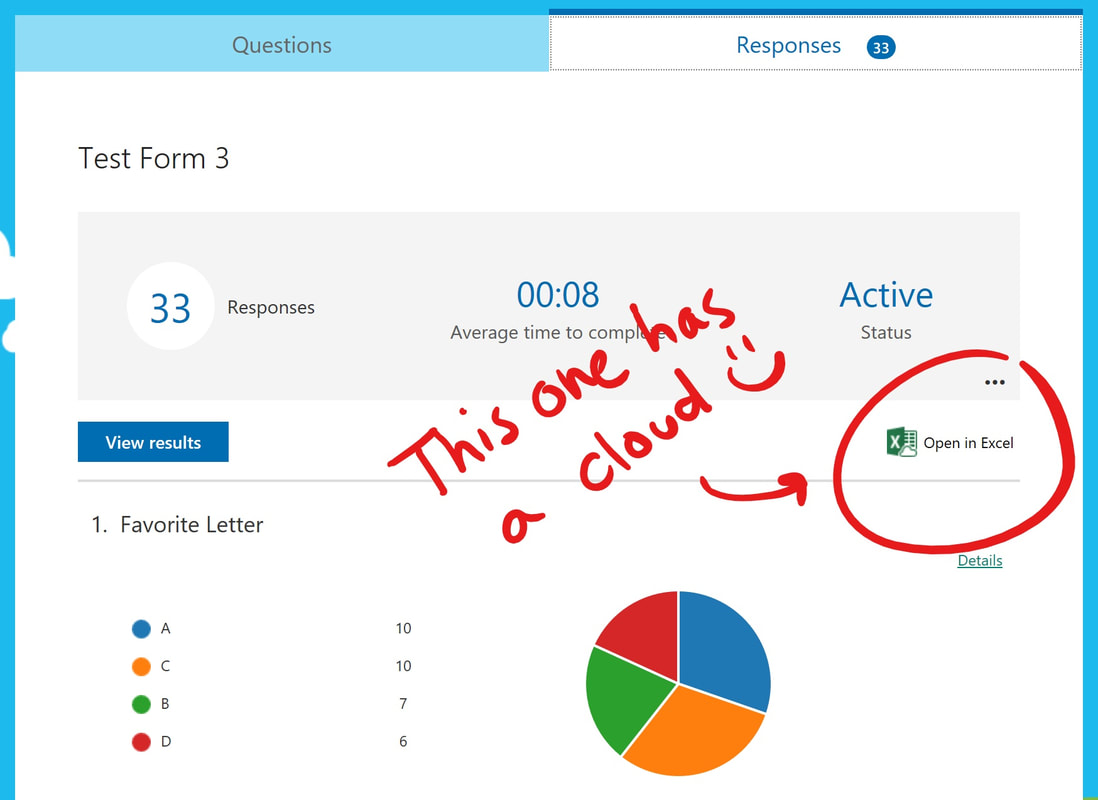
 RSS Feed
RSS Feed
