- I wanted my students to have access to this data
- I wanted the data to reflect their progress/growth over time
- I wanted my students to be have the ability to compare their progress with their instrument section peers and their grade level peers
- I wanted to tie in other data sets I already had access to, was currently collecting, or was planning to collect in the future
- I wanted to be able to use the data as a catalyst for future intervention activities with my students
- I wanted to minimize the amount of data files I was collecting and querying.
- I wanted my data model setup to be as much hands off as possible. In other words, I wanted my setup to include as much automation as possible, reducing the need for me to manually refresh queries myself.
- I wanted to design my own data presentation. I was creating a digital artifact that would be shared back to my students, so I wanted control over how it would look.
- Students would need simple access to the finished product
| There are two methods for organizing and creating a Power Bi report. Through the web browser or through the desktop application. Well, last August when I was planning all this I ran into an issue. In order for students to have access to the resulting Power Bi report, the report would have to be shared publicly on the web. That just screams FERPA violation, so I needed a way to anonymize the data and hide any student identifiable information. At the time I was beginning to experiment with the desktop application because it has more bells and whistles for organization and design, and I found my solution from within the program. It was actually pretty simple. Just right click on the specific column of data and select "Hide". That hides any information in that specific column from being seen when people select the "See Records" function in a Power Bi report. I couldn't do that in the web browser version, so now I was going to use the desktop app regardless. |
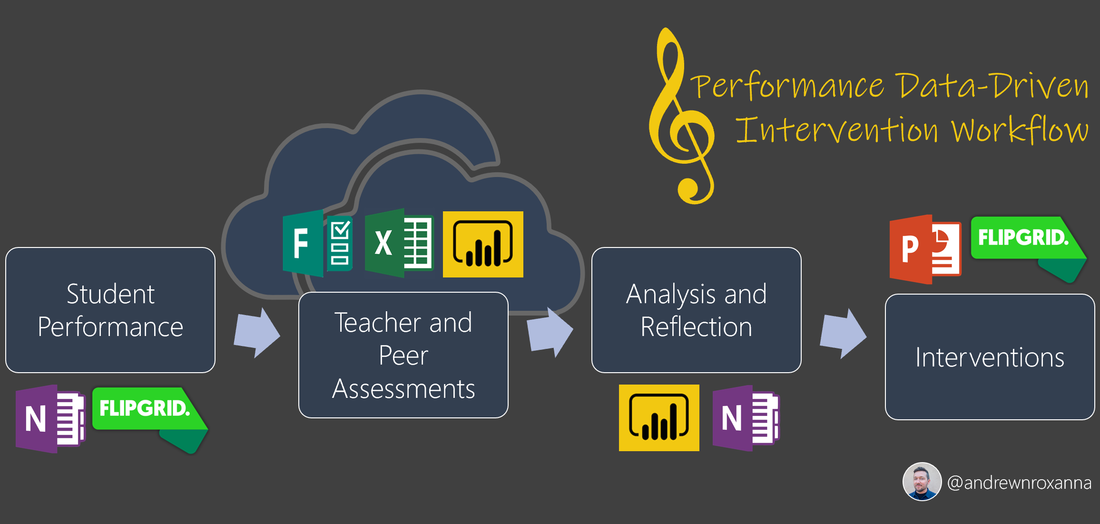
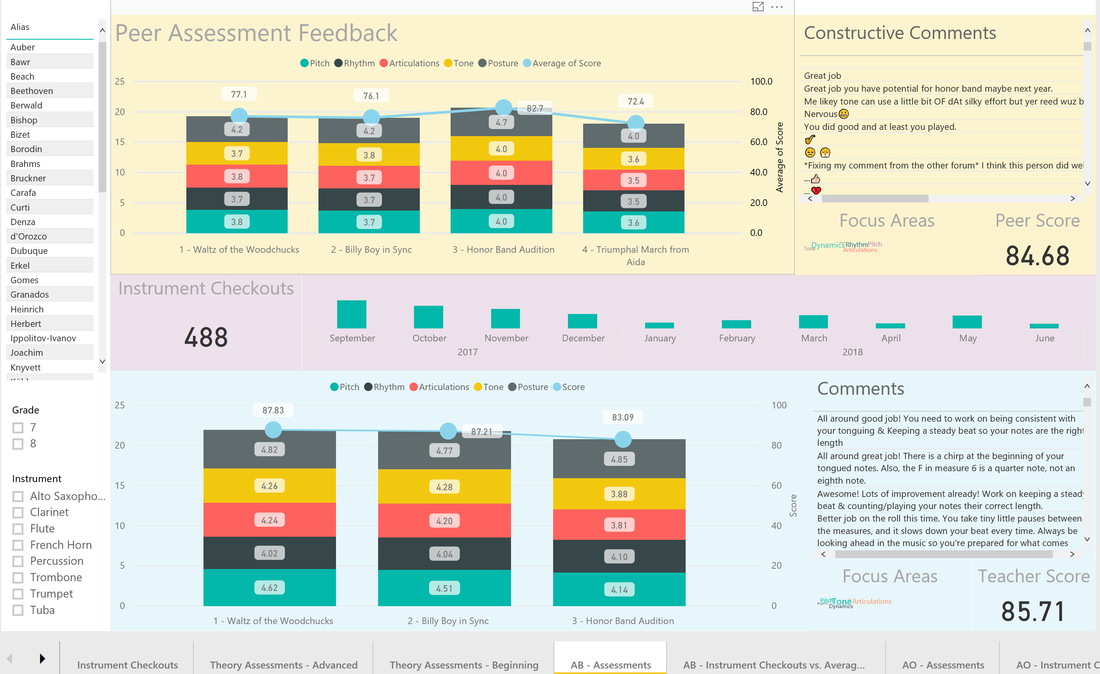
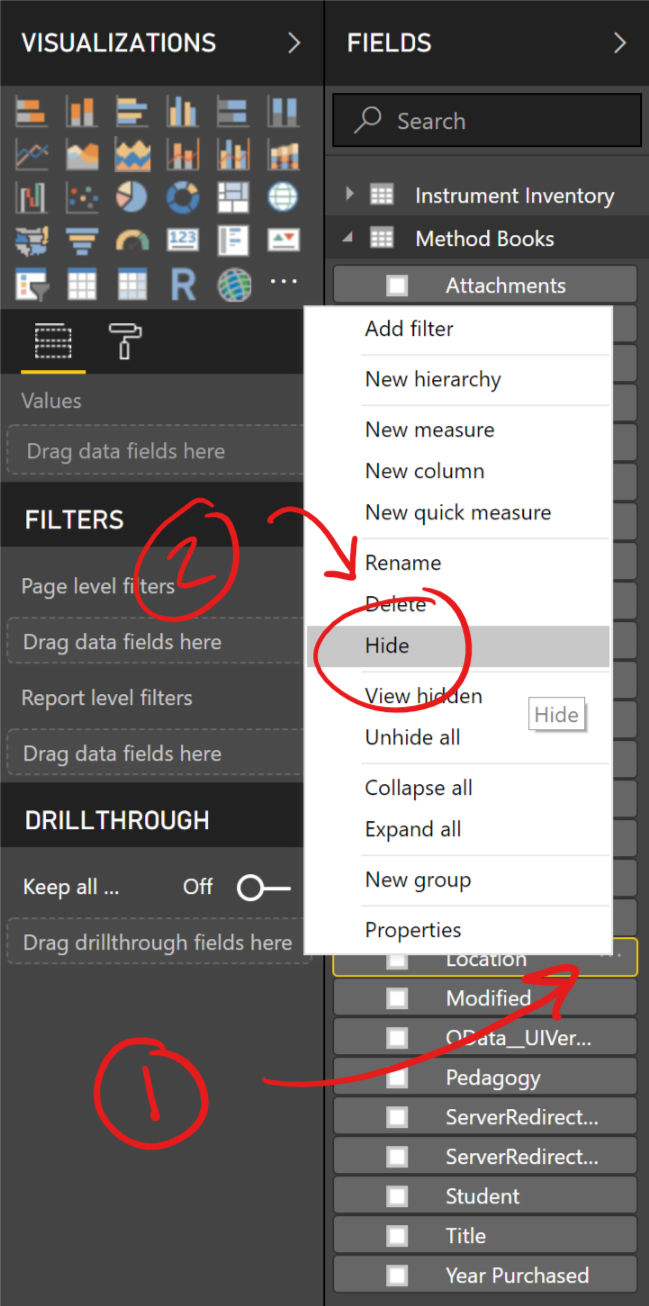
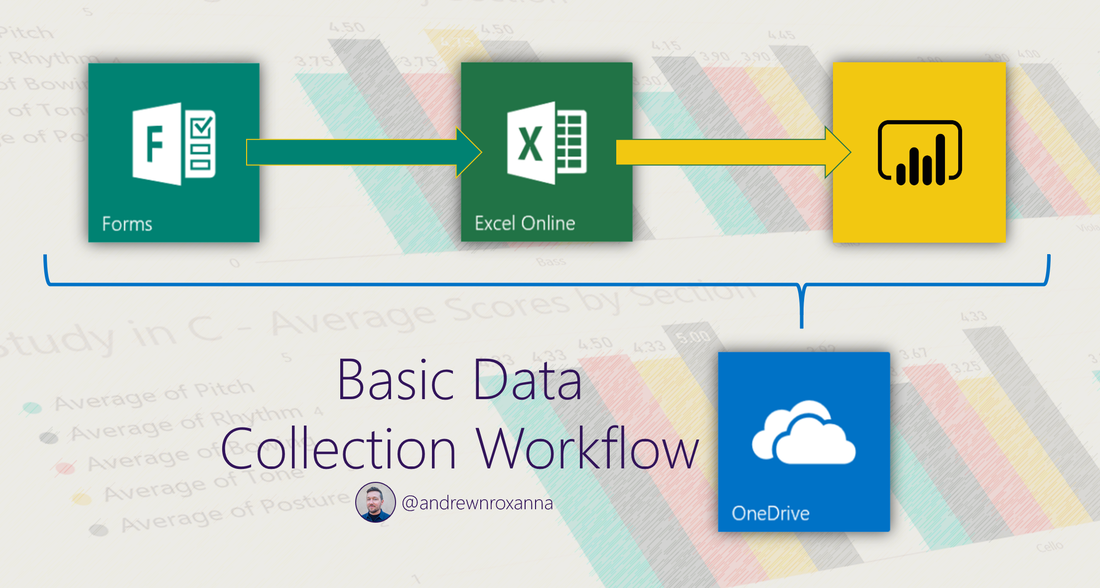
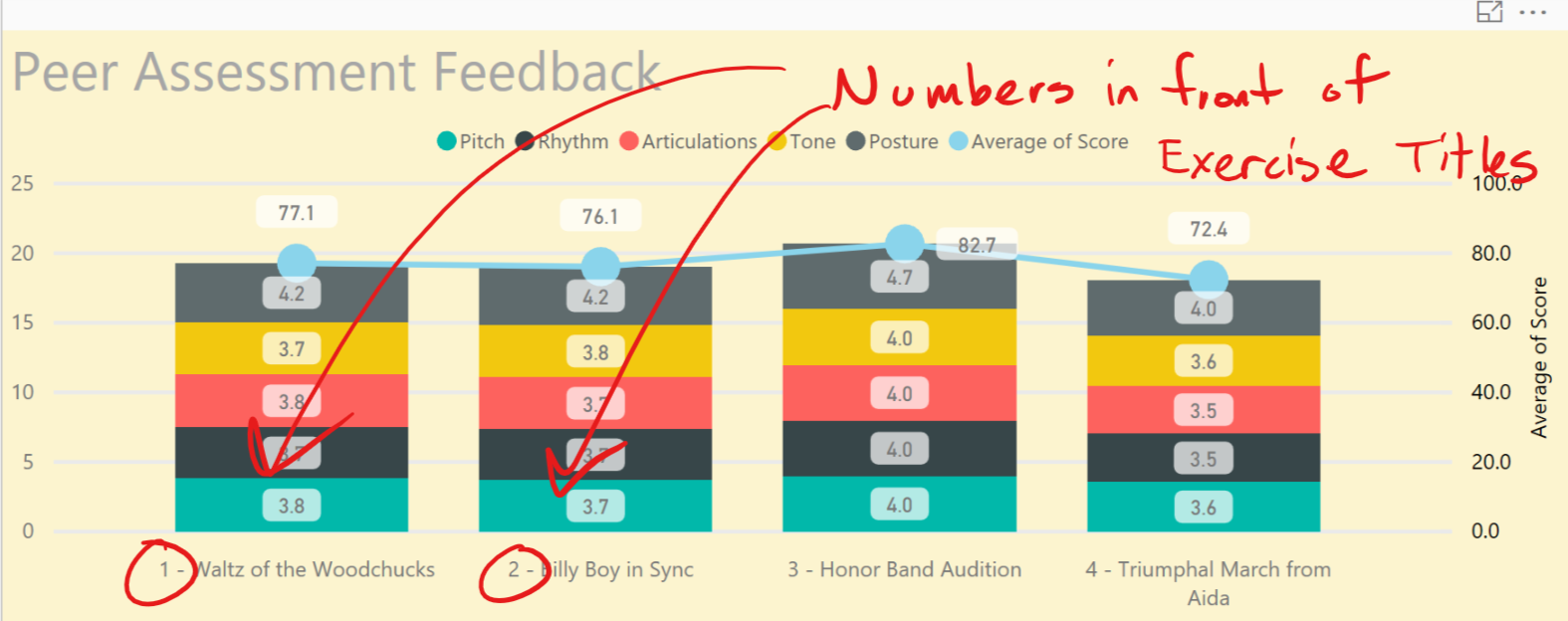

 RSS Feed
RSS Feed
