For a few years now I've been messing around with Power Bi, using it more and more with my students and myself as I learned how to use the program. This year I integrated it even more into my pedagogy with my two advanced classes, made up of 7th and 8th grade students, to track their performance skills and more as it turned out. This past school year I've travelled to several Educational Technology conferences presenting on this recent work, and I get a lot of questions like "how I created and made everything work" and "how I came up with the idea." It's a long story, and is based on the edtech I use and more importantly music education pedagogy. It can't be explained in a single blog post, so my plan is to write a series of blog posts that covers what I've done.
Now, if you're looking at the graphic you're probably thinking this is nothing new, I do this workflow all the time in my classroom. Probably using some form of Formative Assessment. Good! You should be! My story will cover how I integrated the above set of technology tools to create activities that incorporate the 4Cs, student centered learning, a little bit of metacognition, data, and probably some more Edu buzz words.
The activities I'll be writing about spanned the course of this past school year. In fact, in my opinion I didn't even really finish the whole process. However, I feel it was a pretty good first run that can be expanded upon next school year. The cool thing is some of this data will carry over to next year, since I'll be seeing my 7th graders return as 8th grade members of my ensembles.
Stick around for Part 1
The activities I'll be writing about spanned the course of this past school year. In fact, in my opinion I didn't even really finish the whole process. However, I feel it was a pretty good first run that can be expanded upon next school year. The cool thing is some of this data will carry over to next year, since I'll be seeing my 7th graders return as 8th grade members of my ensembles.
Stick around for Part 1
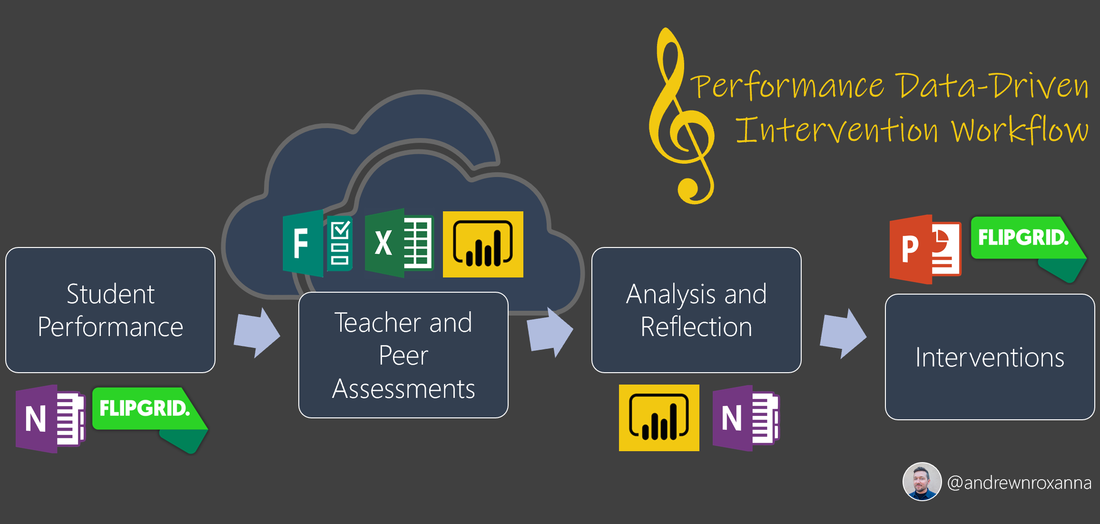


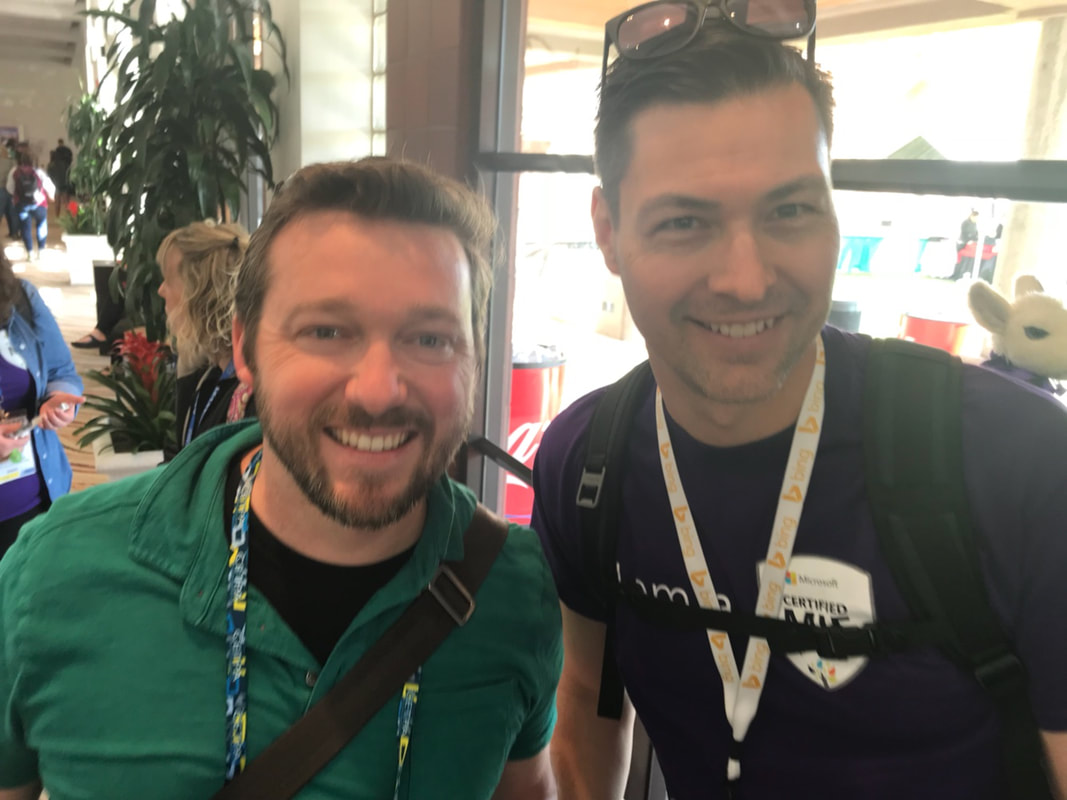
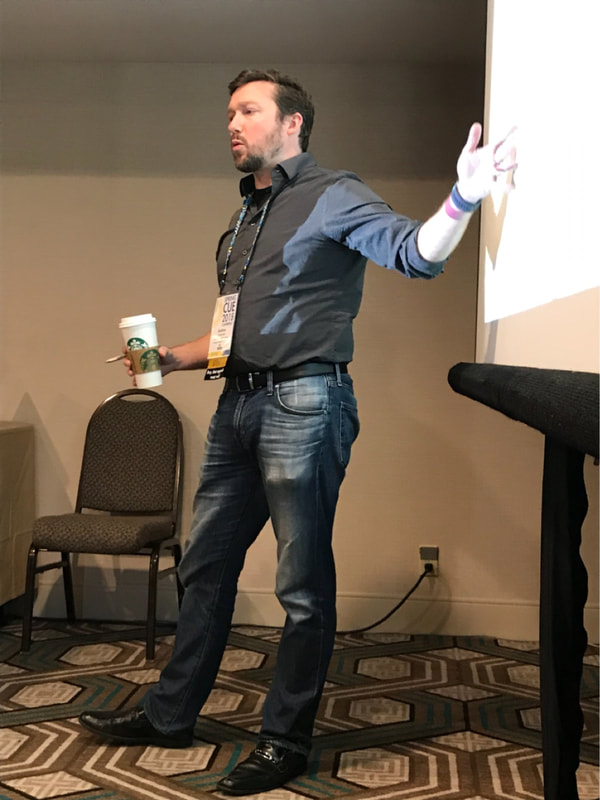
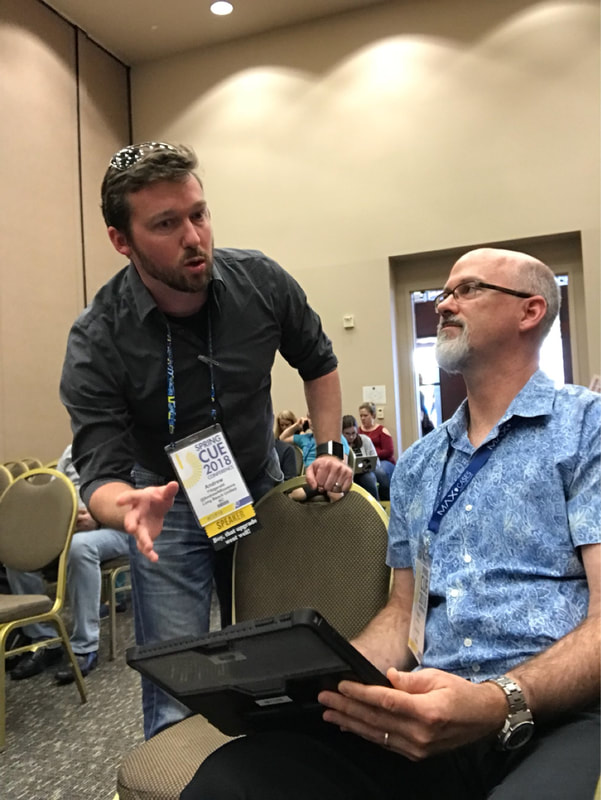
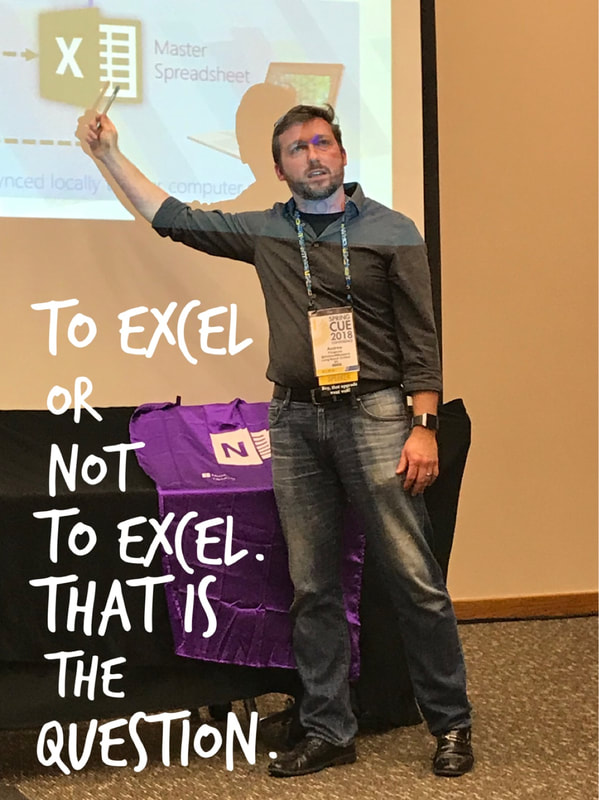
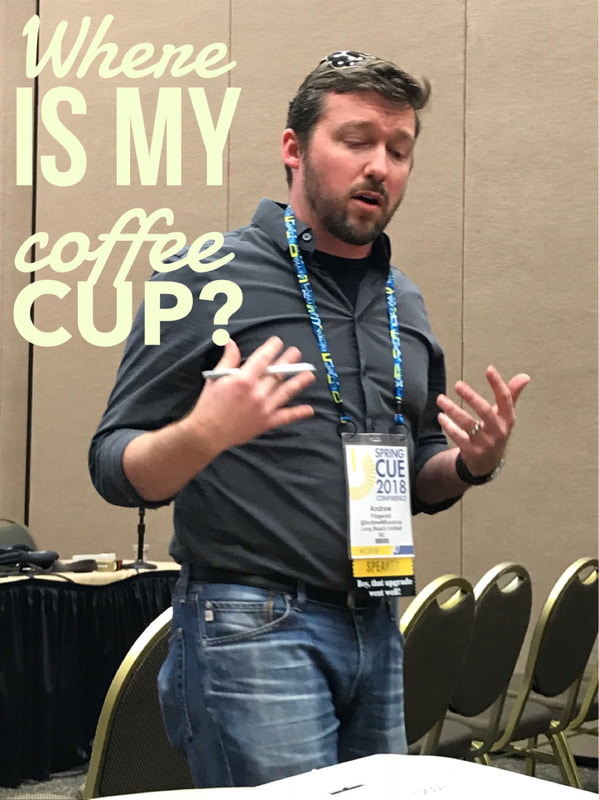

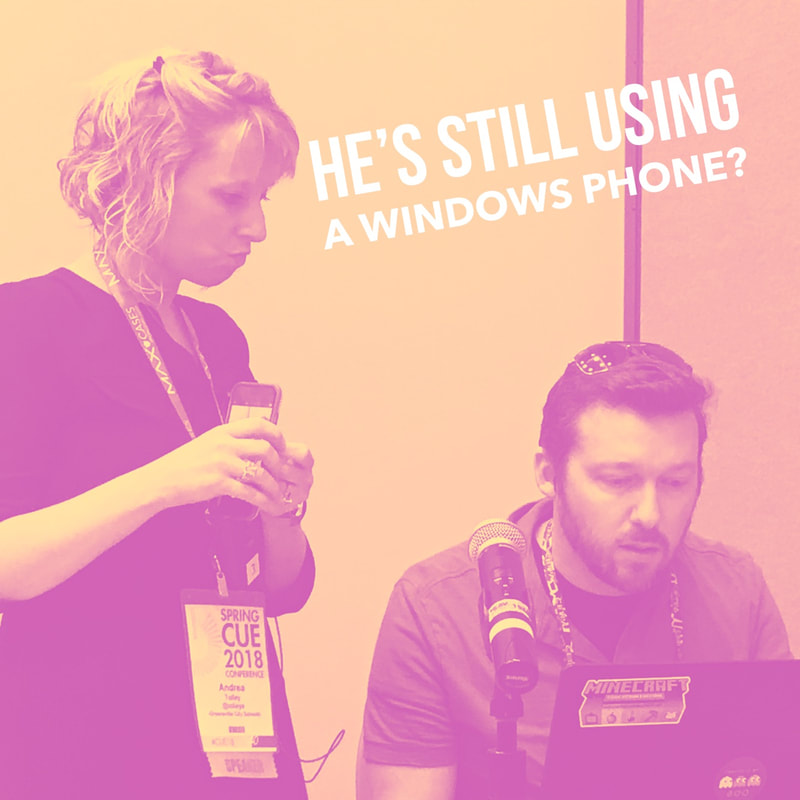
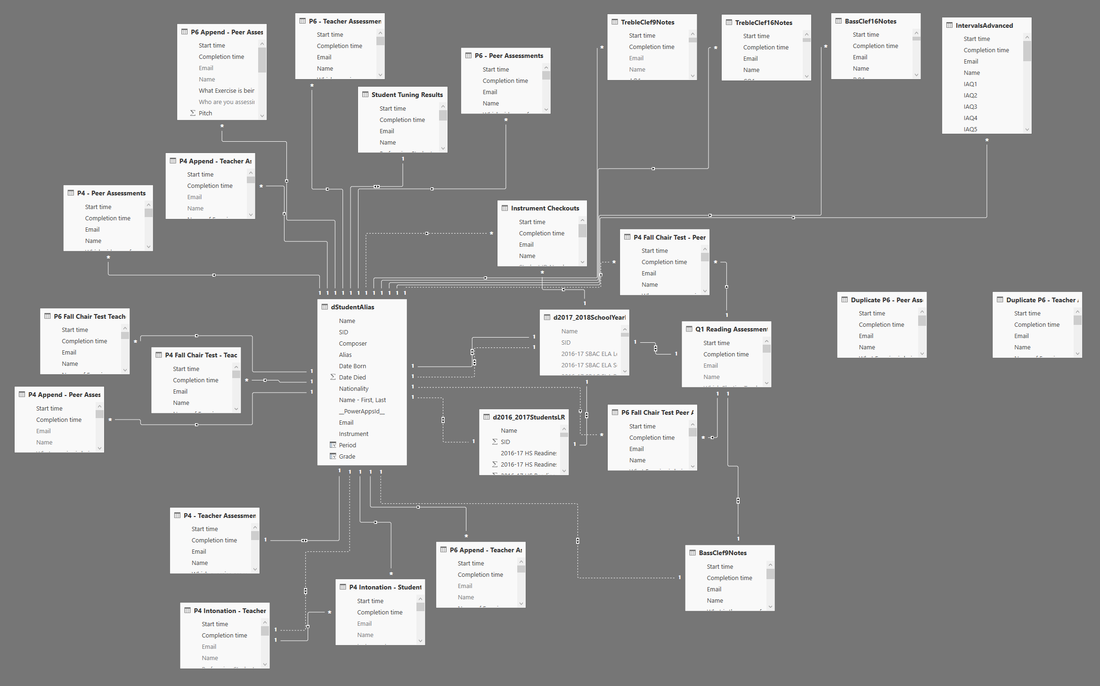
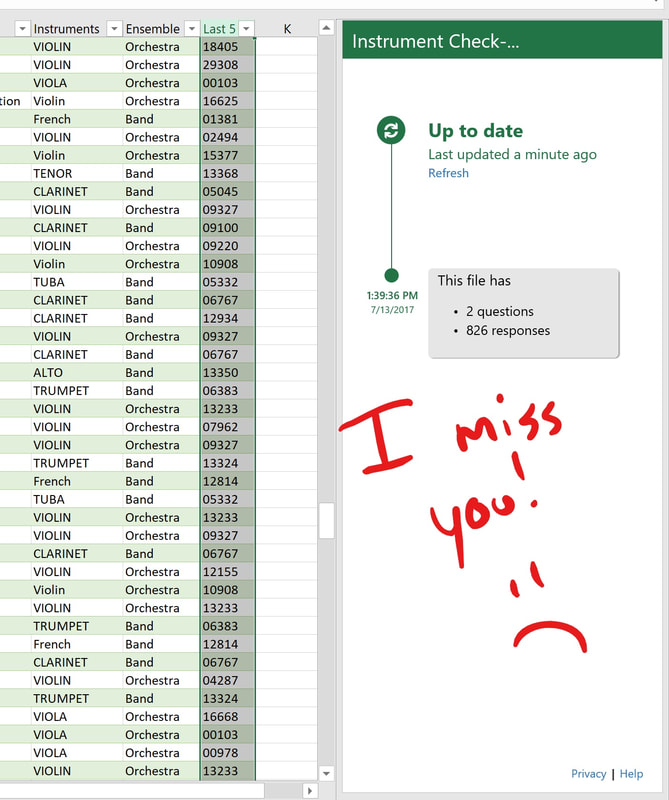
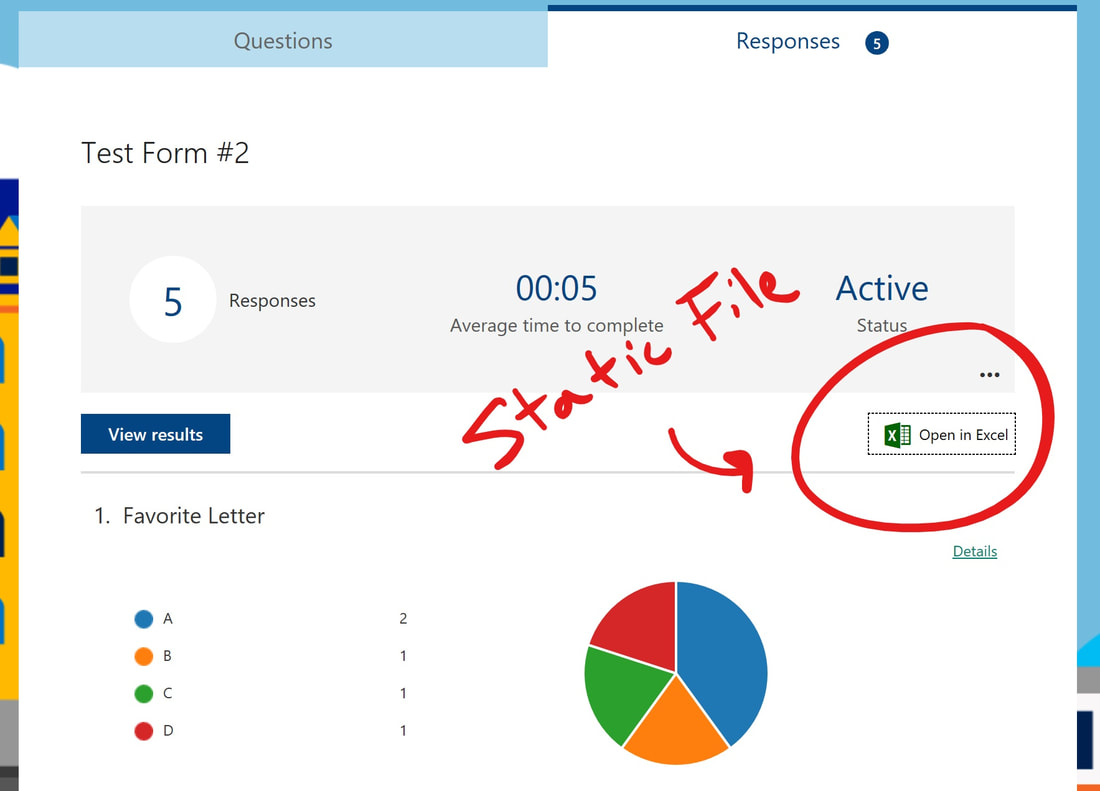
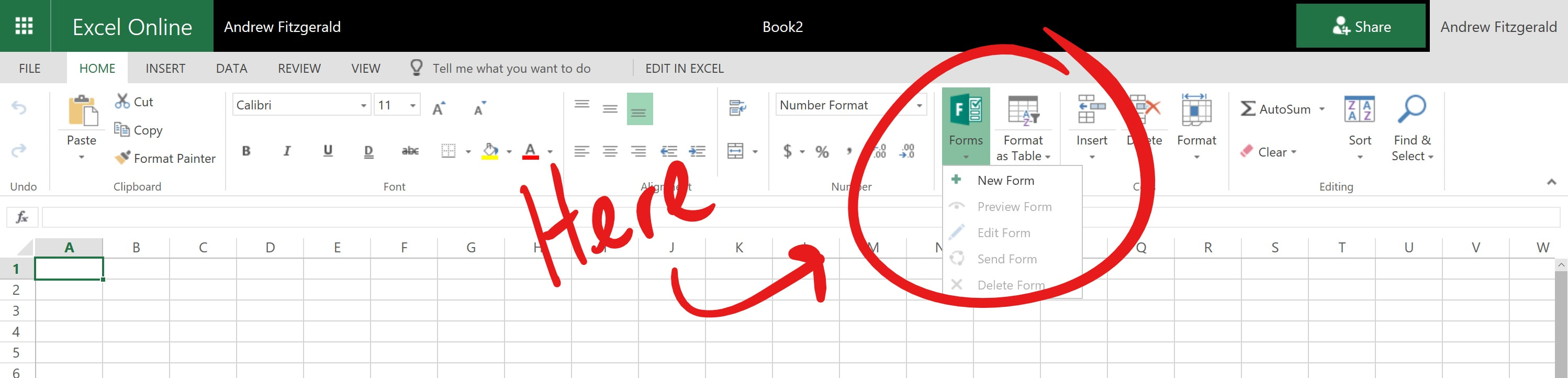
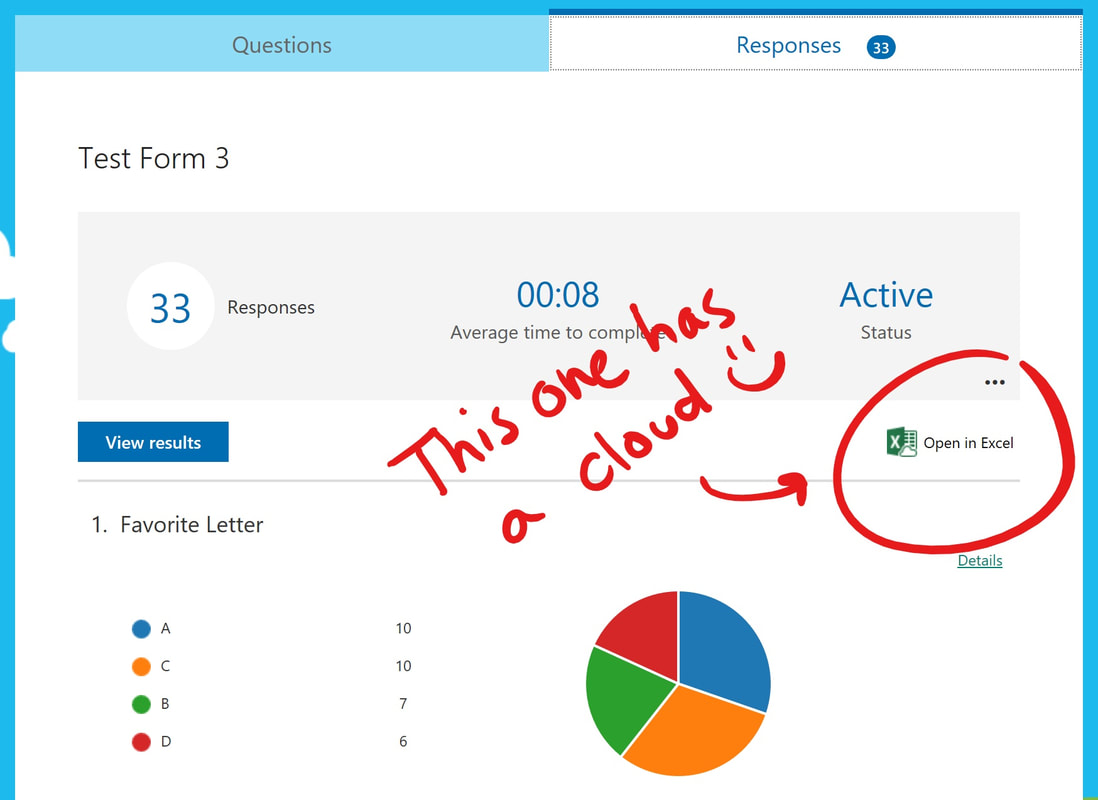
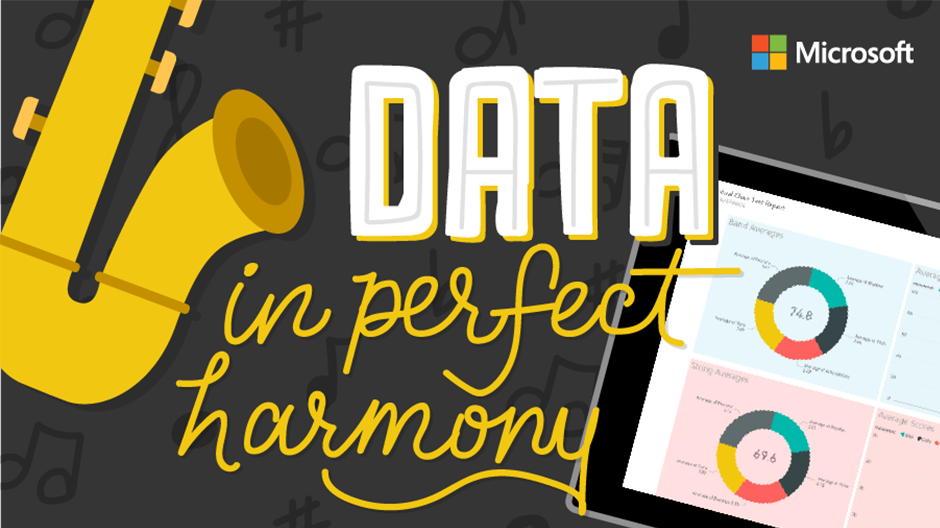
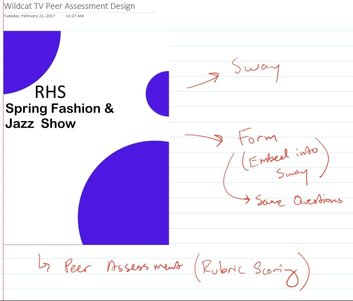
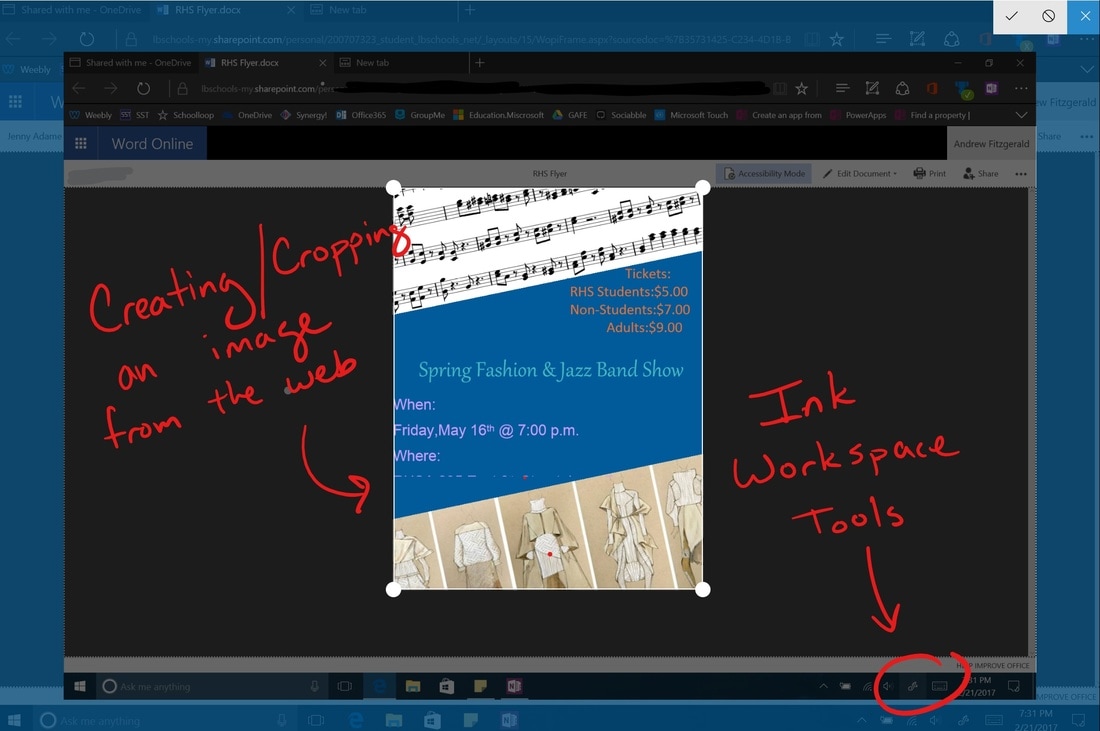
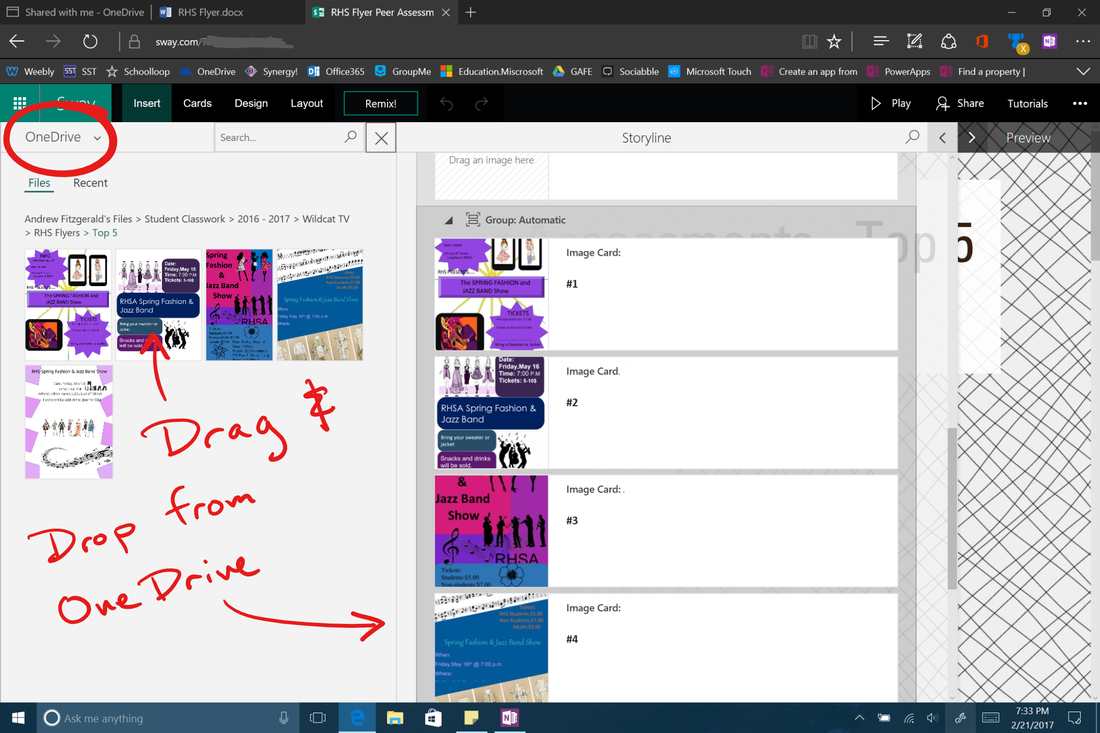
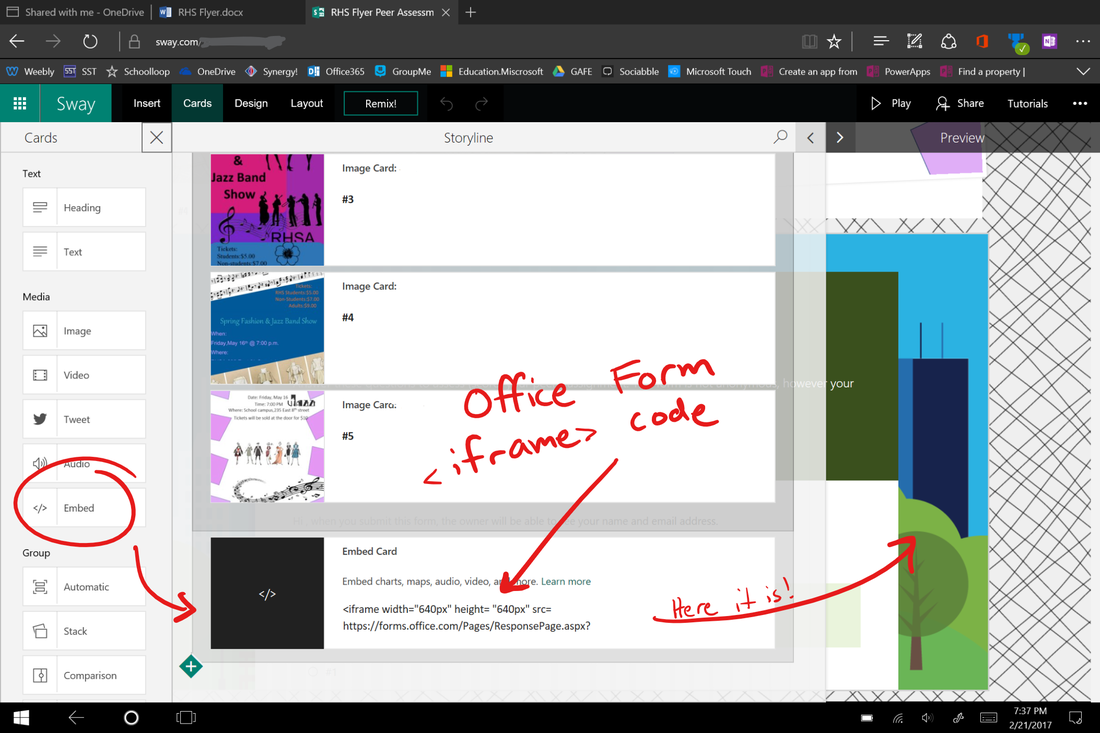
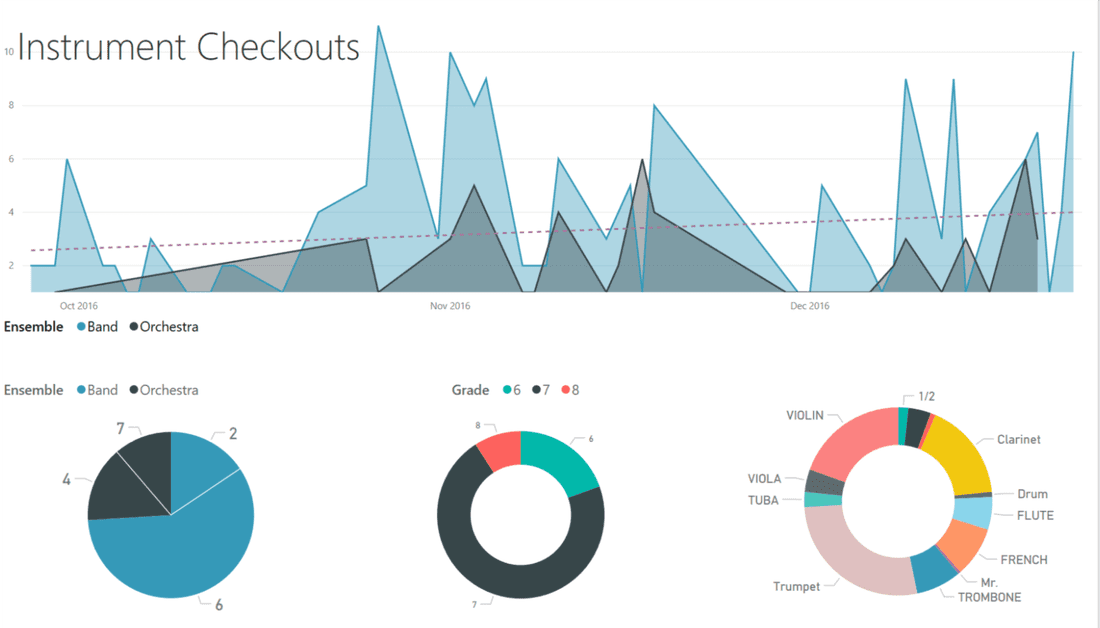
 RSS Feed
RSS Feed
